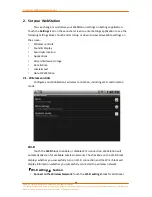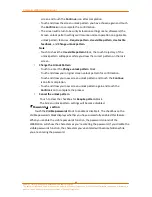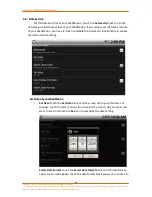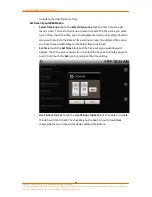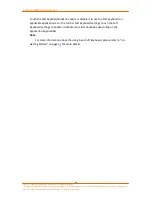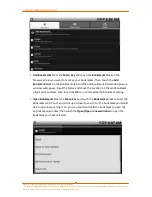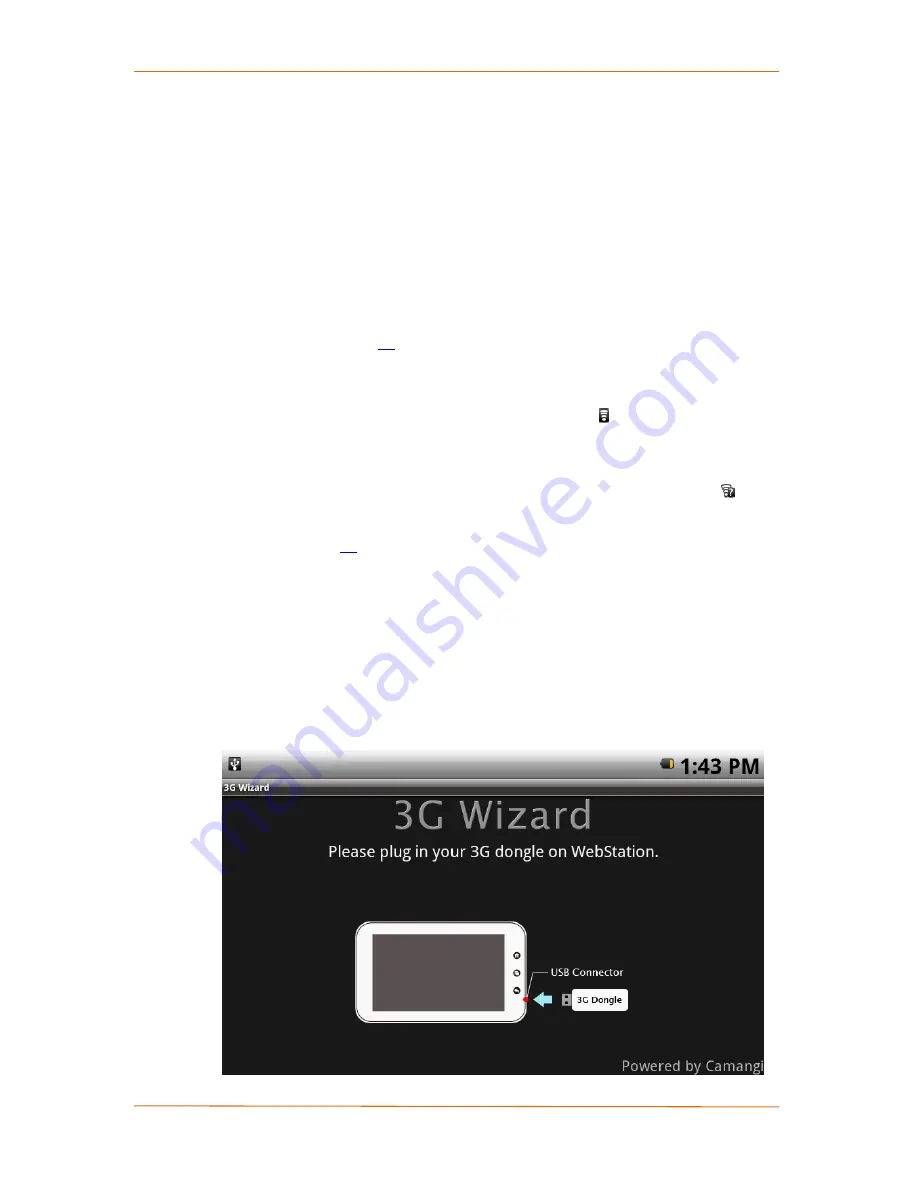
Camangi WebStation Manual
34
Power by Camangi © 2009-2010 Reserved by Camangi Corporation
This document contained herein is the exclusive property of Camangi Corporation, and shall not be distributed, reproduced, or disclosed in
whole or in part without prior written permission of Camangi Corporation.
3.
Getting Connected
3.1.
Connecting to the Internet
Your WebStation can connect to the Internet using the following method:
•
Wi-Fi
•
3G Wizard
3.1.1.
Wi-Fi
Touch the
Settings > Wireless controls > Wi-Fi
block to enable or disable the
wireless connection. For more information about Wi-Fi Settings, please refer to “2.1
Wireless controls” on page
20
for more details.
Check the current wireless connection of your WebStation from the Status Bar.
If your WebStation is connected to a wireless network, the Status Icon of the status
bar would appear the “Connected to a Wi-Fi network” icon
, which illustrates the
approximate signal strength from the number of band lights. If your WebStation has
problem connecting to a wireless network, the Notification Icons of the status bar will
display “Disconnected under Wi-Fi on and wireless networks available” Icon
. For
more information about the notification panel, please refer to “1.7 Status and
Notification” on page
16
for more details.
3.1.2.
3G Wizard
Touch the
3G Wizard
Icon to enable 3G connection.
C
C
o
o
n
n
n
n
e
e
c
c
t
t
t
t
o
o
I
I
n
n
t
t
e
e
r
r
n
n
e
e
t
t
Touch the
3G Wizard
Icon to enter 3G Wizard application. Then plug in your 3G
dongle with the SIM card to your WebStation.
Note
Remember to insert your SIM card into your 3G Dongle.