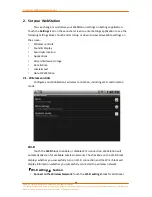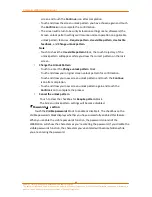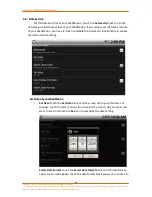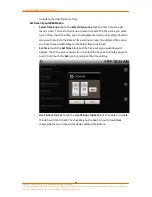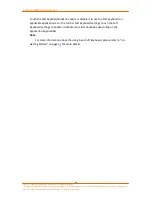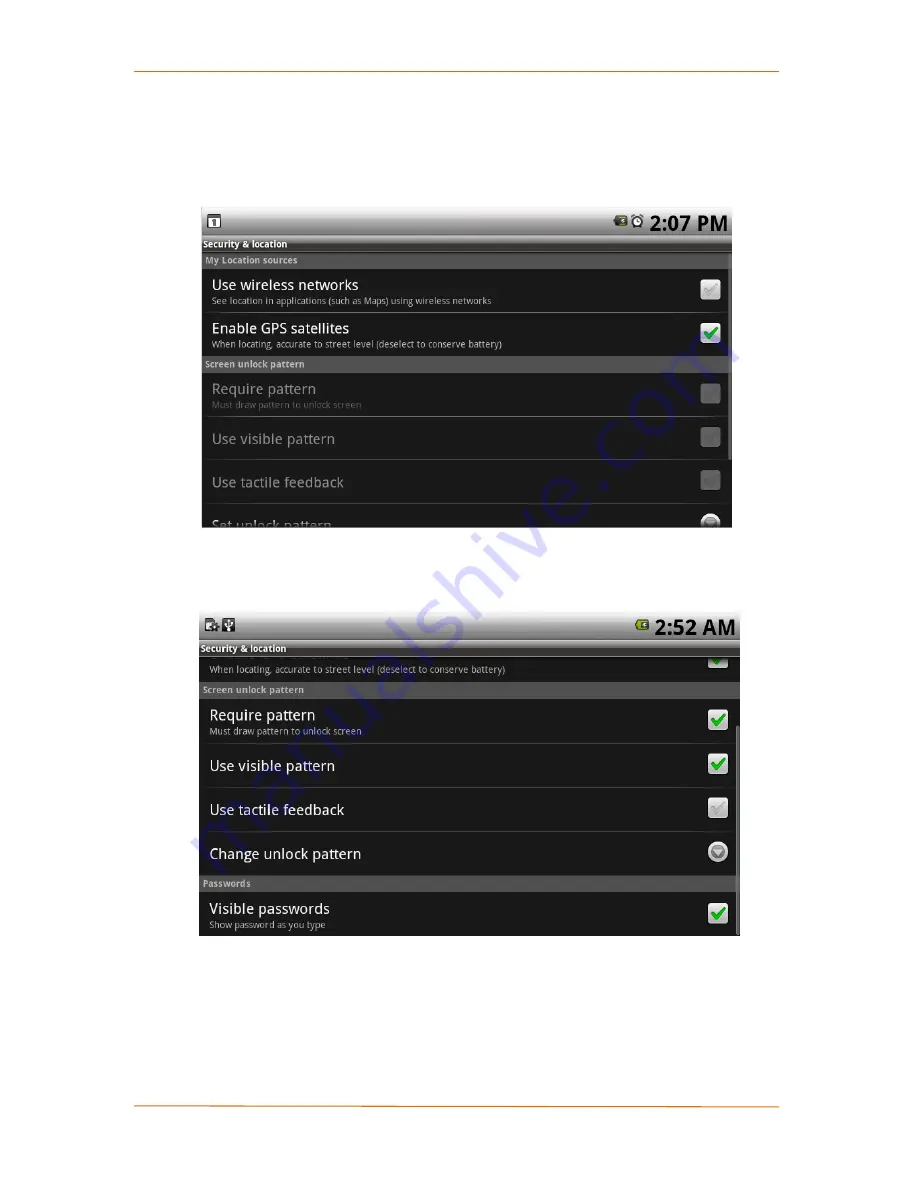
Camangi WebStation Manual
24
Power by Camangi © 2009-2010 Reserved by Camangi Corporation
This document contained herein is the exclusive property of Camangi Corporation, and shall not be distributed, reproduced, or disclosed in
whole or in part without prior written permission of Camangi Corporation.
2.3.
Security & location
Set the location sources of GPS service and unlock pattern for the lock screen.
Touch the
Security & location
block to enter settings.
「
My Location sources
」
Section
Select the check box of Enable GPS satellites and Use wireless networks before
starting any GPS related applications.
「
Screen unlock pattern
」
Section
•
Create the Unlock Pattern
- Touch the
Set unlock pattern
block to enter setting.
- Read the information on the screen; then touch the
Next
icon.
- Study the example pattern on the screen; then touch the
Next
icon.
- Touch and draw the screen unlock pattern by connecting the dots on the