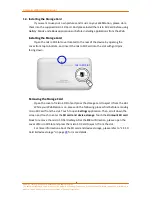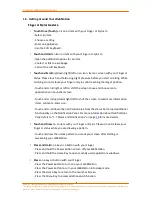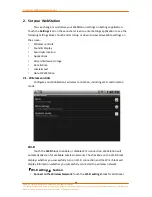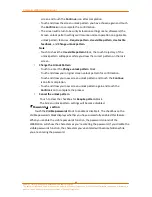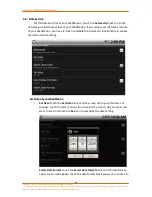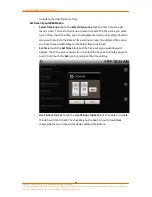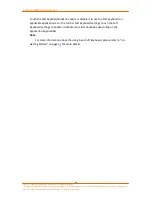Camangi WebStation Manual
18
Power by Camangi © 2009-2010 Reserved by Camangi Corporation
This document contained herein is the exclusive property of Camangi Corporation, and shall not be distributed, reproduced, or disclosed in
whole or in part without prior written permission of Camangi Corporation.
1.8.
Using the WebStation Storage Card as a USB Driver
S
S
e
e
t
t
t
t
h
h
e
e
W
W
e
e
b
b
S
S
t
t
a
a
t
t
i
i
o
o
n
n
’
’
s
s
S
S
t
t
o
o
r
r
a
a
g
g
e
e
C
C
a
a
r
r
d
d
a
a
s
s
a
a
U
U
S
S
B
B
D
D
r
r
i
i
v
v
e
e
1.
Installing the micro SD Card into the WebStation. For more information about
installing the micro SD Card, please refer to “1.4 Installing the Storage Card” on
page
8
for more details.
2.
Use the USB cable to connect the WebStation (USB Mini B connector) to a
computer (USB connector) as shown on the illustration. USB connected
notification icon
will appear on the status bar of the WebStation.
3.
Touch and Scroll down to open the Notifications Panel.
N
N
o
o
t
t
e
e
For more information about Open the Notifications Panel, please refer to “1.7
Status and Notifications” on page
16
for more details.
4.
In the Notifications Panel, touch the
USB connected
block and you will see the
USB connected dialog window.
5.
Touch the
Mount
icon in the USB connected dialog window. WebStation will
not recognize the micro SD Card as a storage device while WebStation is