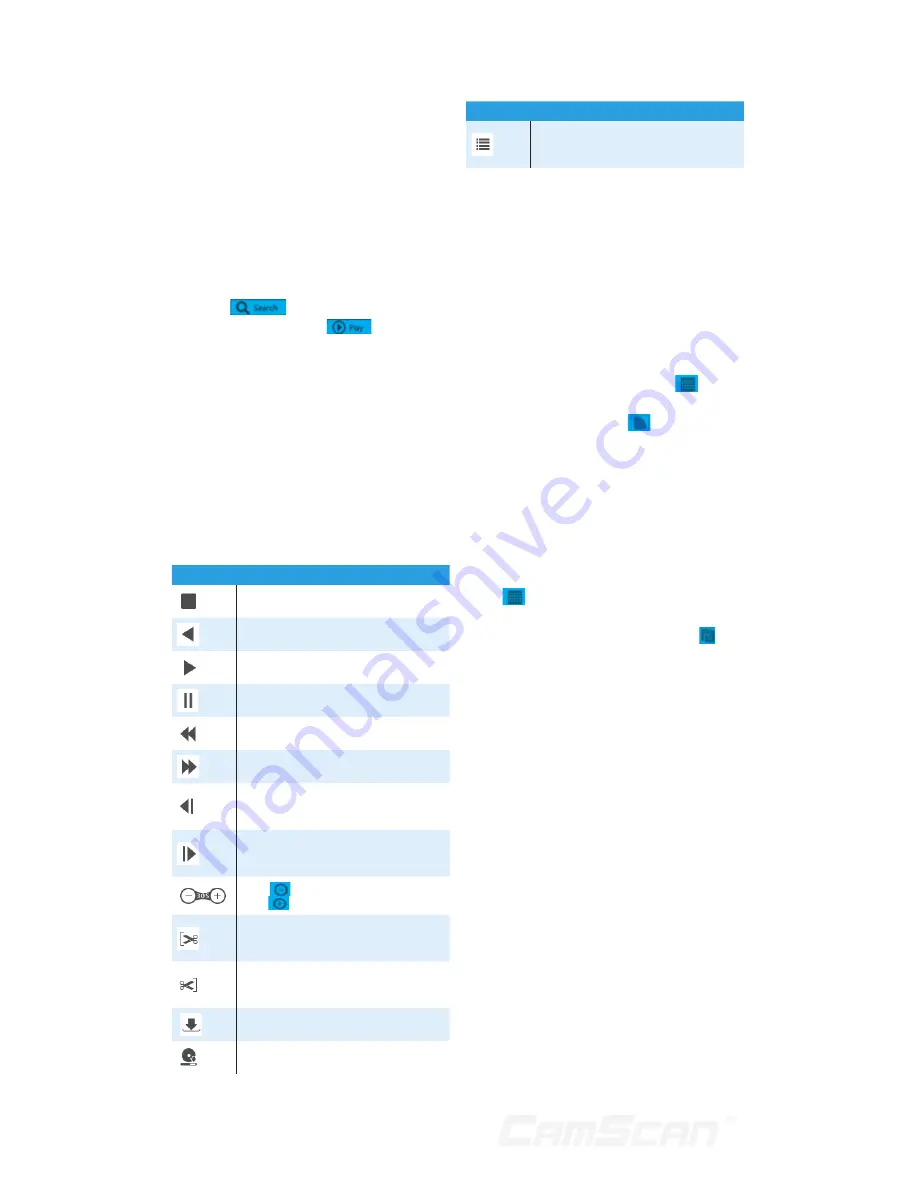
62
12.4.2 Remote Playback
Click “Playback” in the remote interface
to go to the playback interface.
1. Check the record event types and
cameras on the left panel. Set the
record date on the calendar beside
the time scale.
2. Click
to search the record
data and then click
or directly
click the time scale to play the
record.
The operation of the playback time scale
is similar to that of the time scale in the
main program of the DVR. Please refer
to 8.2 Playback Interface Introduction
for details.
Introduction of playback control
buttons:
Button
Meaning
Stop button.
Rewind button. Click it to play video
backward.
Play button. Click it to play video
forward.
Pause button.
Deceleration button. Click it to
decrease the playing speed.
Acceleration button. Click it to
increase the playing speed.
Previous frame button. It works only
when the forward playing is paused in
single screen mode.
Next frame button. It works only when
the forward playing is paused in single
screen mode.
Click
to step backward 30s and
click
to step forward 30s.
Backup start time button. Click the
time scale and then click it to set the
backup start time.
Backup end time button. Click the
time scale and then click it to set the
backup end time.
Backup button.
Backup tasks button. Click it to view
the backup status.
Button
Meaning
Event list button. Click it to view the
event record of manual/schedule/
sensor/motion.
12.4.3 Remote Backup
Click “Backup” in the remote interface
to go to the backup interface. You can
back up the record by event or by time.
By Event
Check the record type on the left side
of the interface and then click
to set
the start time and end time; check the
cameras and then click
on the right
side to search the record (the searched
record data will be displayed in the list);
check the record data in the list and
then click “Backup” button to backup
the record.
By Time
Click
to set the start time and end
time on the left side of the interface;
check the cameras and then click on
the right side to backup the record.
View Backup Status:
Click “Backup
Status” to view the backup status.
Click “Pause” to pause the backup; click
“Resume” to continue the backup; click
“Delete” to delete the task.
12.4.4 Remote Configuration
Click “Function Panel” in the remote
interface and then configure the
camera, record, alarm, disk, network,
account and authority and system of
the DVR remotely. All of these settings
are similar to that of the DVR. See the
configurations of the DVR for details.
12 Remote Surveillance
13
Содержание CS-DR8900
Страница 68: ...68...







































