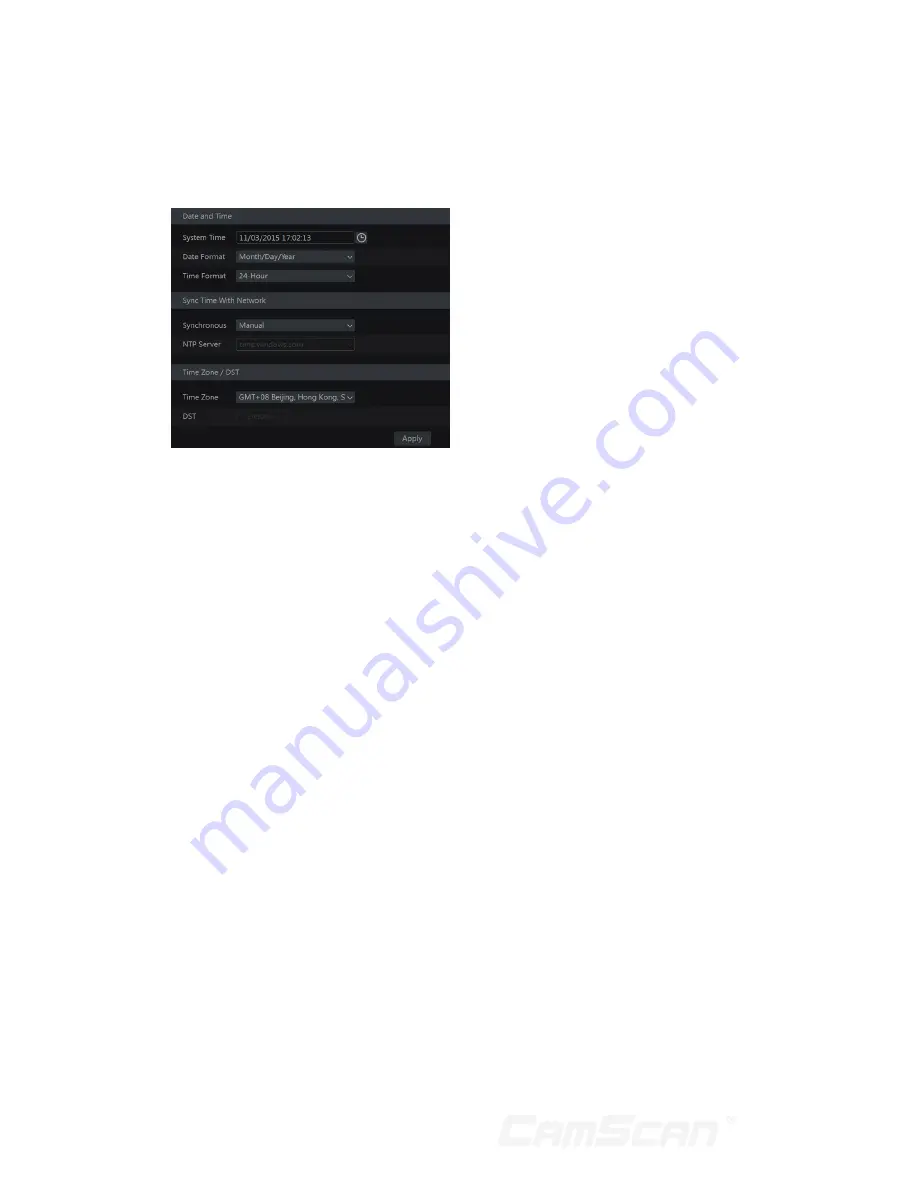
56
after the “System Time” option to set
the system time.
NTP:
select “NTP” in the “Synchronous”
option and then input the NTP server.
11.3 Factory Default
Click Start
Settings
System
Maintenance
Factory Default and
then click “Reset to factory default”
button in the interface to reset to the
factory default settings.
11.4 Device Software
Upgrade
You can click Start
Settings
System
Information
Basic to
view MCU, kernel version and firmware
version and so on. Before upgrade,
please get the upgrade file from your
dealer.
The upgrade steps are as follows:
1. Copy the upgrade software into the
USB storage device.
2. Insert the USB storage device into
the USB interface of the DVR.
3. Click Start
Settings
System
Maintenance
Upgrade to go to
“Upgrade” interface. Select the USB
device in “Device Name” option and
go to the path where the upgrade
software exists. Select the upgrade
software and then click “Upgrade”.
The system may automatically
restart during upgrading. Please wait
for a while and do not power off the
DVR during upgrading.
n
Note:
The file system of the USB
mobile device which is used for
upgrading, backing up and restoring
should be FAT32 format.
11.5 Backup and
Restore
You can back up the configuration file
of the DVR by exporting the file to other
storage devices; you can recover the
configuration to other DVRs which are
of the same model with the DVR by
importing the configuration file to other
DVRs for time saving.Insert the USB
storage device into the USB interface of
the DVR and then click Start
Settings
System
Maintenance
Backup
and Restore to go to the interface.
Backup
Select the USB device in “Device Name”
option; go to the path where you want to
store the configuration backup file and
then click “Backup” button; finally click
“OK” button in the popup window.
Recover
Select the USB device in “Device Name”
option; find the configuration backup file
and then click “Recover” button; finally
click “OK” button in the popup window.
11 Device Management
Содержание CS-DR8900
Страница 68: ...68...



























