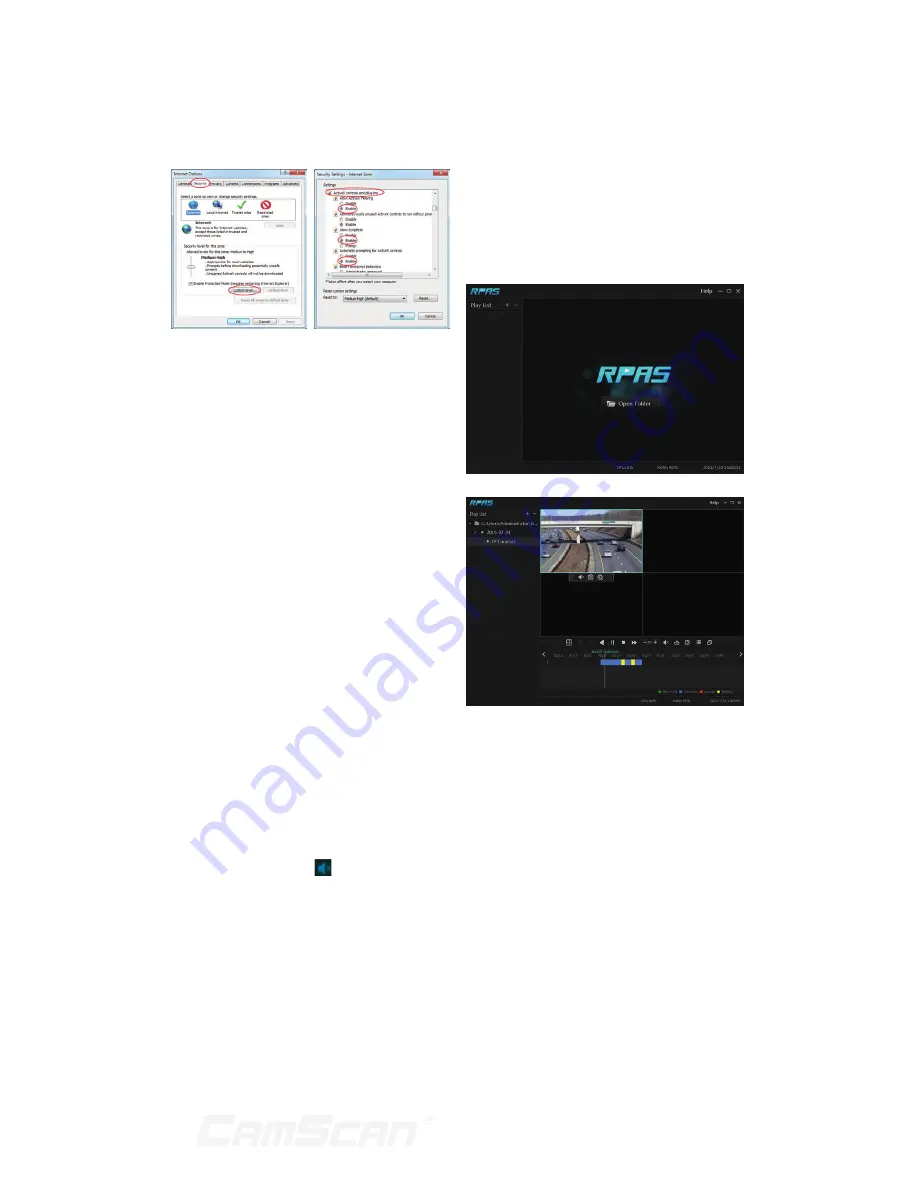
65
b.
Other plug-ins or anti-virus may
block ActiveX. Please disable or do the
required settings.
Fig 8-2
Fig 8-1
Q9. How to play the backup file?
a.
Record backed up by DVR: insert the
USB device in which the record backup
files is saved to the USB interface of
the PC and then open the USB device
path. The record can be backed up in the
private format and AVI format by DVR.
`
If you select the private format
when backing up record by DVR,
a RPAS compression package
will be backed up to the USB
device automatically along with
the record data. Uncompress
the “RPAS.zip” and then click
“RPAS.exe” to set up RPAS. After
the setup is completed, open
RPAS player and then click “Open
Folder” button in the middle of the
interface to select the record data.
Refer to Fig 9-1.
Select camera in the resource tree on
the left side of the interface to play the
camera record. Click on the tool bar
under the camera image to enable audio.
Refer to Fig 9-2.
n
Note:
The record will not have audio
output if you disable the audio when
recording by DVR. Please see 7.1.1
Mode Configuration and 7.2 Encode
Parameters Setting for details.
`
If you select the AVI format when
backing up record by DVR, the
record backup data can be played
by the video player which supports
this format.
b.
Record backed up through web. The
record can only be backed up with AVI
format through web. The record can be
backed up to PC and played by the video
player which supports this format.
Fig 9-1
Fig 9-2
13 Appendix
Содержание CS-DR8900
Страница 68: ...68...


















