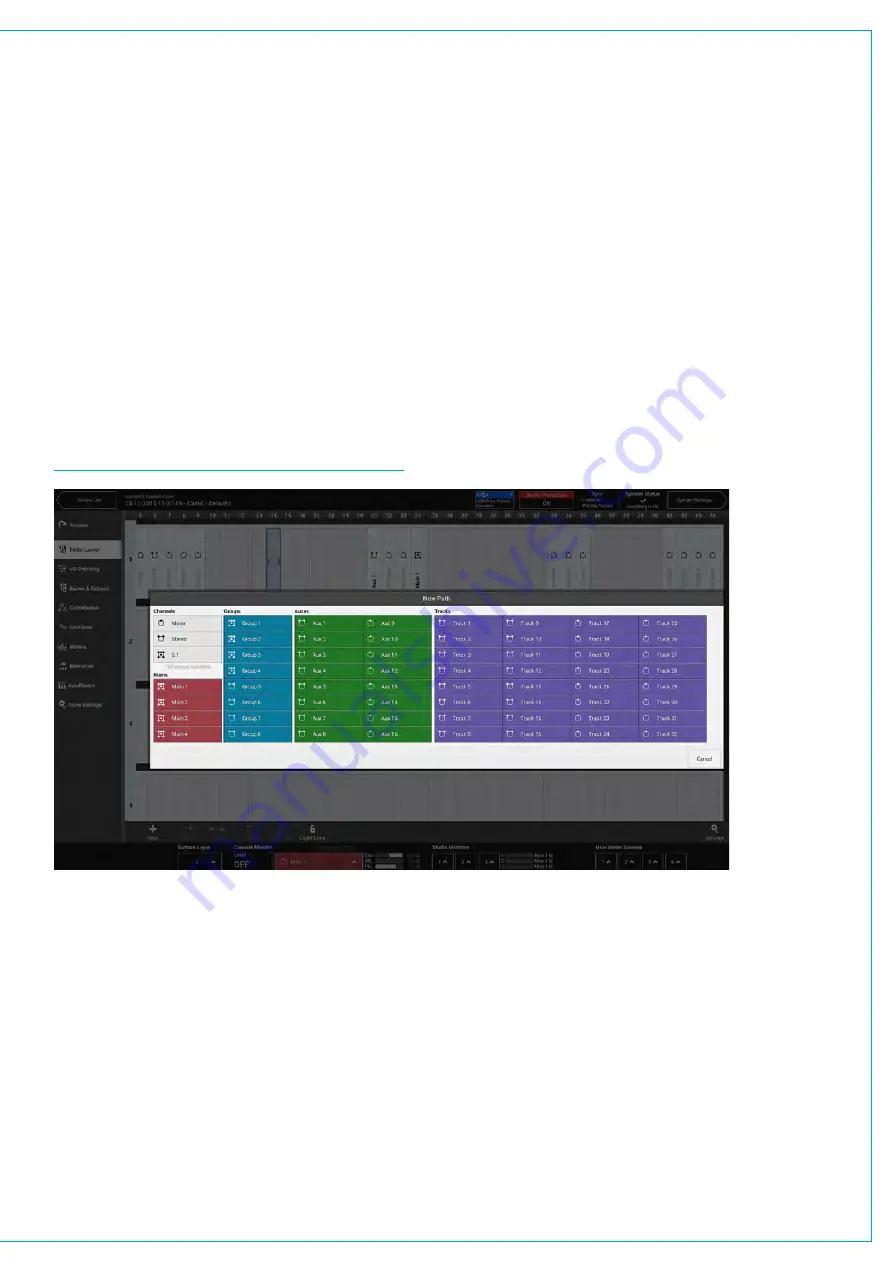
Attaching a Path to a Fader
To attach a path to a single fader:
1. Tap an empty fader space to select it.
2. Tap
NEW
in the control window footer.
3. A pop-up opens to show all path options, ranging from different widths of channel to mains, groups, auxs and
tracks. Tap to select the desired width/type and the pop-up closes, or tap
CANCEL
to return to the fader layout
screen without making any changes.
To attach paths to multiple faders:
1. Either hold and drag or tap and drag selection handles to select the desired range of faders.
2. Tap
NEW
and select your path/width choice from the pop-up. All selected faders will then be populated with the
chosen path type/width. If a main, group, aux or track is chosen, the selected faders will be populated with buses
in consecutive order. For example, if you select four faders, and then choose aux master 4, the faders will be
populated with aux masters 4, 5, 6 and 7.
FIGURE 2 -
FADER LAYOUT — NEW PATH POP-UP
Settings
Tap
SETTINGS
in the bottom right of the fader layout window and a pop-up appears containing settings for controlling
how information is displayed. The top half allows you to set how fader/port labels are displayed. Tap to select which of
the three label types you would prefer to view. Your choice of label type will then be displayed if possible, if not, the next
type in the priority order will be displayed, and so on.
The bottom half of the pop-up, ‘surface interaction’, provides two check box options:
•
SCREEN FOLLOWS LAYER SELECTION
allows the screen to scroll, bringing the selected layer into focus.
•
SCREEN SELECTION FOLLOWS FADER ACCESS
allows the screen to scroll to bring the currently
accessed fader into focus.
Содержание SUMMA
Страница 1: ...calrec com Putting Sound in the Picture Networked Audio Production System SUMMA USER MANUAL V3 2...
Страница 11: ...V3 0 196 V3 1 197 V3 1 1 197 V3 2 197 CALREC Putting Sound in the Picture 11...
Страница 12: ...12 SUMMA Networked Audio Production System CONTENTS...
Страница 13: ...PRODUCT INFORMATION calrec com Putting Sound in the Picture SUMMA...
Страница 20: ...20 SUMMA Networked Audio Production System PRODUCT INFORMATION...
Страница 21: ...SYSTEM OVERVIEW calrec com Putting Sound in the Picture SUMMA...
Страница 33: ...CALREC Putting Sound in the Picture 33...
Страница 38: ...38 SUMMA Networked Audio Production System SYSTEM OVERVIEW...
Страница 52: ...52 SUMMA Networked Audio Production System SYSTEM OVERVIEW...
Страница 53: ...SETTING UP calrec com Putting Sound in the Picture SUMMA...
Страница 55: ...FIGURE 1 SYNCHRONISATION OPTIONS CALREC Putting Sound in the Picture 55...
Страница 74: ...74 SUMMA Networked Audio Production System SETTING UP...
Страница 75: ...GETTING SIGNALS IN AND OUT calrec com Putting Sound in the Picture SUMMA...
Страница 78: ...FIGURE 3 FADER LAYOUT SETTINGS 78 SUMMA Networked Audio Production System GETTING SIGNALS IN AND OUT...
Страница 93: ...FIGURE 4 SOURCE AND DESTINATION POP UP MEMORY LOAD CALREC Putting Sound in the Picture 93...
Страница 98: ...FIGURE 1 THE DIRECT OUTPUT WINDOW 98 SUMMA Networked Audio Production System GETTING SIGNALS IN AND OUT...
Страница 105: ...MONITORING calrec com Putting Sound in the Picture SUMMA...
Страница 107: ...FIGURE 2 EXAMPLE LOUDSPEAKERS SETUP CALREC Putting Sound in the Picture 107...
Страница 110: ...FIGURE 1 THE MONITORING POP UP 110 SUMMA Networked Audio Production System MONITORING...
Страница 113: ...METERING calrec com Putting Sound in the Picture SUMMA...
Страница 121: ...calrec com Putting Sound in the Picture SUMMA PROCESSING...
Страница 153: ...COMMUNICATIONS calrec com Putting Sound in the Picture SUMMA...
Страница 161: ...FIGURE 4 MIX MINUS CONTRIBUTION POP UP CALREC Putting Sound in the Picture 161...
Страница 163: ...ROUTING calrec com Putting Sound in the Picture SUMMA...
Страница 165: ...FIGURE 1 CONFIGURING BUSES AND OUTPUTS CALREC Putting Sound in the Picture 165...
Страница 171: ...EXTERNAL INTERFACING calrec com Putting Sound in the Picture SUMMA...
Страница 179: ...FIGURE 2 LAN CONFIGURATION WINDOW CALREC Putting Sound in the Picture 179...
Страница 180: ...180 SUMMA Networked Audio Production System EXTERNAL INTERFACING...
Страница 181: ...CONSOLE FACILITIES calrec com Putting Sound in the Picture SUMMA...
Страница 187: ...TERMINOLOGY calrec com Putting Sound in the Picture SUMMA...
Страница 195: ...FEATURES BY SOFTWARE VERSION calrec com Putting Sound in the Picture SUMMA...






























