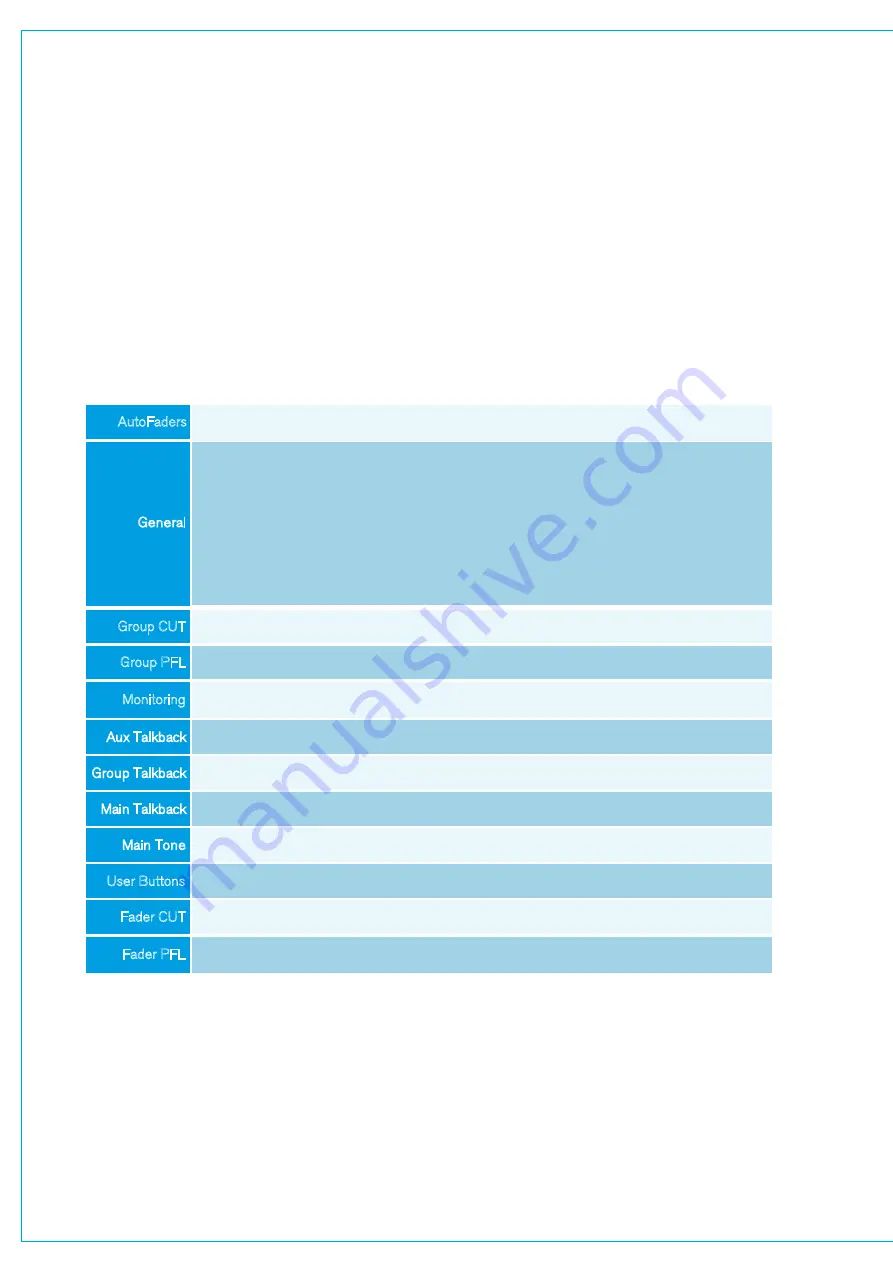
GENERAL PURPOSE INPUTS AND OUTPUTS
Opto-isolated general purpose inputs (GPIs) can be configured to allow Summa to respond to external control
signals. Summa can also output control signals via general purpose output relays (GPOs) to control external
equipment.
To access the GPI setup screen, tap
SYSTEM SETTINGS
in the top right hand corner of the touch display and select
GPI
from the left hand menu.
GPI Functions
GPI functions listed within the ‘Functions’ pop-up, are all specific to console functions. The ‘Fader Cut’ and ‘Fader PFL’
functions are I/O port specific, for example, if you connect a GPI to a port’s ‘Fader Cut’, that GPI will stay connected
to that port’s fader cut even if the port is moved to a different fader.
GPI functions are listed below:
Assigning GPIs
To assign a GPI to a function:
1. Tap
GPI
in the window header and select the box in which the GPI port is installed.
2. Tap
FUNCTIONS
in the window header and select the function type that you would like the GPI to control.
Alternatively, tap
FADER CUT
or
FADER PFL
and select the relevant I/O box for the port that you wish to control.
3. Select a GPI on the left, select a destination on the right and tap
CONNECT
.
General
Dark Mode—Energy saving mode
External 'On Air' Signal—Use an external signal to switch
External 'Rehearse' Signal—Use an external signal to switch
Tracks Omni Talkback—Route talkback to all Tracks
Tracks Omni Tone—Route tone to all Tracks
Aux Talkback
Route talkback to any of Summa's 16 Auxes
Group Talkback
Route talkback to any of Summa's 8 Groups
Main Talkback
Route talkback to any of Summa's 4 Mains
Main Tone
Route tone to any of Summa's 4 Mains
Apply CUT to the fader to which a specific port is patched
Fader PFL
Fader CUT
User Buttons
Apply PFL to the fader to which a specific port is attached
User Buttons 1-12 LED illumination
Apply PFL to any of the 8 Group Buses
Monitoring
Group PFL
Group CUT
Apply CUT or DIM to the Console Monitor or any of the 3 Studio Monitors
Apply CUT to any of the 8 Group Buses
AutoFaders
Trigger any number of the 99 independent AutoFaders via a GPI input signal
the console into ‘On Air’ mode
the console into ‘Rehearse’ mode
Содержание SUMMA
Страница 1: ...calrec com Putting Sound in the Picture Networked Audio Production System SUMMA USER MANUAL V3 2...
Страница 11: ...V3 0 196 V3 1 197 V3 1 1 197 V3 2 197 CALREC Putting Sound in the Picture 11...
Страница 12: ...12 SUMMA Networked Audio Production System CONTENTS...
Страница 13: ...PRODUCT INFORMATION calrec com Putting Sound in the Picture SUMMA...
Страница 20: ...20 SUMMA Networked Audio Production System PRODUCT INFORMATION...
Страница 21: ...SYSTEM OVERVIEW calrec com Putting Sound in the Picture SUMMA...
Страница 33: ...CALREC Putting Sound in the Picture 33...
Страница 38: ...38 SUMMA Networked Audio Production System SYSTEM OVERVIEW...
Страница 52: ...52 SUMMA Networked Audio Production System SYSTEM OVERVIEW...
Страница 53: ...SETTING UP calrec com Putting Sound in the Picture SUMMA...
Страница 55: ...FIGURE 1 SYNCHRONISATION OPTIONS CALREC Putting Sound in the Picture 55...
Страница 74: ...74 SUMMA Networked Audio Production System SETTING UP...
Страница 75: ...GETTING SIGNALS IN AND OUT calrec com Putting Sound in the Picture SUMMA...
Страница 78: ...FIGURE 3 FADER LAYOUT SETTINGS 78 SUMMA Networked Audio Production System GETTING SIGNALS IN AND OUT...
Страница 93: ...FIGURE 4 SOURCE AND DESTINATION POP UP MEMORY LOAD CALREC Putting Sound in the Picture 93...
Страница 98: ...FIGURE 1 THE DIRECT OUTPUT WINDOW 98 SUMMA Networked Audio Production System GETTING SIGNALS IN AND OUT...
Страница 105: ...MONITORING calrec com Putting Sound in the Picture SUMMA...
Страница 107: ...FIGURE 2 EXAMPLE LOUDSPEAKERS SETUP CALREC Putting Sound in the Picture 107...
Страница 110: ...FIGURE 1 THE MONITORING POP UP 110 SUMMA Networked Audio Production System MONITORING...
Страница 113: ...METERING calrec com Putting Sound in the Picture SUMMA...
Страница 121: ...calrec com Putting Sound in the Picture SUMMA PROCESSING...
Страница 153: ...COMMUNICATIONS calrec com Putting Sound in the Picture SUMMA...
Страница 161: ...FIGURE 4 MIX MINUS CONTRIBUTION POP UP CALREC Putting Sound in the Picture 161...
Страница 163: ...ROUTING calrec com Putting Sound in the Picture SUMMA...
Страница 165: ...FIGURE 1 CONFIGURING BUSES AND OUTPUTS CALREC Putting Sound in the Picture 165...
Страница 171: ...EXTERNAL INTERFACING calrec com Putting Sound in the Picture SUMMA...
Страница 179: ...FIGURE 2 LAN CONFIGURATION WINDOW CALREC Putting Sound in the Picture 179...
Страница 180: ...180 SUMMA Networked Audio Production System EXTERNAL INTERFACING...
Страница 181: ...CONSOLE FACILITIES calrec com Putting Sound in the Picture SUMMA...
Страница 187: ...TERMINOLOGY calrec com Putting Sound in the Picture SUMMA...
Страница 195: ...FEATURES BY SOFTWARE VERSION calrec com Putting Sound in the Picture SUMMA...






























