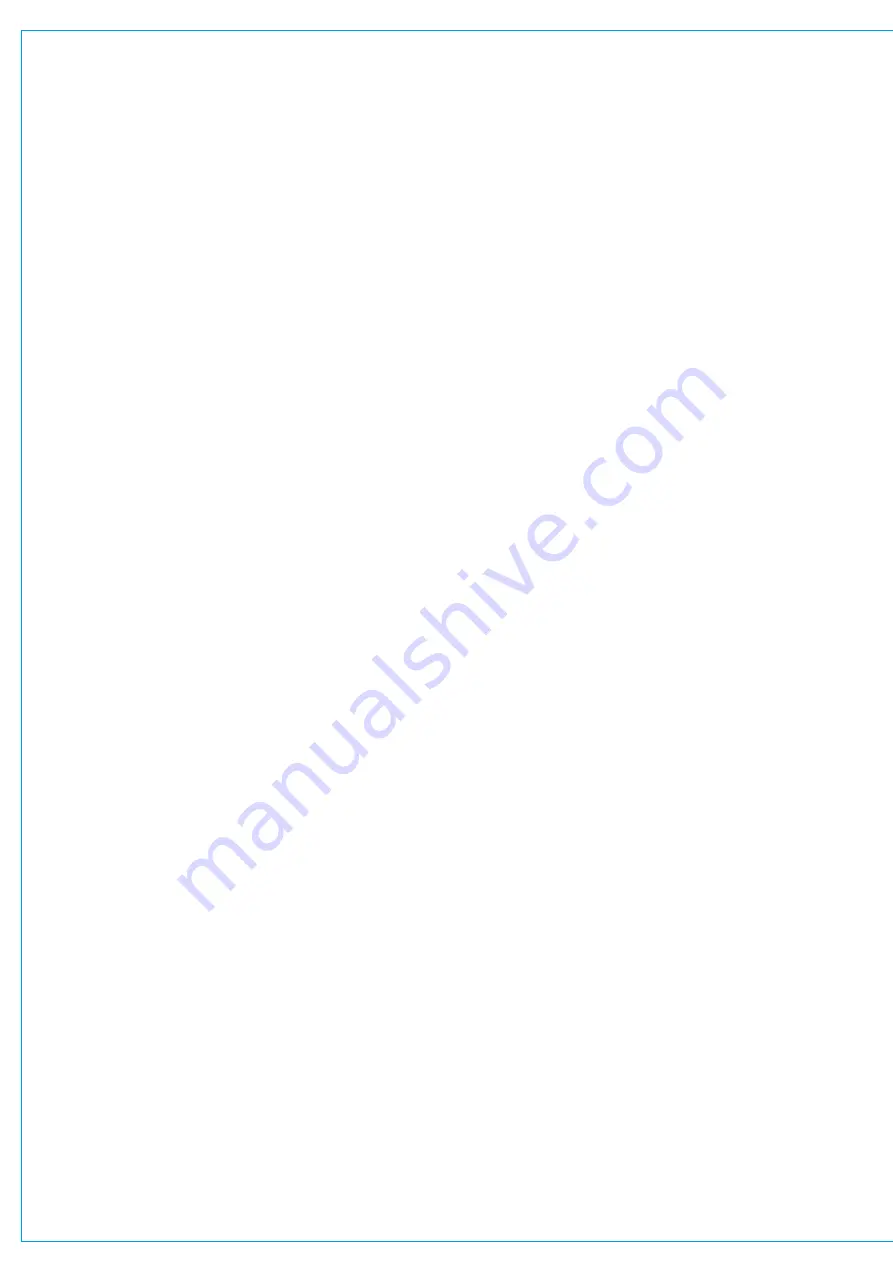
AUTOMIXERS
Summa has four AutoMixers which can be used to automatically mix the levels of a selection of mono channels and
mono groups, keeping the overall level of the mix constant.
AutoMixers have the effect of boosting paths with higher signal levels relative to other paths in the grouping, whilst
lowering those with lower signal levels. In reality, AutoMixers only ever apply attenuation, signals are never actually
boosted. For example, in a ‘talkshow’ situation, with one presenter and three guests, if all four microphones are assigned
to an AutoMixer and only the presenter is speaking, the three guests’ microphones will be attenuated more than the
presenter’s microphone, giving the effect of a boost to the presenter’s voice and keeping the level of the overall program
constant.
This method of automixing—using attenuation adjustment—results in a mix in which the total ambient/background noise
level remains fairly constant.
Applying AutoMixers to Paths
1. Access the mono channel or group by pushing its
ACCESS
button.
2. Tap the AutoMixer processing tab.
3. Tap to select one of the AutoMixers: 1–4.
4. Tap to
APPLY AUTOMIXER TO CURRENT PATH
.
Note, AutoMixers use Dynamics 2 modules to function, so when an AutoMixer is applied to a path, its Dynamics 2 module
is disabled.
Setting Individual Path Weightings
AutoMixers calculate the ratios of path audio levels to the sum of all path levels to which the AutoMixer has been applied.
Weightings can be applied individually to each path—the higher the weighting, the more prominence is given to that path
in the ratio calculation, giving it more prominence within the mix. For example, in the ‘talkshow’ setting described above, if
all contributors talk at the same time you may wish to give a higher weighting to the presenter’s microphone so that their
voice cuts through during the debate.
AutoMixer Controls
•
Weight: Used to calculate the level of attenuation applied to the path. The higher the weight the more prominent the
path will be in the resulting mix.
•
Position: Set the order of processing. The AutoMixer can be applied pre EQ, pre fader or post fader.
•
A gain reduction meter is provided so you can quickly see how much gain reduction is currently being applied to the
path.
Содержание SUMMA
Страница 1: ...calrec com Putting Sound in the Picture Networked Audio Production System SUMMA USER MANUAL V3 2...
Страница 11: ...V3 0 196 V3 1 197 V3 1 1 197 V3 2 197 CALREC Putting Sound in the Picture 11...
Страница 12: ...12 SUMMA Networked Audio Production System CONTENTS...
Страница 13: ...PRODUCT INFORMATION calrec com Putting Sound in the Picture SUMMA...
Страница 20: ...20 SUMMA Networked Audio Production System PRODUCT INFORMATION...
Страница 21: ...SYSTEM OVERVIEW calrec com Putting Sound in the Picture SUMMA...
Страница 33: ...CALREC Putting Sound in the Picture 33...
Страница 38: ...38 SUMMA Networked Audio Production System SYSTEM OVERVIEW...
Страница 52: ...52 SUMMA Networked Audio Production System SYSTEM OVERVIEW...
Страница 53: ...SETTING UP calrec com Putting Sound in the Picture SUMMA...
Страница 55: ...FIGURE 1 SYNCHRONISATION OPTIONS CALREC Putting Sound in the Picture 55...
Страница 74: ...74 SUMMA Networked Audio Production System SETTING UP...
Страница 75: ...GETTING SIGNALS IN AND OUT calrec com Putting Sound in the Picture SUMMA...
Страница 78: ...FIGURE 3 FADER LAYOUT SETTINGS 78 SUMMA Networked Audio Production System GETTING SIGNALS IN AND OUT...
Страница 93: ...FIGURE 4 SOURCE AND DESTINATION POP UP MEMORY LOAD CALREC Putting Sound in the Picture 93...
Страница 98: ...FIGURE 1 THE DIRECT OUTPUT WINDOW 98 SUMMA Networked Audio Production System GETTING SIGNALS IN AND OUT...
Страница 105: ...MONITORING calrec com Putting Sound in the Picture SUMMA...
Страница 107: ...FIGURE 2 EXAMPLE LOUDSPEAKERS SETUP CALREC Putting Sound in the Picture 107...
Страница 110: ...FIGURE 1 THE MONITORING POP UP 110 SUMMA Networked Audio Production System MONITORING...
Страница 113: ...METERING calrec com Putting Sound in the Picture SUMMA...
Страница 121: ...calrec com Putting Sound in the Picture SUMMA PROCESSING...
Страница 153: ...COMMUNICATIONS calrec com Putting Sound in the Picture SUMMA...
Страница 161: ...FIGURE 4 MIX MINUS CONTRIBUTION POP UP CALREC Putting Sound in the Picture 161...
Страница 163: ...ROUTING calrec com Putting Sound in the Picture SUMMA...
Страница 165: ...FIGURE 1 CONFIGURING BUSES AND OUTPUTS CALREC Putting Sound in the Picture 165...
Страница 171: ...EXTERNAL INTERFACING calrec com Putting Sound in the Picture SUMMA...
Страница 179: ...FIGURE 2 LAN CONFIGURATION WINDOW CALREC Putting Sound in the Picture 179...
Страница 180: ...180 SUMMA Networked Audio Production System EXTERNAL INTERFACING...
Страница 181: ...CONSOLE FACILITIES calrec com Putting Sound in the Picture SUMMA...
Страница 187: ...TERMINOLOGY calrec com Putting Sound in the Picture SUMMA...
Страница 195: ...FEATURES BY SOFTWARE VERSION calrec com Putting Sound in the Picture SUMMA...






























