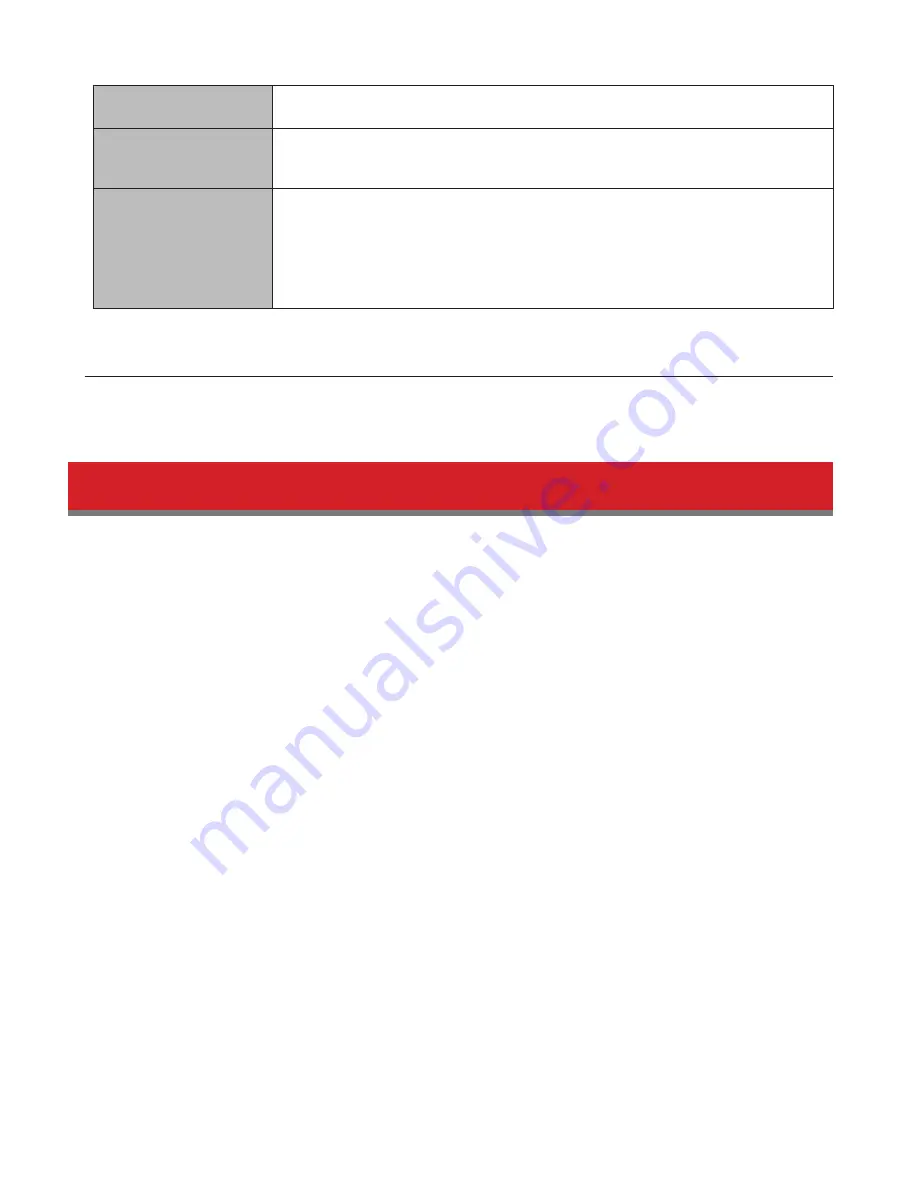
73
Operating Environment
Temperature: 5 - 35°C; 41 - 95° F
Environment Humidity: 20 - 80% (no condensation)
Compatibility
Windows and Mac computers with Ethernet interface.
Note:
The TeraStation requires an Ethernet connection with your computer for
operation. It cannot be connected via USB.
Supported OS
Windows 8.1
*
, Windows 8
*
, Windows 7
*
, Windows Vista
*
, Windows XP, Windows 2000,
Windows XP Media Center Edition (2004 or 2005), Windows Server 2012, Windows
Server 2012 R2, Windows Server 2008, Windows Server 2008 R2, Windows Server 2003,
Windows 2000 Server
OS X 10.9, 10.8, 10.7, 10.6, 10.5, 10.4
*32-bit and 64-bit
Data Backup
While using the TeraStation, you may lose your important data due to sudden accidents, hard disk failure, or accidental
misoperation. Back up your data regularly! For best results, back up your data to Buffalo drives like the TeraStation,
LinkStation, or DriveStation series.
Troubleshooting
If you can’t access your TeraStation:
Typical problems and when you are unable to search using NAS Navigator2 and when the Remote Desktop screen does
not open are described below.
Cause 1. The cables are not connected correctly.
The cables are not physically connected, or there may be a contact defect. Reconnect the AC cable and Ethernet cable
and restart both the computer and TeraStation.
Cause 2. Software running in the background is blocking communication.
Add an exception to your rewall software, or disable the rewall software completely. Turn off any software security suite
that might include a rewall. Try searching again.
Cause 3. Wireless and wired adapters are both enabled.
Disable all adapters except for the LAN adapter connected to the TeraStation.
Cause 4. The LAN cable is defective, or the connection is unstable.
Try changing the hub port or Ethernet cable that you use to connect.
Cause 5. The LAN board, card, or adapter that you are using is defective.
Try changing the LAN board, card, or adapter.
Содержание TeraStation WSS 5000R2
Страница 1: ...TeraStation WSS 5000R2 User Manual www buffalotech com 35020333 01 2014 01...
Страница 5: ...5 Chapter 1 Installation Diagrams WS5600DR2 WS5400DR2 WS5200DR2...
Страница 17: ...17...
Страница 25: ...25 4 Click Next 5 Enter the volume size that you want to create and click Next...
Страница 30: ...30 8 Push the unlock button of the failed hard drive and swing the lock mechanism out...
Страница 31: ...31 9 Pull out the hard drive cartridge and remove it from the TeraStation...
Страница 33: ...33 11Swing the lock back down until it clicks into place...
Страница 40: ...40 4 Click Next 5 Select Custom and click Next...
Страница 41: ...41 6 Click Add Items 7 Select the backup source folders or drives and click OK...
Страница 42: ...42 8 Click Next 9 Specify the schedule to run the backup and click Next...
Страница 45: ...45 5 Select the date when backing up the data and click OK 6 Select the recovery targets and click Next...
Страница 49: ...49 4 Enter the computer name choose domain or workgroup and click OK...
Страница 51: ...51 4 Click Proceed 5 Enter a new password twice...
Страница 54: ...54 4 Enter the desired settings then click Add...
Страница 55: ...55 5 Click Advanced 6 Click Find Now 7 Select the users to be registered to the group then click OK...
Страница 56: ...56 8 Click OK 9 Click Close...
Страница 58: ...58 4 Click Next 5 Enter the path of an existing folder or a new folder then click Next...
Страница 60: ...60 7 Check Customize permissions then click Custom 8 Choose Everyone and check Allow for Change...
Страница 61: ...61 9 In the Security tab click Edit Add...



















