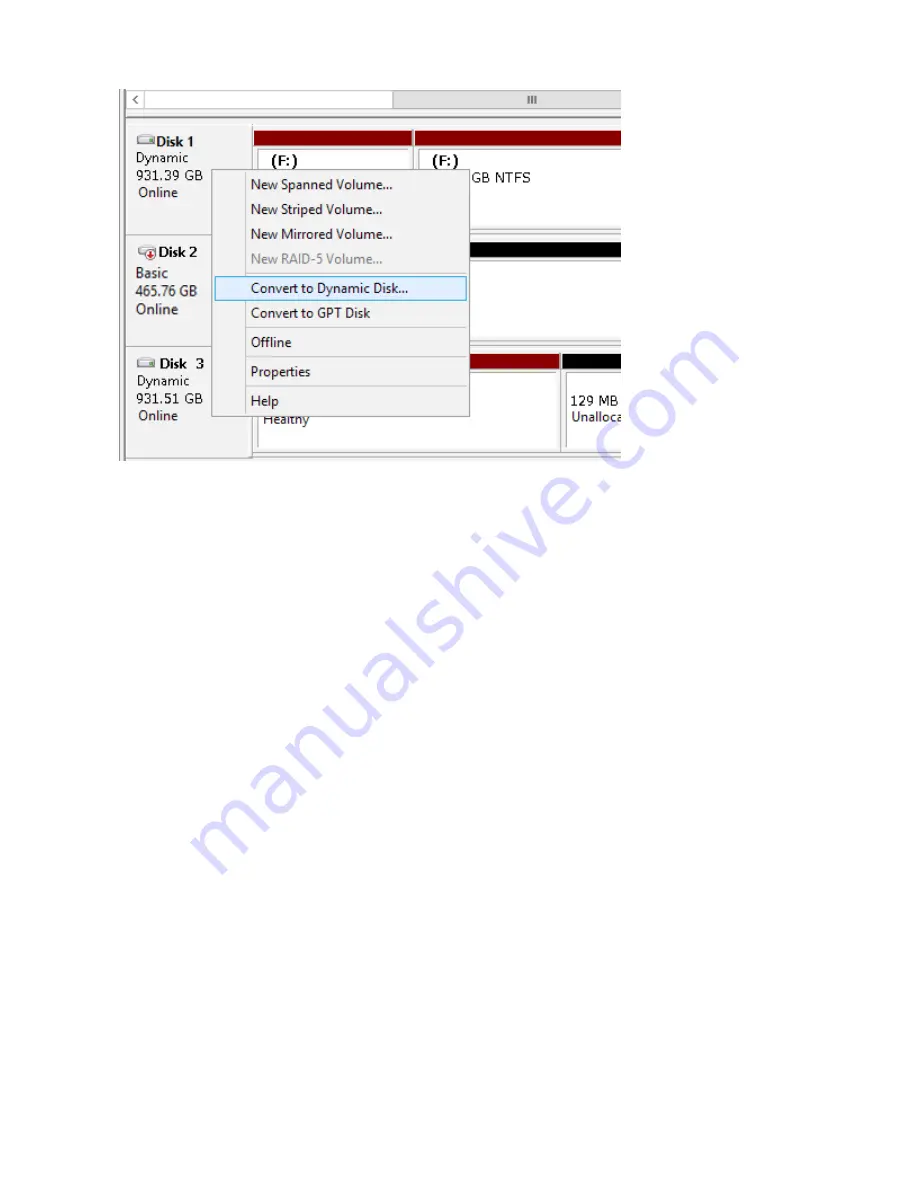
36
18
Select the step depending on your purpose for a created volume.
To create a new volume:
(1) Right-click the new dynamic disk and select
New Volume
. (2) Follow the instructions on the screen to create a
new volume.
To restore a RAID 5 volume (RAID resynchronization):
(1) Right-click the volume labeled “Failed Redundancy” and click
Restore Volume
. (2) When “Select the disk from the
following list” is displayed, select the drive to restore and click
OK
. Perform steps (1) and (2) for each volume that
requires RAID resynchronization. (3) Right-click the volume labeled “Missing” and select
Delete Disk
.
To restore a Mirrored volume (RAID resynchronization):
(1) Right-click the volume labeled “Failed Redundancy” and click
Remove Mirror
. (2) When “Remove Mirror” is
displayed, select the drive with its status missing and click
Remove Mirror
. (3) In “Disk Management”, click
OK
.
Perform steps (1) to (3) for each volume that requires RAID resynchronization. (4) Select the new volume where
mirroring will be performed and select
Add Mirror
. (5) When “Add Mirror” is displayed, select the drive where
mirroring will be performed with the selected volume and click
Add Mirror
. (6) When “Disk Management” is
displayed, click
OK
.
Hard Drive Replacement in Case of Disk Failure on Drive 1 or Drive 2
1
Shut down the TeraStation.
2
WS5600DR2, WS5400DR2, WS5200DR2: Open the front cover with the included key.
3
Push the unlock button of the failed hard drive and swing the lock mechanism out.
4
Pull out the drive cartridge and remove it from the TeraStation.
5
Insert the new drive in the empty slot. Slide the drive in with the locking mechanism open.
6
Swing the lock back down until it clicks into place.
Содержание TeraStation WSS 5000R2
Страница 1: ...TeraStation WSS 5000R2 User Manual www buffalotech com 35020333 01 2014 01...
Страница 5: ...5 Chapter 1 Installation Diagrams WS5600DR2 WS5400DR2 WS5200DR2...
Страница 17: ...17...
Страница 25: ...25 4 Click Next 5 Enter the volume size that you want to create and click Next...
Страница 30: ...30 8 Push the unlock button of the failed hard drive and swing the lock mechanism out...
Страница 31: ...31 9 Pull out the hard drive cartridge and remove it from the TeraStation...
Страница 33: ...33 11Swing the lock back down until it clicks into place...
Страница 40: ...40 4 Click Next 5 Select Custom and click Next...
Страница 41: ...41 6 Click Add Items 7 Select the backup source folders or drives and click OK...
Страница 42: ...42 8 Click Next 9 Specify the schedule to run the backup and click Next...
Страница 45: ...45 5 Select the date when backing up the data and click OK 6 Select the recovery targets and click Next...
Страница 49: ...49 4 Enter the computer name choose domain or workgroup and click OK...
Страница 51: ...51 4 Click Proceed 5 Enter a new password twice...
Страница 54: ...54 4 Enter the desired settings then click Add...
Страница 55: ...55 5 Click Advanced 6 Click Find Now 7 Select the users to be registered to the group then click OK...
Страница 56: ...56 8 Click OK 9 Click Close...
Страница 58: ...58 4 Click Next 5 Enter the path of an existing folder or a new folder then click Next...
Страница 60: ...60 7 Check Customize permissions then click Custom 8 Choose Everyone and check Allow for Change...
Страница 61: ...61 9 In the Security tab click Edit Add...
















































