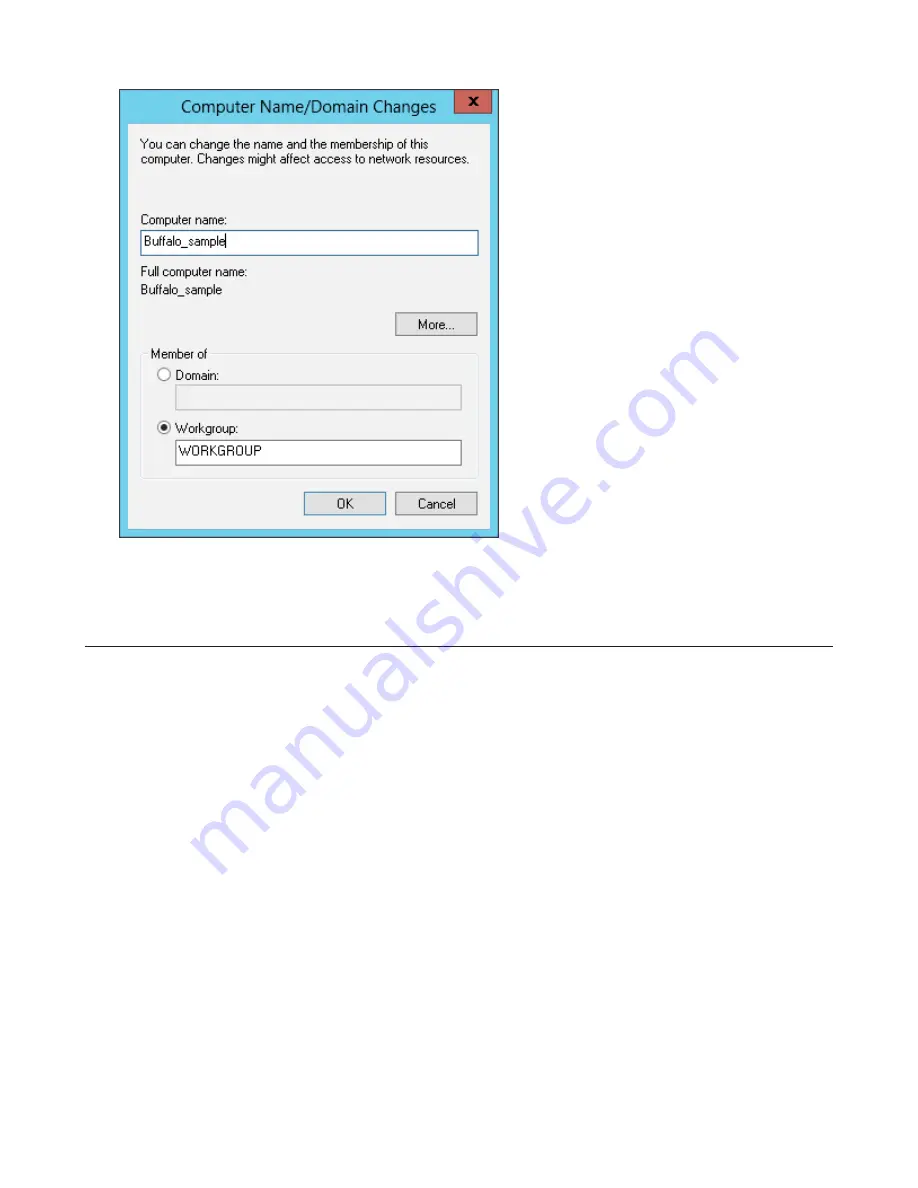
50
Note:
The computer name should have 16 characters or less. If more than 16 characters are entered, all characters
from the 17th character on are ignored.
Changing the Password
The default password for the TeraStation’s administrator account is “password”. This is public knowledge, so for security,
you should change it immediately. Follow the procedure below to change the password.
Changing the password for the administrator account
1
In Windows Storage Server, navigate to
Control Panel
-
User Accounts
-
User Accounts
-
Manage another account
.
2
Select a user and click
Change password
.
3
Enter the current password (“password”) and a new password (twice).
4
Click
Change password
.
Changing the password for other accounts
1
In Windows Storage Server, open
Administrative Tools
, then double-click
Computer Management
.
2
Click
Local Users and Groups
, then double-click
Users
.
3
Right-click the user whose password will be changed and click
Set Password
.
Содержание TeraStation WSS 5000R2
Страница 1: ...TeraStation WSS 5000R2 User Manual www buffalotech com 35020333 01 2014 01...
Страница 5: ...5 Chapter 1 Installation Diagrams WS5600DR2 WS5400DR2 WS5200DR2...
Страница 17: ...17...
Страница 25: ...25 4 Click Next 5 Enter the volume size that you want to create and click Next...
Страница 30: ...30 8 Push the unlock button of the failed hard drive and swing the lock mechanism out...
Страница 31: ...31 9 Pull out the hard drive cartridge and remove it from the TeraStation...
Страница 33: ...33 11Swing the lock back down until it clicks into place...
Страница 40: ...40 4 Click Next 5 Select Custom and click Next...
Страница 41: ...41 6 Click Add Items 7 Select the backup source folders or drives and click OK...
Страница 42: ...42 8 Click Next 9 Specify the schedule to run the backup and click Next...
Страница 45: ...45 5 Select the date when backing up the data and click OK 6 Select the recovery targets and click Next...
Страница 49: ...49 4 Enter the computer name choose domain or workgroup and click OK...
Страница 51: ...51 4 Click Proceed 5 Enter a new password twice...
Страница 54: ...54 4 Enter the desired settings then click Add...
Страница 55: ...55 5 Click Advanced 6 Click Find Now 7 Select the users to be registered to the group then click OK...
Страница 56: ...56 8 Click OK 9 Click Close...
Страница 58: ...58 4 Click Next 5 Enter the path of an existing folder or a new folder then click Next...
Страница 60: ...60 7 Check Customize permissions then click Custom 8 Choose Everyone and check Allow for Change...
Страница 61: ...61 9 In the Security tab click Edit Add...
















































