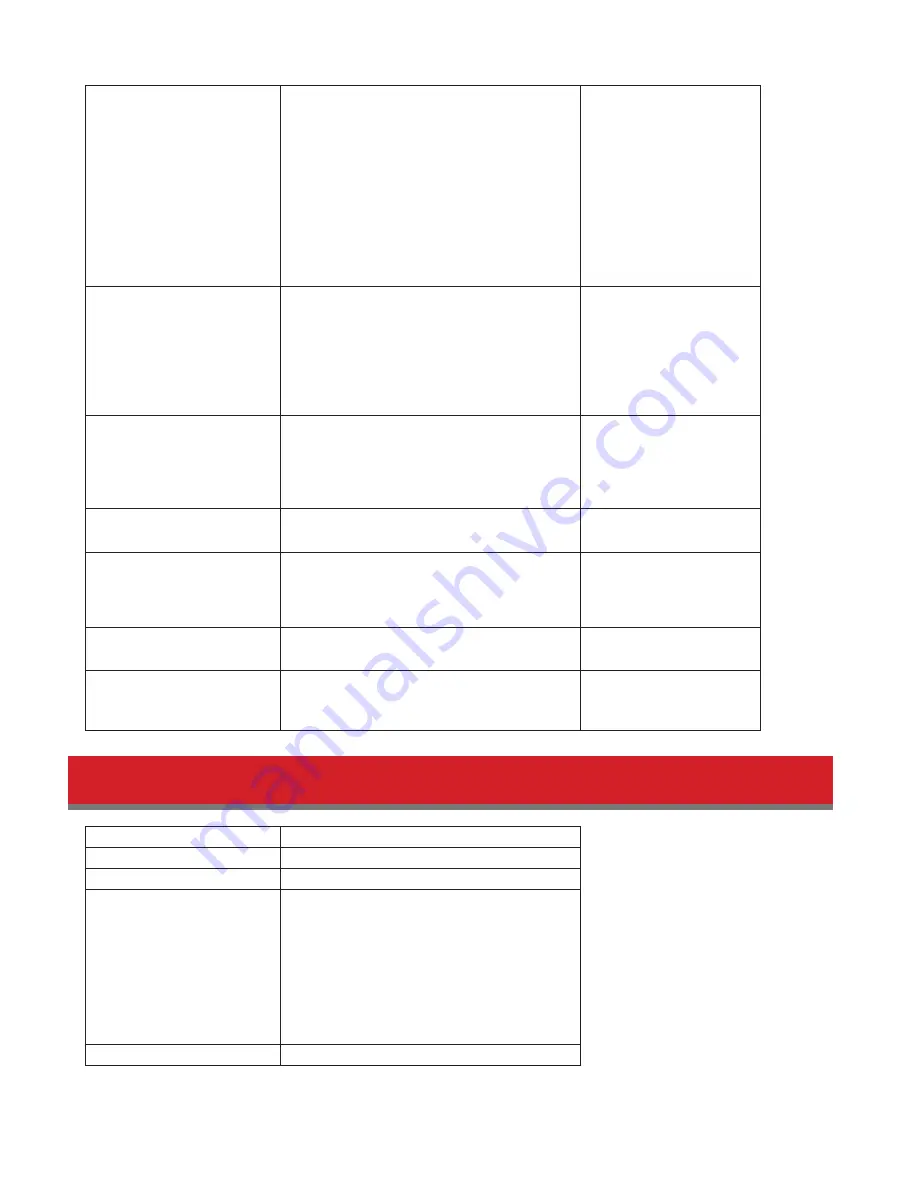
71
SYSTEM Error E11
Fan Failure
An error occurred in the fan speed.
Check that no foreign
objects or dust are
clogging the fan. If any
foreign objects or dust
are found, use a pair of
tweezers, air duster, or
other tool to remove
them. If the error is
displayed again, contact
Buffalo technical support
for assistance.
SYSTEM Error E12
Cooling Failure
A rise in the system temperature may have
exceeded the allowable safety value.
Do not place objects
in the area around the
TeraStation. Also, move
the TeraStation to a cool
location. Make sure that
the TeraStation’s fan is
working normally.
HDx Error E16
HDx Not Found
Unable to find hard drive X.
Hard drive X may be
disconnected or may
have failed. After shutting
down, reinstall the hard
drive.
HDx Broken E30
Replace the DISK
An error occurred, so hard drive X was
removed from the RAID array.
Replace hard drive X.
SYSTEM I10
TOO HOT !
A rise in the system temperature may have
exceeded the allowable safety value.
Move the TeraStation to
a cool location. Do not
place objects in the area
around the TeraStation.
Operation I12
DEGRADE MODE
Operating in degraded mode.
-
RAID I18
xDive Rebuilding
Rebuilding X th drive in the array.
Note:
Transfer speeds are slower during the
rebuilding process.
-
Default Settings
Administrator’s Name
Administrator
Password
password
Shared Folders
No shared folders are preconfigured.
DHCP Client
Normally, the TeraStation will get its IP
address automatically from a DHCP server on
the network. If no DHCP server is available,
then an IP address will be assigned as
follows:
IP Address: 169.254.xxx.xxx (xxx is assigned
randomly when booting the TeraStation).
Subnet Mask: 255.255.0.0
Registered Group
This is not set.
Содержание TeraStation WSS 5000R2
Страница 1: ...TeraStation WSS 5000R2 User Manual www buffalotech com 35020333 01 2014 01...
Страница 5: ...5 Chapter 1 Installation Diagrams WS5600DR2 WS5400DR2 WS5200DR2...
Страница 17: ...17...
Страница 25: ...25 4 Click Next 5 Enter the volume size that you want to create and click Next...
Страница 30: ...30 8 Push the unlock button of the failed hard drive and swing the lock mechanism out...
Страница 31: ...31 9 Pull out the hard drive cartridge and remove it from the TeraStation...
Страница 33: ...33 11Swing the lock back down until it clicks into place...
Страница 40: ...40 4 Click Next 5 Select Custom and click Next...
Страница 41: ...41 6 Click Add Items 7 Select the backup source folders or drives and click OK...
Страница 42: ...42 8 Click Next 9 Specify the schedule to run the backup and click Next...
Страница 45: ...45 5 Select the date when backing up the data and click OK 6 Select the recovery targets and click Next...
Страница 49: ...49 4 Enter the computer name choose domain or workgroup and click OK...
Страница 51: ...51 4 Click Proceed 5 Enter a new password twice...
Страница 54: ...54 4 Enter the desired settings then click Add...
Страница 55: ...55 5 Click Advanced 6 Click Find Now 7 Select the users to be registered to the group then click OK...
Страница 56: ...56 8 Click OK 9 Click Close...
Страница 58: ...58 4 Click Next 5 Enter the path of an existing folder or a new folder then click Next...
Страница 60: ...60 7 Check Customize permissions then click Custom 8 Choose Everyone and check Allow for Change...
Страница 61: ...61 9 In the Security tab click Edit Add...





















