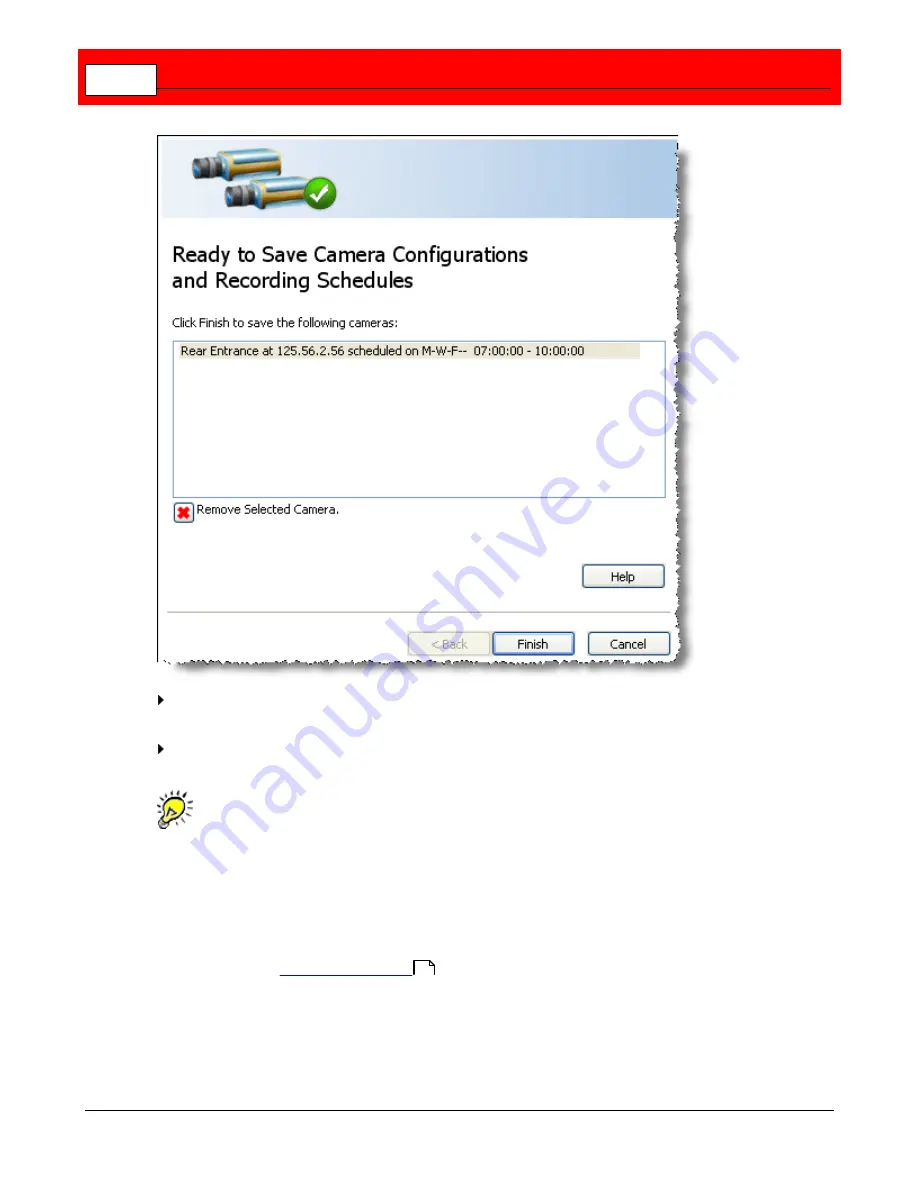
Buffalo Surveillance Server
44
The list of cameras ready for saving, is displayed. To remove any camera, select it and then click the
Remove Selected Camera
button.
Click
Finish
. The Add Camera Wizard closes, and the focus is in the main Camera Policies
application window.
Through configuring a camera and setting a schedule for it to record, you created a new
recording policy that is listed on the left side of the main Camera Policies application.
Create a Recording Policy
For most users, the quickest and easiest way to set up a camera and schedule and record
video is to use the
Add Camera Wizard
.
If you cannot use the Add Camera Wizard (for example, if your camera information is not
included in the manufacturer or model list) you can create a recording policy in Basic Mode
manually as explained below.
53
Содержание Surveillance Server
Страница 1: ...Administrator s Guide Surveillance Server by Version 5 6 19 Buffalo...
Страница 2: ...This page left blank intentionally...
Страница 18: ...Buffalo Surveillance Server 18 Click Next The Camera Information window appears...
Страница 302: ...Buffalo Surveillance Server 302 Query block Type Valid Token Values Description Default...
Страница 339: ...Monitor the Information Repository Network Activity Vault Statistics 339 Vault Stats See Mini Vault Stats 338...
Страница 397: ...Glossary 397...
















































