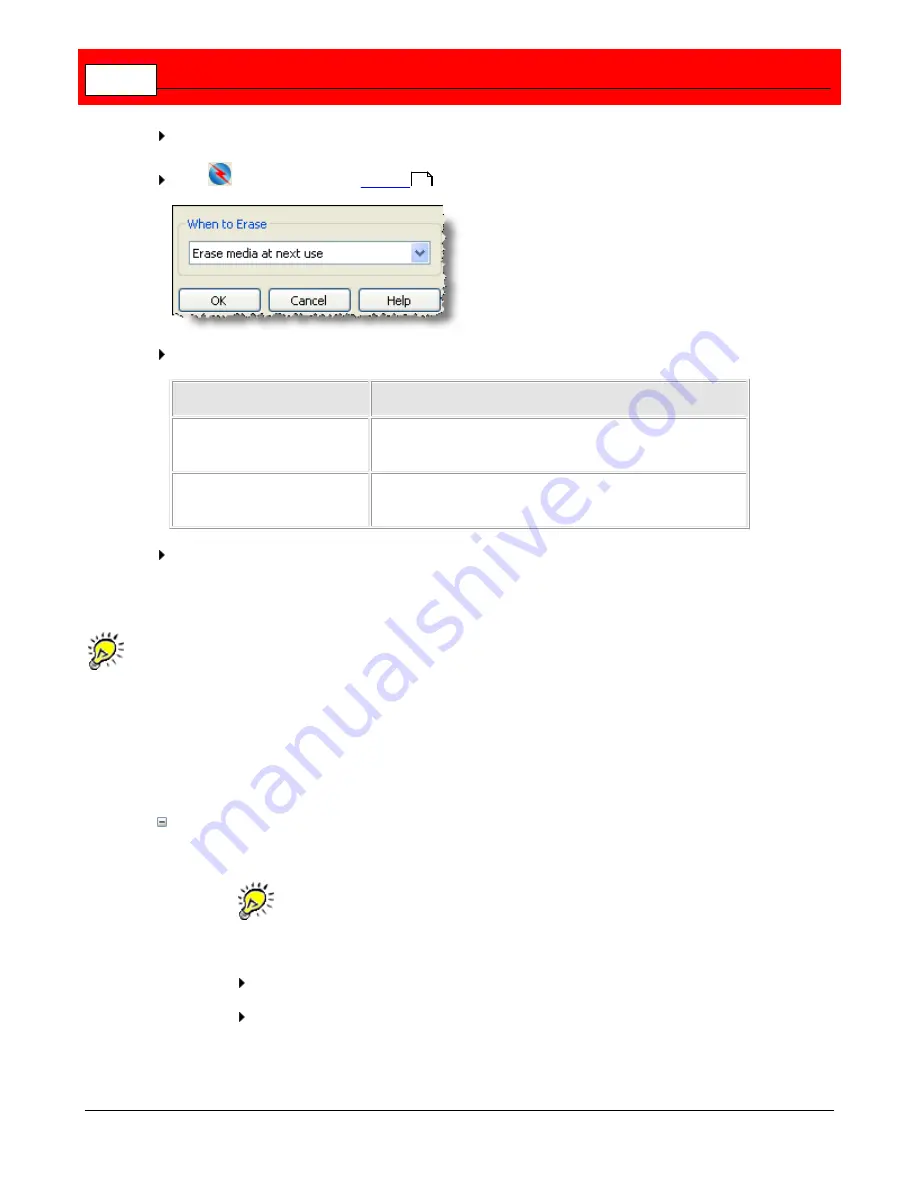
Buffalo Surveillance Server
258
Click (and highlight) the media unit that you want to erase.
Click
in the Vault Admin
tool bar
. The
Erase Media
window will appear.
Choose an option from the
When to Erase
pull-down list:
When to Erase
Results
Erase media at next use
The unit of media will be erased just prior to the next
time it is used in a job.
Erase media now
The unit of media will be loaded into a drive and erased
immediately.
Click
[ OK ]
to activate your selection.
Start Vaults Manually
IMPORTANT NOTE:
If you are using the Buffalo Surveillance Server Vaults and media are
preconfigured and prepared automatically; there is no need to perform any Vault operations. The
information in this Vault Admin section is provided for information only.
When managing an Information Repository, there may be times when Vaults do not start
automatically. You will need to start them manually.
To start a Vault, follow the steps for your OS below.
Windows
Use
Windows Services
to start Vaults and to perform other Vault related OS operations.
You may need Windows administrator rights to perform certain tasks. General
information about using Services is provided by Microsoft: Click Action > Help (on
Services window toolbar).
From your Window's Taskbar, click
Start
>
All Programs
>
Control Panel
.
If you are displaying the
Category View
, click
Performance and Maintenance
. If you
are displaying the Classic View, skip this step and go to the next.
205
Содержание Surveillance Server
Страница 1: ...Administrator s Guide Surveillance Server by Version 5 6 19 Buffalo...
Страница 2: ...This page left blank intentionally...
Страница 18: ...Buffalo Surveillance Server 18 Click Next The Camera Information window appears...
Страница 302: ...Buffalo Surveillance Server 302 Query block Type Valid Token Values Description Default...
Страница 339: ...Monitor the Information Repository Network Activity Vault Statistics 339 Vault Stats See Mini Vault Stats 338...
Страница 397: ...Glossary 397...






























