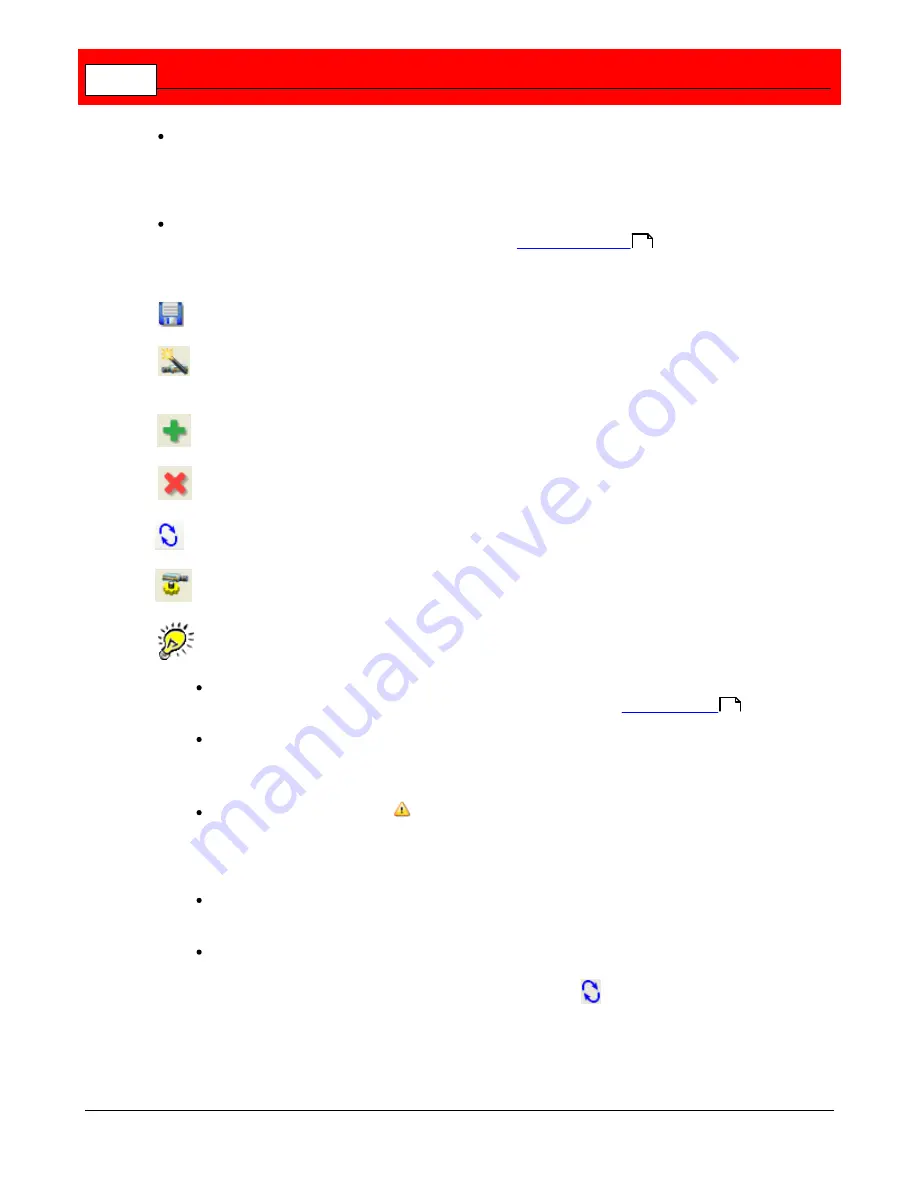
Buffalo Surveillance Server
50
View
: Includes commands for refreshing the policies with the latest versions, and turning on
and off popup tips which you can hover over for more information about the fields in the tabs
in the right pane and the policies in the left pane, and enabling Advanced Mode, which lets
you configure additional, advanced recording policy options.
Tools
: Provides access to Camera Configurations. If you are using the Camera Policies in
Advanced Mode, this menu also lets you access the
User Preferences
dialog.
The Camera Policies toolbar includes the following buttons:
Saves all policy settings.
Opens the Add Camera Wizard so that you can easily configure a camera and
schedule it to record video.
Adds a new policy.
Deletes the selected policy.
Refreshes the view so that the latest version of each policy is displayed.
Provides access to Camera Configurations.
Important Tips:
The first time you launch Camera policies, before you have created any policies, the
Policy Name pane is empty. Before accessing any of the tabs,
create a policy
.
When working with camera policies, there can be multiple recording policies per
camera, but it is not recommended to have multiple policies active and running at the
same time for a single camera.
A triangular caution symbol
superimposed on a policy icon in the left pane indicates
that the policy is not running. A policy does not run if its Active checkbox is de-
selected, if the camera associated with it is not marked as active, or if there is no
recording computer selected to run the policy.
Camera Polices are visible to all computers in the Information Repository that are
running Camera Polices and have appropriate permissions.
Because recording policies are implemented across the entire Information Repository,
another user can change policies while you are working in Camera Policies. To ensure
that you are viewing the most current list of policies, use
.
123
85
Содержание Surveillance Server
Страница 1: ...Administrator s Guide Surveillance Server by Version 5 6 19 Buffalo...
Страница 2: ...This page left blank intentionally...
Страница 18: ...Buffalo Surveillance Server 18 Click Next The Camera Information window appears...
Страница 302: ...Buffalo Surveillance Server 302 Query block Type Valid Token Values Description Default...
Страница 339: ...Monitor the Information Repository Network Activity Vault Statistics 339 Vault Stats See Mini Vault Stats 338...
Страница 397: ...Glossary 397...
















































