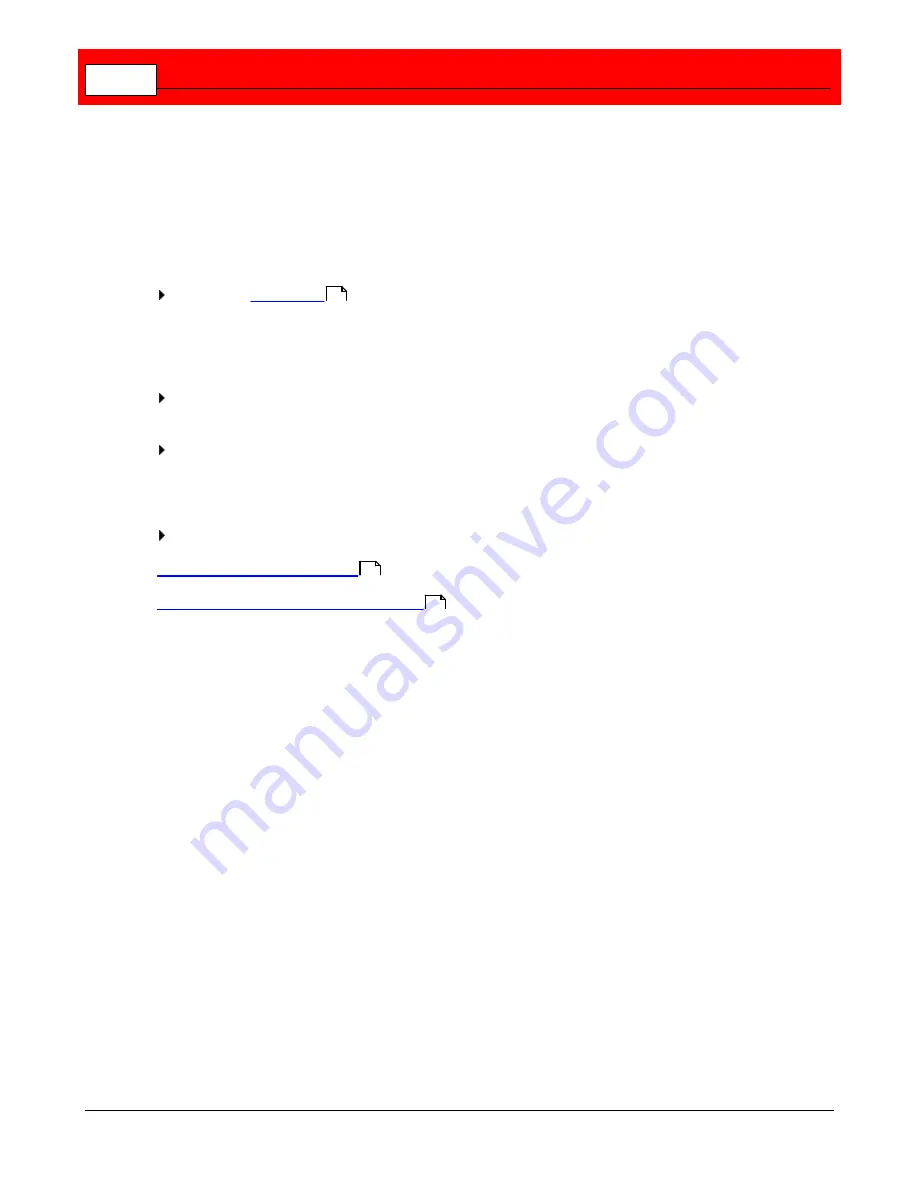
Buffalo Surveillance Server
140
View a feed from a camera
If the live view option is enabled from a camera during configuration, you can view a camera's
live feed in the Buffalo Surveillance Server Live Viewer.
View live feeds from up to 16 cameras at a time.
To view a live feed from a camera:
Launch the
Live Viewer
directly, or from the menu bar of the Surveillance Video Manager,
select
Tools > Live Viewer
.
The Live Viewer window opens, with frames for four camera views, by default. The title bar for
each frame reads "Not in Use" as no cameras have been selected yet.
Double-click the
Cameras
folder on the top right. The names of live view enabled cameras
are displayed.
Select the camera feed to view and drag it into a view frame.
The camera's live feed is displayed, and the camera name is displayed in the title bar of the
view frame.
To view the feed from an additional camera, repeat the step above.
View feeds from a camera pool
Change, save, or delete a live view layout
284
141
142
Содержание Surveillance Server
Страница 1: ...Administrator s Guide Surveillance Server by Version 5 6 19 Buffalo...
Страница 2: ...This page left blank intentionally...
Страница 18: ...Buffalo Surveillance Server 18 Click Next The Camera Information window appears...
Страница 302: ...Buffalo Surveillance Server 302 Query block Type Valid Token Values Description Default...
Страница 339: ...Monitor the Information Repository Network Activity Vault Statistics 339 Vault Stats See Mini Vault Stats 338...
Страница 397: ...Glossary 397...






























