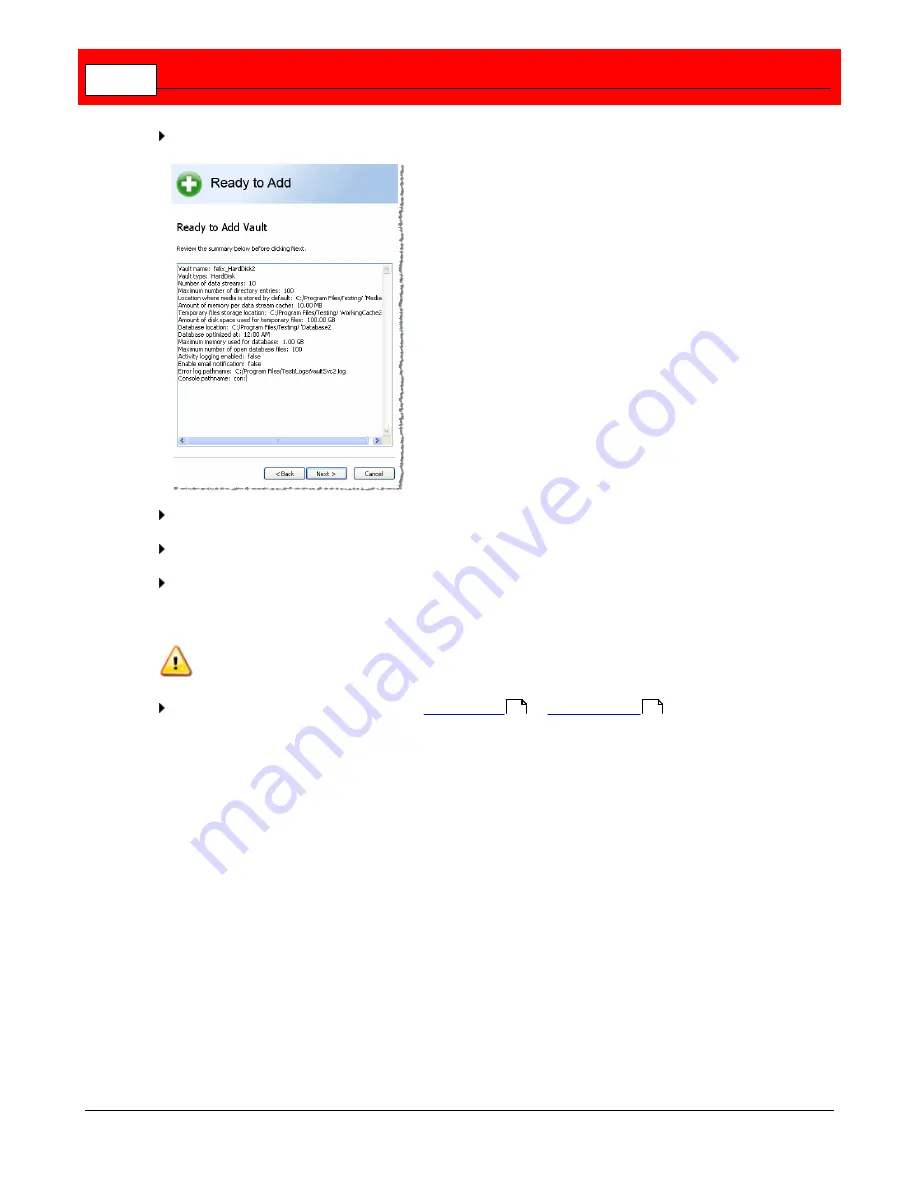
Buffalo Surveillance Server
358
Click
[ Next > ]
. The
Ready to Add
window appears. Use to review the parameters for the
new Vault before actually adding the Vault.
Review the displayed summary and ensure that all of the values are correct.
When ready to add the new Vault, click
Next
. The Completed window appears.
Click
Finish
to exit the Add or Remove Vault Wizard. Restart the computer for the new Vault
activation. To add another Vault or remove a Vault, launch the Add or Remove Vault Wizard
again.
If you do not restart your computer, the new Vault will not start or be available for use.
After restarting your computer, Launch
Vault Admin
to
prepare media
for the Vault just
added. See the Administrator's Guide > Vault Admin > Actions > Prepare Media for
directions.
204
235
Содержание Surveillance Server
Страница 1: ...Administrator s Guide Surveillance Server by Version 5 6 19 Buffalo...
Страница 2: ...This page left blank intentionally...
Страница 18: ...Buffalo Surveillance Server 18 Click Next The Camera Information window appears...
Страница 302: ...Buffalo Surveillance Server 302 Query block Type Valid Token Values Description Default...
Страница 339: ...Monitor the Information Repository Network Activity Vault Statistics 339 Vault Stats See Mini Vault Stats 338...
Страница 397: ...Glossary 397...






























