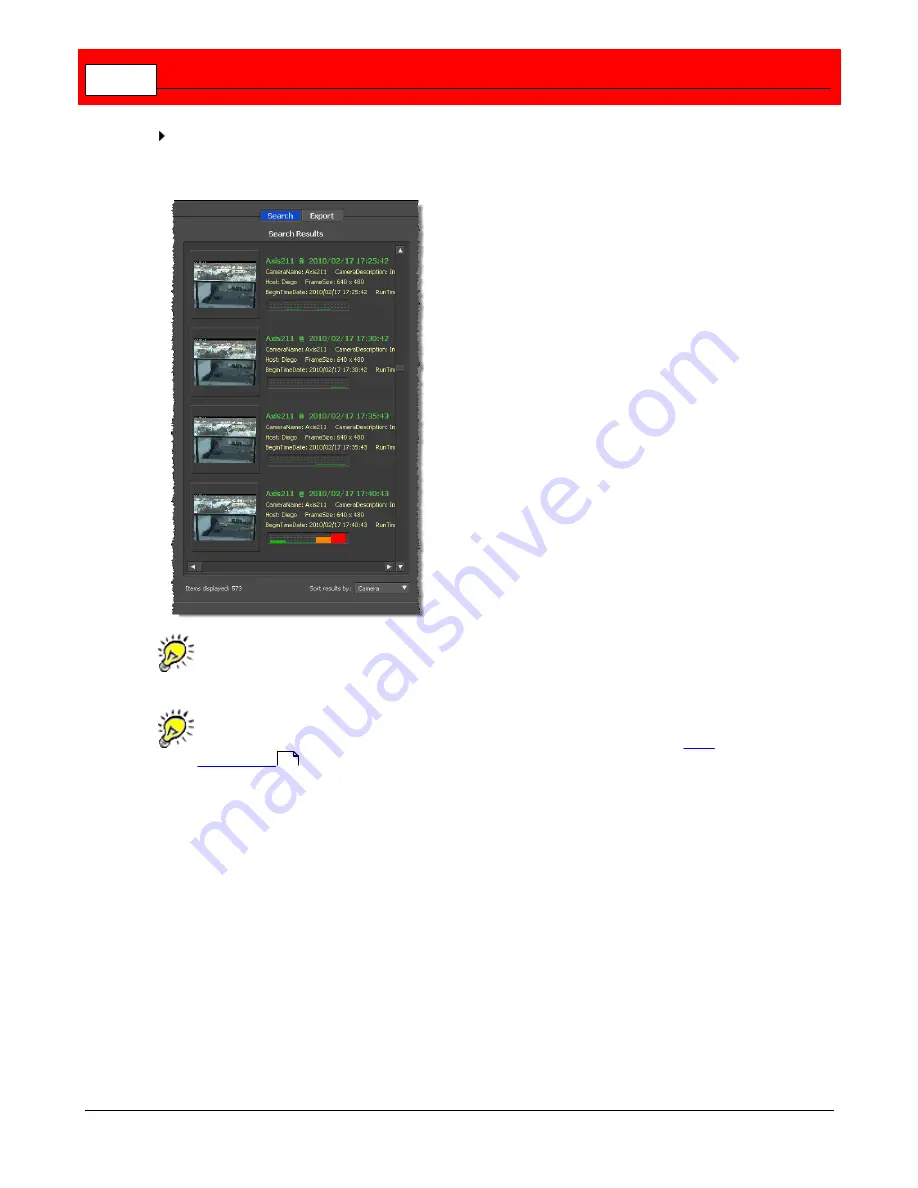
Buffalo Surveillance Server
290
After setting search criteria, click
[ Search ]
to execute a search of all of your stored videos
for videos that matched the criteria you have defined. Results will appear in the
Search
Results
frame:
When no thumbnail image is available, a placeholder image will appear. The same
placeholder image is used as SVM is retrieving thumbnails.
Unless you have checked
Load images immediately when scrolling
in
User
Preferences
, thumbnail images will be loaded only when you stop scrolling.
Search Results
Search results comprise several types of information: The thumbnail image you see is captured
from the beginning of the captured video. To the right of each thumbnail, in bold green text, you
will find the name of the camera that captured the video, the date the video was captured, and
the time when each capture began. Additional information includes Camera Description, Host,
Frame Size, Begin Date, and Run Time.
281
Содержание Surveillance Server
Страница 1: ...Administrator s Guide Surveillance Server by Version 5 6 19 Buffalo...
Страница 2: ...This page left blank intentionally...
Страница 18: ...Buffalo Surveillance Server 18 Click Next The Camera Information window appears...
Страница 302: ...Buffalo Surveillance Server 302 Query block Type Valid Token Values Description Default...
Страница 339: ...Monitor the Information Repository Network Activity Vault Statistics 339 Vault Stats See Mini Vault Stats 338...
Страница 397: ...Glossary 397...
















































