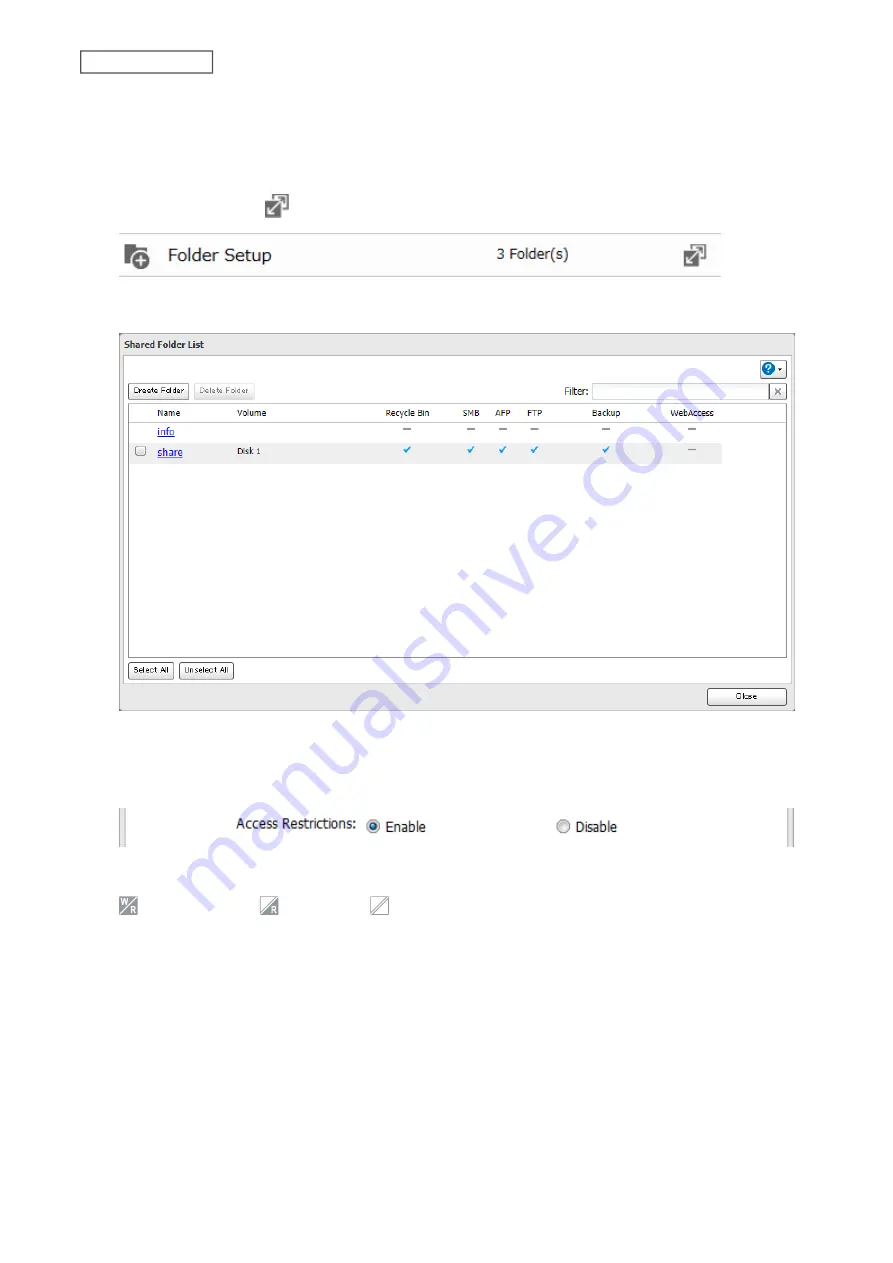
9
Click
OK
to save any changes. When saving changes to the external authentication server settings, you may
not convert all current local users to external users. If a local user is converted to an external user, their user
information (including passwords) will be removed from the NAS. External users cannot be reverted to local
users.
10
Click the settings icon (
) to the right of “Folder Setup”.
11
Click the shared folder that you want to set access restrictions for.
12
Click
Edit
.
13
Enable “Access Restrictions”.
14
Click the
External Users
tab and select the level of access for each external user.
: Read and write
: Read-only
: No access
15
Click
OK
.
Notes:
• Users that are automatically registered belong to the “hdusers” group. They can be added to other groups from
within group settings. Added users will be listed in “Users” > “External Users”. To delete a user that was registered
automatically, select that user and click
Delete External User
.
• The most restrictive access settings will always apply. For example, if both read-only and read and write
permissions are given to a user, the user will have read-only access.
• To access access-limited shared folders from OS X 10.7, use AFP instead of SMB; under “LAN Protocol Support”,
check “AFP (Mac)” on the destination folders to use AFP and click
OK
.
50
Chapter 2 File Sharing
Содержание LinkStation 200 Series
Страница 27: ...4 Configure the desired settings then click OK 26 Chapter 2 File Sharing...
Страница 28: ...Using a Mobile Device 1 From Settings tap Folder Setup 27 Chapter 2 File Sharing...
Страница 29: ...2 Tap Create Folder 28 Chapter 2 File Sharing...
Страница 33: ...4 Enter the desired settings then click OK 32 Chapter 2 File Sharing...
Страница 34: ...Using a Mobile Device 1 From Settings tap Users 33 Chapter 2 File Sharing...
Страница 35: ...2 Tap Create User 34 Chapter 2 File Sharing...
Страница 38: ...3 Click Add Group 37 Chapter 2 File Sharing...
Страница 42: ...Using a Mobile Device 1 From Settings tap Folder Setup 41 Chapter 2 File Sharing...
Страница 43: ...2 Tap the shared folder that you want to set access restrictions for 42 Chapter 2 File Sharing...
Страница 67: ...10Click at the top right of Settings and choose Restart 66 Chapter 3 RAID Modes and Drive Management...
Страница 74: ...73 Chapter 4 Remote Access...
Страница 90: ...6 Click Time Machine 89 Chapter 5 Backup...
Страница 91: ...7 Click Select Backup Disk 8 Select the shared folder then click Use Disk 90 Chapter 5 Backup...
Страница 130: ...6 Replace the four screws 7 Insert the new drive back into the empty slot 129 Chapter 8 Drive Replacement...






























