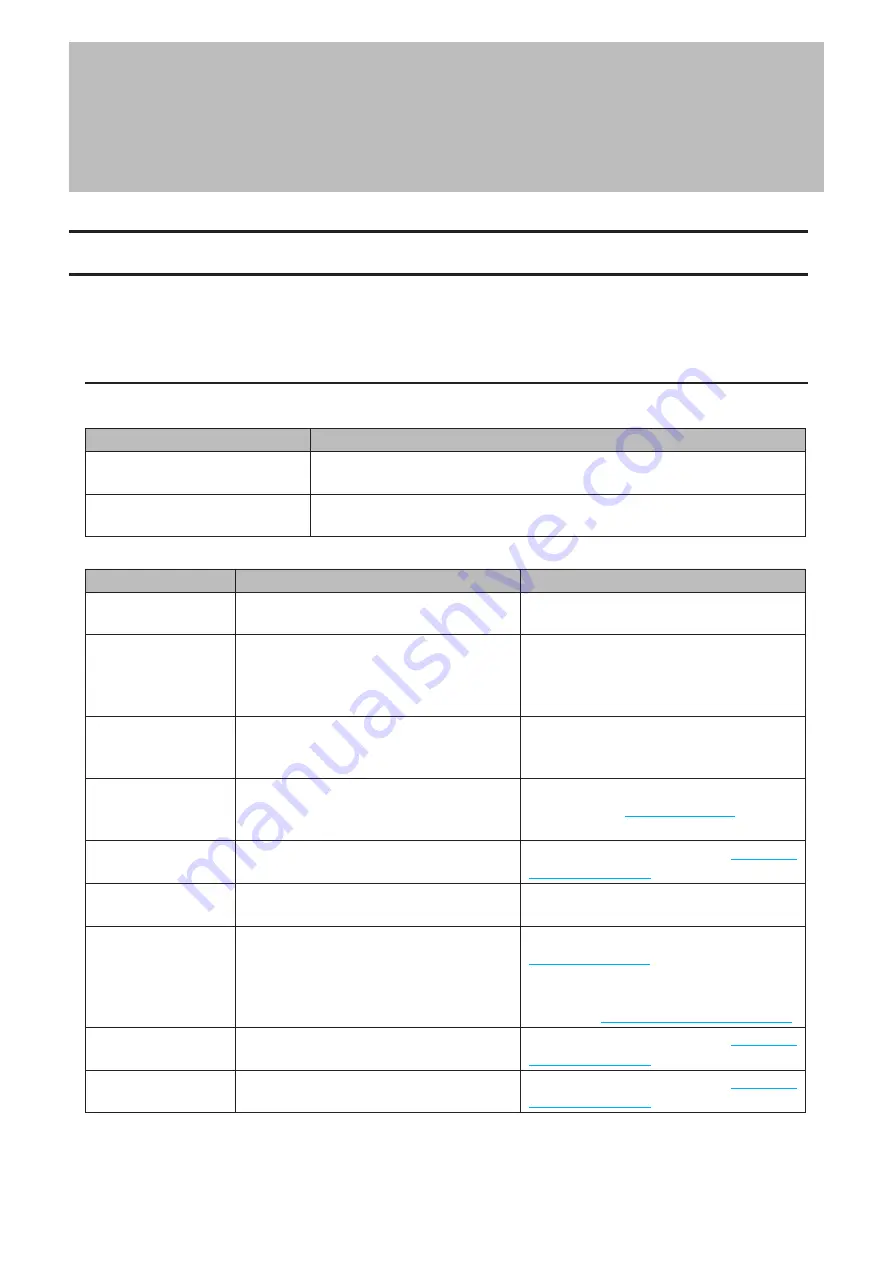
Chapter 9 Appendix
Power LED Operations
This section explains the details of power LED patterns when an event occurs. If there is a corresponding corrective
action described for the code, try it first. If the LED still blinking due to an issue outlined below, contact Buffalo
technical support for assistance.
Blinking Red (Errors)
If a critical error occurs, the power LED will blink red. The pattern of the blink gives the code that denotes the error
occurred. You can also confirm the current status by using NAS Navigator2.
Place of Code
Status
10s Place of Code
The LED blinks for 1 second every 0.3 seconds. This gives the tens place of
the code.
1s Place of Code
The LED blinks for 0.5 seconds every 0.3 seconds. This gives the ones place of
the code.
Code
Description
Corrective Action
E07
The firmware is corrupted.
Contact Buffalo technical support for
assistance.
E11
An error occurred in the fan speed.
Check that no foreign objects or dust are
clogging the fan. If any foreign objects or
dust are found, use a pair of tweezers, an
air duster, or other tools to remove them.
E12
A rise in the system temperature may have
exceeded the allowable safety value.
Move the LinkStation to a cool location. Do
not place objects in the area around the
LinkStation.
E14
The RAID array cannot be mounted.
Run a drive check on the RAID array by
referring to the
section
in chapter 3.
E15
The number of bad sectors has reached a
dangerous level.
Replace the drive by referring to
E16
Unable to find the drive.
Make sure the drive has been inserted
properly.
E22
Unable to mount the drive.
Format the drive by referring to the
section in chapter 3.
After formatting, if the error still appears
after rebooting, replace the drive by
referring to
.
E23
An error occurred, so the drive was
removed from the RAID array.
Replace the drive by referring to
E30
An error occurred, so the drive was
removed from the RAID array.
Replace the drive by referring to
137
Chapter 9 Appendix
Содержание LinkStation 200 Series
Страница 27: ...4 Configure the desired settings then click OK 26 Chapter 2 File Sharing...
Страница 28: ...Using a Mobile Device 1 From Settings tap Folder Setup 27 Chapter 2 File Sharing...
Страница 29: ...2 Tap Create Folder 28 Chapter 2 File Sharing...
Страница 33: ...4 Enter the desired settings then click OK 32 Chapter 2 File Sharing...
Страница 34: ...Using a Mobile Device 1 From Settings tap Users 33 Chapter 2 File Sharing...
Страница 35: ...2 Tap Create User 34 Chapter 2 File Sharing...
Страница 38: ...3 Click Add Group 37 Chapter 2 File Sharing...
Страница 42: ...Using a Mobile Device 1 From Settings tap Folder Setup 41 Chapter 2 File Sharing...
Страница 43: ...2 Tap the shared folder that you want to set access restrictions for 42 Chapter 2 File Sharing...
Страница 67: ...10Click at the top right of Settings and choose Restart 66 Chapter 3 RAID Modes and Drive Management...
Страница 74: ...73 Chapter 4 Remote Access...
Страница 90: ...6 Click Time Machine 89 Chapter 5 Backup...
Страница 91: ...7 Click Select Backup Disk 8 Select the shared folder then click Use Disk 90 Chapter 5 Backup...
Страница 130: ...6 Replace the four screws 7 Insert the new drive back into the empty slot 129 Chapter 8 Drive Replacement...





































