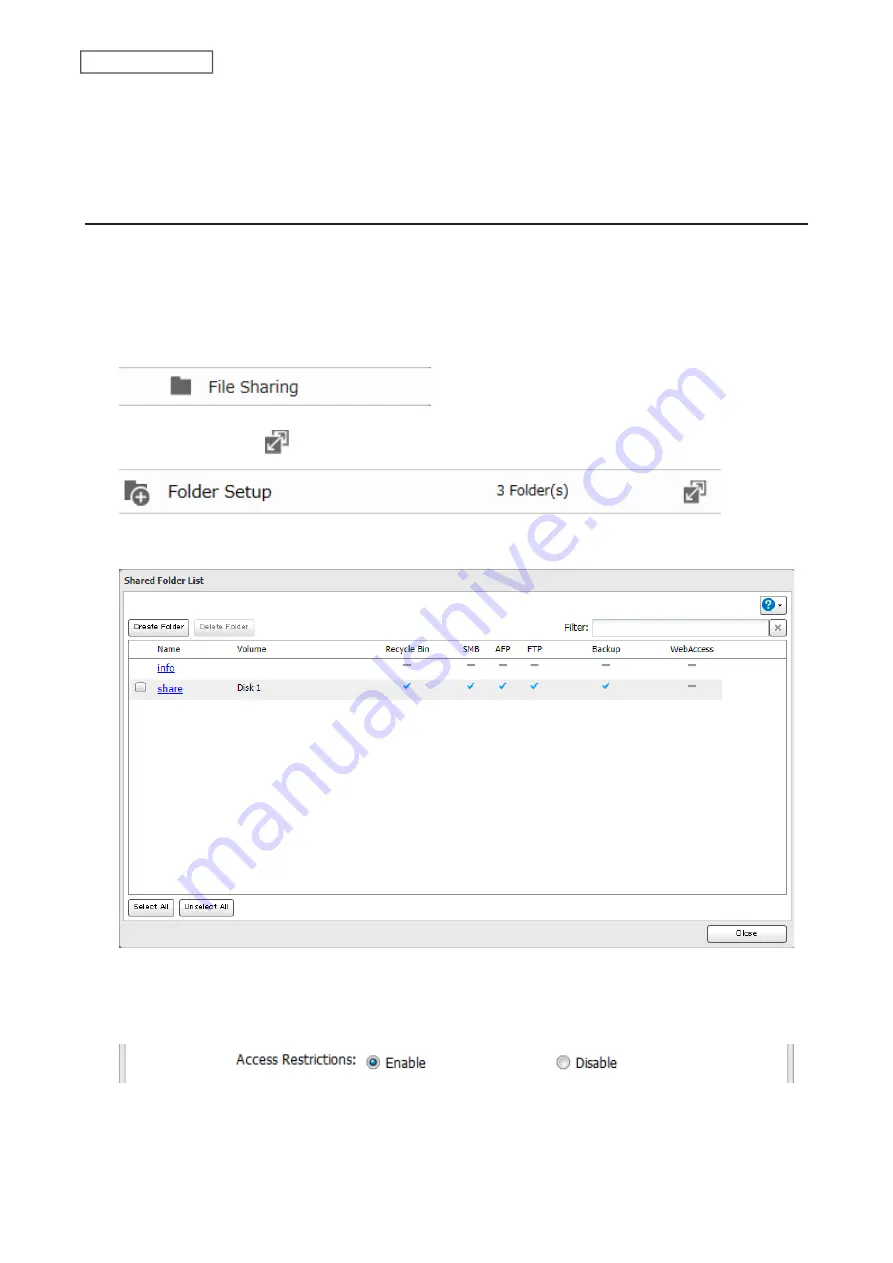
Notes:
• Access restrictions can be set separately for each shared folder, but not for subfolders within the shared folders.
• Configure access restrictions only through Settings. Configuring access restrictions through Windows is not
supported and may cause unexpected behavior.
Local Users and Groups
You can configure access restrictions using local users and groups from a computer or a mobile device. Follow the
appropriate procedure below to configure access restrictions.
Using a Computer
1
From Advanced Settings, click
File Sharing
.
2
Click the settings icon (
) to the right of “Folder Setup”.
3
Click the shared folder that you want to set access restrictions for.
4
Click
Edit
.
5
Enable “Access Restrictions”.
39
Chapter 2 File Sharing
Содержание LinkStation 200 Series
Страница 27: ...4 Configure the desired settings then click OK 26 Chapter 2 File Sharing...
Страница 28: ...Using a Mobile Device 1 From Settings tap Folder Setup 27 Chapter 2 File Sharing...
Страница 29: ...2 Tap Create Folder 28 Chapter 2 File Sharing...
Страница 33: ...4 Enter the desired settings then click OK 32 Chapter 2 File Sharing...
Страница 34: ...Using a Mobile Device 1 From Settings tap Users 33 Chapter 2 File Sharing...
Страница 35: ...2 Tap Create User 34 Chapter 2 File Sharing...
Страница 38: ...3 Click Add Group 37 Chapter 2 File Sharing...
Страница 42: ...Using a Mobile Device 1 From Settings tap Folder Setup 41 Chapter 2 File Sharing...
Страница 43: ...2 Tap the shared folder that you want to set access restrictions for 42 Chapter 2 File Sharing...
Страница 67: ...10Click at the top right of Settings and choose Restart 66 Chapter 3 RAID Modes and Drive Management...
Страница 74: ...73 Chapter 4 Remote Access...
Страница 90: ...6 Click Time Machine 89 Chapter 5 Backup...
Страница 91: ...7 Click Select Backup Disk 8 Select the shared folder then click Use Disk 90 Chapter 5 Backup...
Страница 130: ...6 Replace the four screws 7 Insert the new drive back into the empty slot 129 Chapter 8 Drive Replacement...
















































