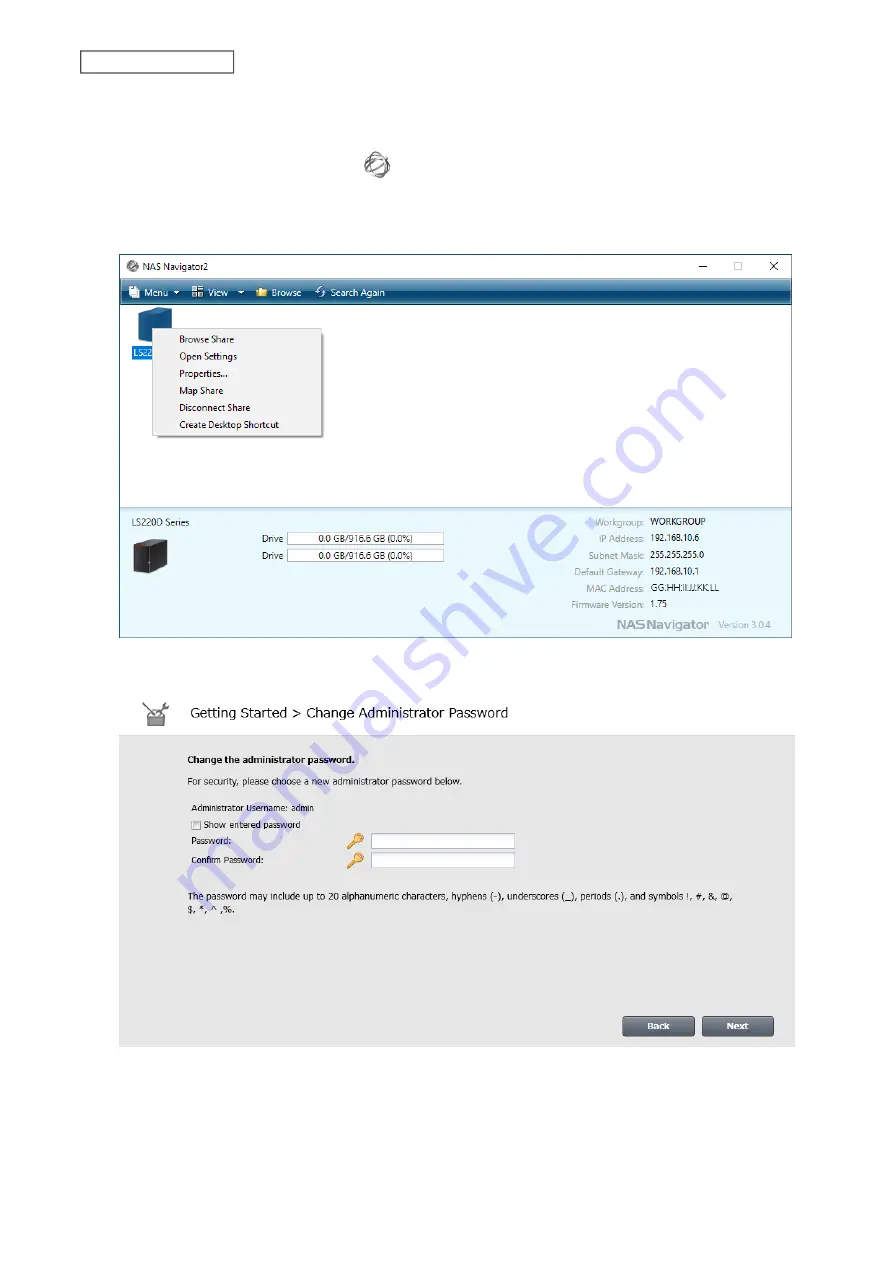
Note:
The following procedure is an example on a computer. For mobile devices, you will also have a chance to
correct the time zone settings and select the RAID mode (models with 2+ drives only).
1
Double-click the NAS Navigator2 icon (
) to start NAS Navigator2.
2
Right-click your LinkStation’s icon and select
Open Settings
. For macOS, select the LinkStation’s icon while
holding down the control key, then select
Open Settings
.
3
Changing the password from the default is recommended.
Note:
You can open this same screen by clicking
Getting Started
from Easy Admin.
4
Enter the new password (twice), then click
Next
.
Note:
The default username and password are “admin” and “password”. To keep the defaults, leave both fields
blank and click
Next
.
22
Chapter 1 Getting Started
Содержание LinkStation 200 Series
Страница 27: ...4 Configure the desired settings then click OK 26 Chapter 2 File Sharing...
Страница 28: ...Using a Mobile Device 1 From Settings tap Folder Setup 27 Chapter 2 File Sharing...
Страница 29: ...2 Tap Create Folder 28 Chapter 2 File Sharing...
Страница 33: ...4 Enter the desired settings then click OK 32 Chapter 2 File Sharing...
Страница 34: ...Using a Mobile Device 1 From Settings tap Users 33 Chapter 2 File Sharing...
Страница 35: ...2 Tap Create User 34 Chapter 2 File Sharing...
Страница 38: ...3 Click Add Group 37 Chapter 2 File Sharing...
Страница 42: ...Using a Mobile Device 1 From Settings tap Folder Setup 41 Chapter 2 File Sharing...
Страница 43: ...2 Tap the shared folder that you want to set access restrictions for 42 Chapter 2 File Sharing...
Страница 67: ...10Click at the top right of Settings and choose Restart 66 Chapter 3 RAID Modes and Drive Management...
Страница 74: ...73 Chapter 4 Remote Access...
Страница 90: ...6 Click Time Machine 89 Chapter 5 Backup...
Страница 91: ...7 Click Select Backup Disk 8 Select the shared folder then click Use Disk 90 Chapter 5 Backup...
Страница 130: ...6 Replace the four screws 7 Insert the new drive back into the empty slot 129 Chapter 8 Drive Replacement...






























