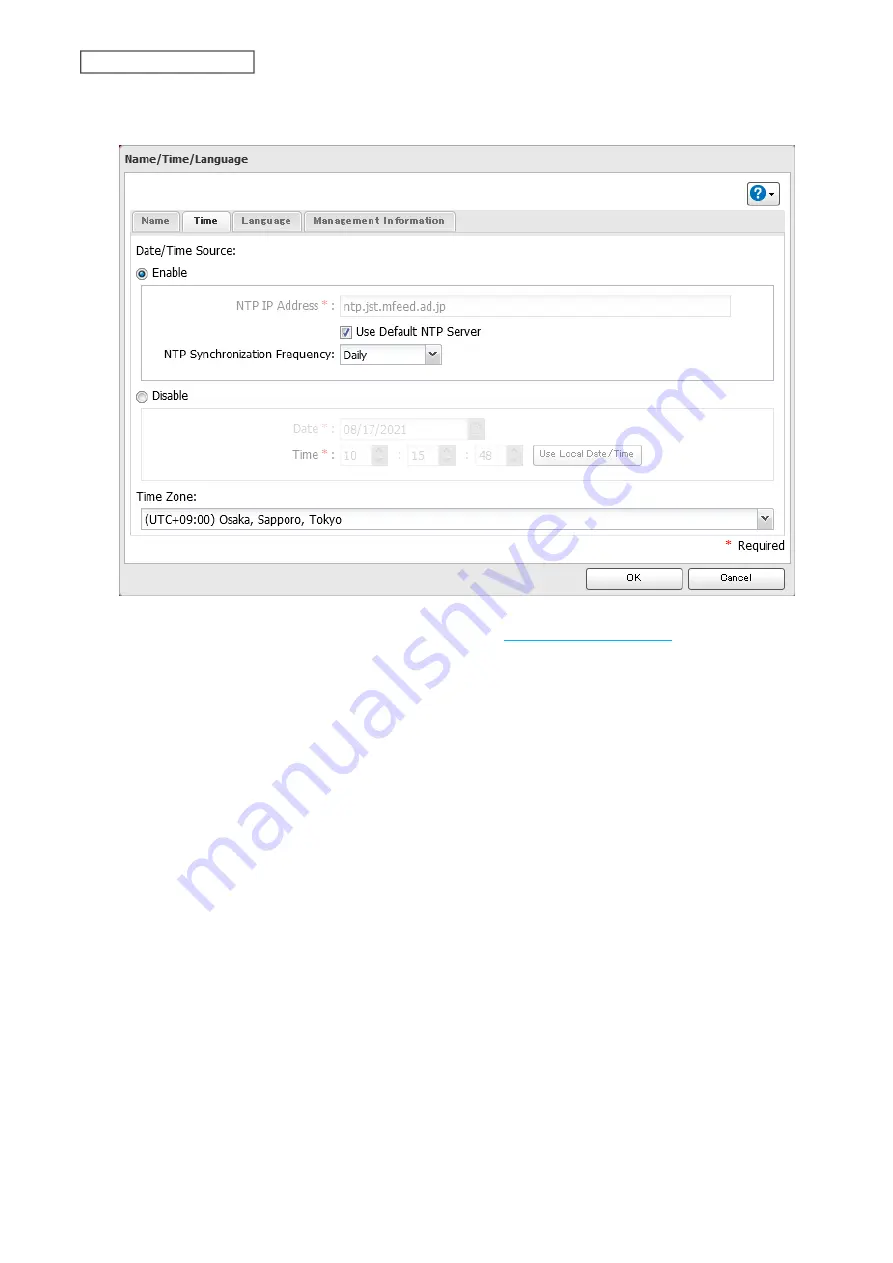
5
Click the
Time
tab. Enable the NTP server and select the “Use Default NTP Server” checkbox. If you disable the
NTP function, click
Use Local Date/Time
to use your computer’s time settings for the LinkStation.
By default, the LinkStation adjusts its clock automatically by using a default NTP server. This NTP server
belongs to Internet Multi Feed Inc. For more information, visit
To use a different NTP server, clear the “Use Default NTP Server” checkbox and enter a new NTP IP address or
its hostname, then click
OK
. If an NTP server is specified by name instead of IP address, make sure that a DNS
server is configured for the LinkStation.
Note:
The internal clocks of the LinkStation and other devices on your network may run at slightly different
speeds. Over a long period of time, your network devices may show somewhat different times, which can
cause network problems. If clocks on your network vary by more than five minutes, unexpected behavior
may occur. For best results, keep all clocks on your network devices set to the same time by adjusting them
regularly, or use an NTP server to correct them all automatically.
118
Chapter 7 Advanced Features
Содержание LinkStation 200 Series
Страница 27: ...4 Configure the desired settings then click OK 26 Chapter 2 File Sharing...
Страница 28: ...Using a Mobile Device 1 From Settings tap Folder Setup 27 Chapter 2 File Sharing...
Страница 29: ...2 Tap Create Folder 28 Chapter 2 File Sharing...
Страница 33: ...4 Enter the desired settings then click OK 32 Chapter 2 File Sharing...
Страница 34: ...Using a Mobile Device 1 From Settings tap Users 33 Chapter 2 File Sharing...
Страница 35: ...2 Tap Create User 34 Chapter 2 File Sharing...
Страница 38: ...3 Click Add Group 37 Chapter 2 File Sharing...
Страница 42: ...Using a Mobile Device 1 From Settings tap Folder Setup 41 Chapter 2 File Sharing...
Страница 43: ...2 Tap the shared folder that you want to set access restrictions for 42 Chapter 2 File Sharing...
Страница 67: ...10Click at the top right of Settings and choose Restart 66 Chapter 3 RAID Modes and Drive Management...
Страница 74: ...73 Chapter 4 Remote Access...
Страница 90: ...6 Click Time Machine 89 Chapter 5 Backup...
Страница 91: ...7 Click Select Backup Disk 8 Select the shared folder then click Use Disk 90 Chapter 5 Backup...
Страница 130: ...6 Replace the four screws 7 Insert the new drive back into the empty slot 129 Chapter 8 Drive Replacement...






























