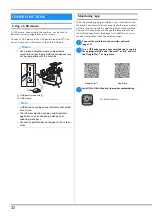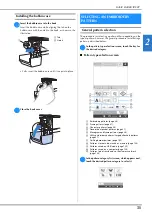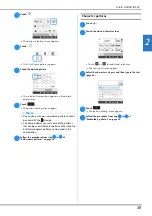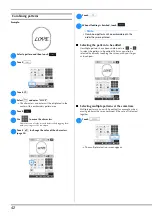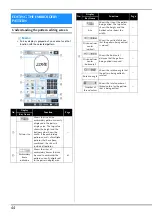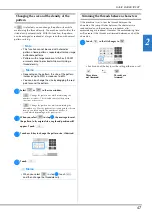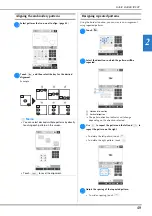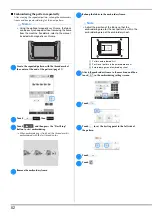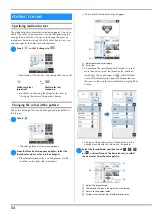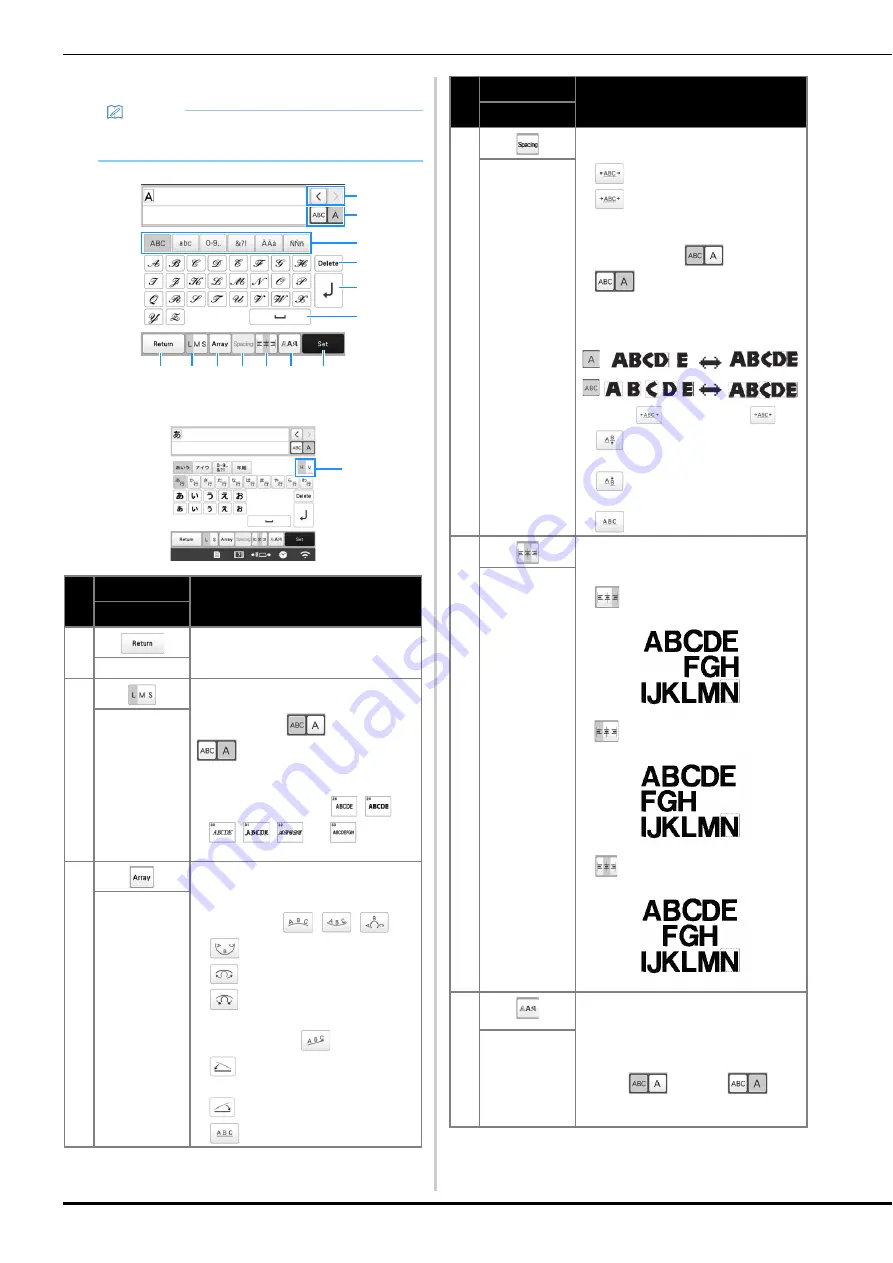
40
■
Character pattern input keys
Memo
• If a key display is grayed out, you cannot use that
function with the selected pattern.
No.
Display
Function
Key Name
1
Return to the previous screen.
Return key
2
Change the size of the character
patterns. To change the size of one
character, touch
to display
and then select the character.
The size of the selected character is
changed.
• Size of the small fonts
,
,
, ,
and
cannot
be
changed.
Size key
3
Change the layout of the character
patterns.
• To arrange the character patterns on
an arc, touch
,
,
or
.
: Make the arc flatter.
: Make the arc rounder.
• To arrange the character patterns on
an incline, touch
.
: Change the incline
counterclockwise.
: Change the incline clockwise.
•
: Reset the layout.
Array key
B
A
0
9
4 5
1
2 3
8
6
7
C
D
4
Change the spacing of the character
patterns.
•
: Increase the character spacing.
•
: Decrease the character
spacing.
• To change the spacing after one
character, touch
to display
and then select the character.
The spacing between the selected
character and the next character is
changed.
•
: Move the one selected
character up.
•
: Move the one selected
character down.
•
: Reset the spacing.
Character
spacing key
5
Switch alignment. This function is
available when multiple lines of
characters are input.
•
: Right alignment
•
: Left alignment
•
: Center alignment
Alignment key
6
Change the font of the characters.
Depending on the font that was selected,
it may not be possible to change the
font.
• To change the font of one character,
touch
to display
and
then select the character. The font of
the selected character is changed.
Font type key
No.
Display
Function
Key Name