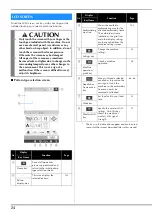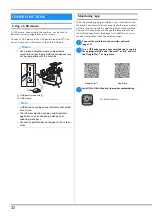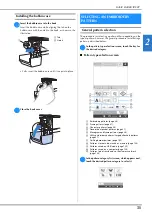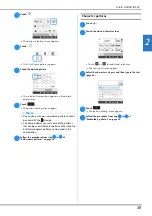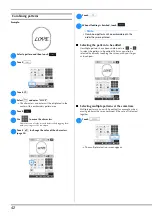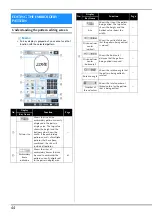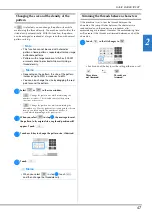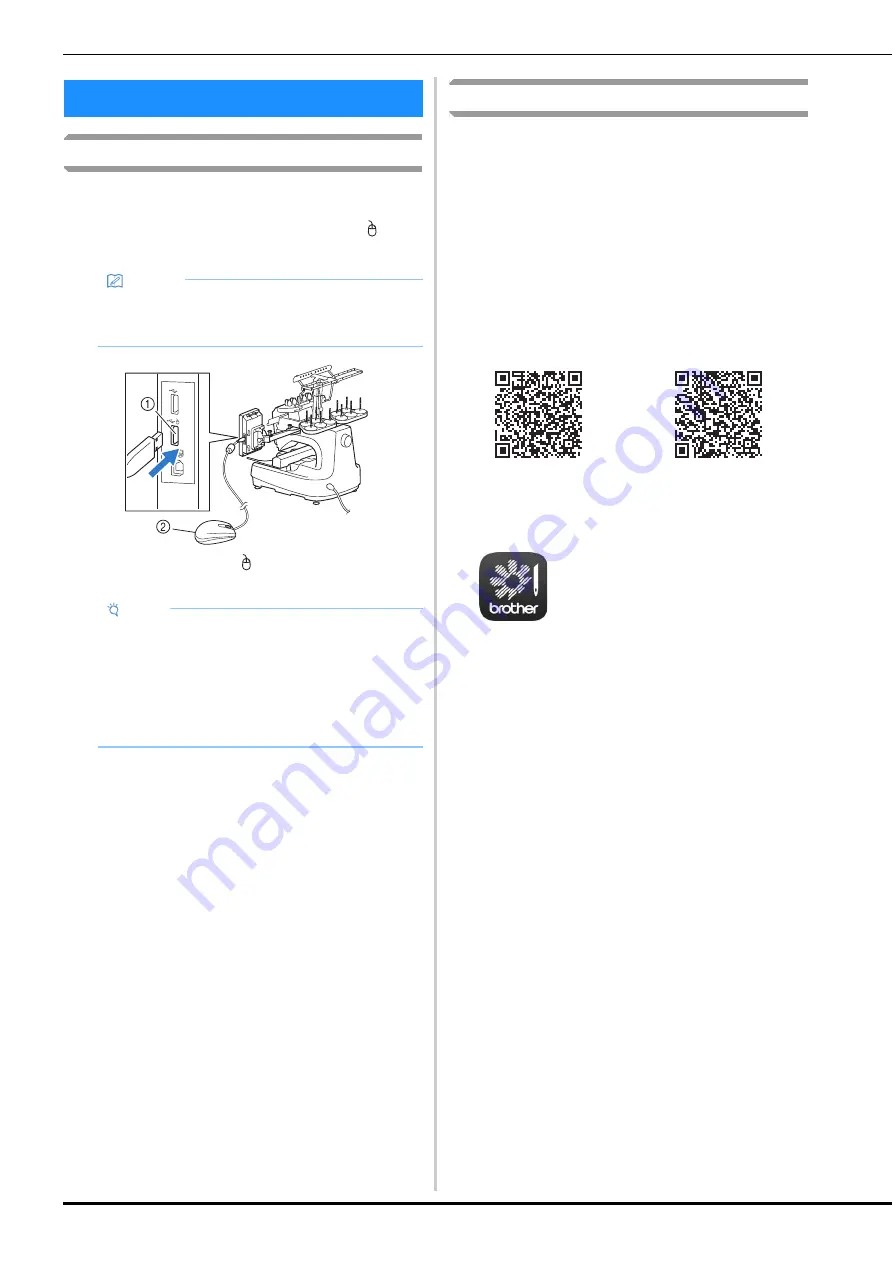
32
Using a USB mouse
A USB mouse, connected to the machine, can be used to
perform a variety of operations in the screens.
Connect a USB mouse to the USB port marked with . You
can also connect a USB mouse to the other USB port.
1
USB port marked with
2
USB mouse
Monitoring App
With the monitoring app installed on your smart device and
the machine and smart device connected to the same wireless
network, you can check the operating status of the machine.
You can also check when to change the thread spool and
what thread spool color to change to. In addition, you can
receive notifications when the machine stops.
a
Connect the machine to your wireless network.
(page 29)
b
Use a QR Reader app on your smart device to capture
the appropriate QR code (Android™ or iOS) and visit
the Google Play™ or App Store.
c
Install [My Stitch Monitor] to monitor embroidering.
OTHER FUNCTIONS
Memo
• Use a basic computer mouse to operate the
machine functions. Some USB mouse devices may
not be compatible with this machine.
Note
• A USB mouse can be connected or disconnected
at any time.
• The left mouse button can be used to perform
operations such as choosing a design and
choosing menu keys.
• The mouse pointer does not appear in the screen
saver.
Google Play™
App Store
My Stitch Monitor