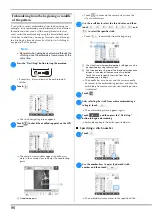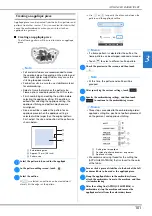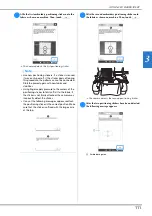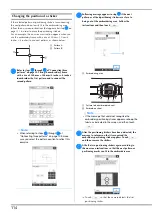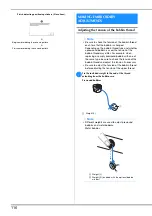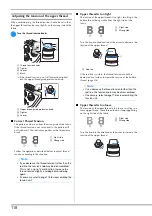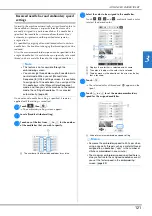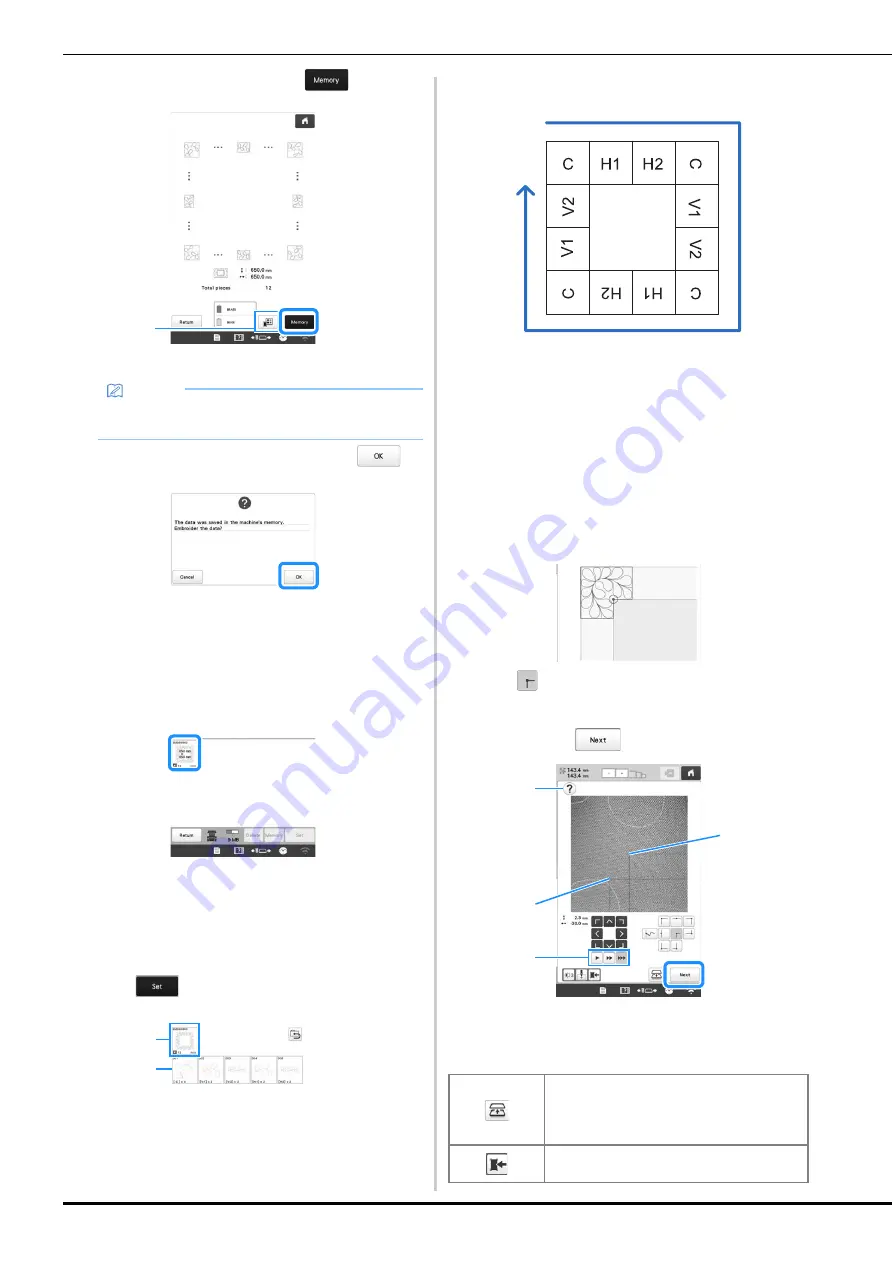
106
g
Check the pattern, and then touch
to save it.
1
The thread colors can be changed.
h
After the following message appears, touch
.
A screen appears so that a pattern from the
machine’s memory can be selected.
■
Embroidering a quilting border
a
In the screen for selecting a pattern from the machine’s
memory, select the saved data.
A thumbnail of the entire quilting border pattern and
a thumbnail of each split pattern appear.
b
For this example, since we will embroider the quilting
border according to the on-screen instructions, select
the thumbnail for the entire quilting border, and then
touch .
1
Embroider the quilting border pattern according to the
on-screen instructions. The number in the lower-left
corner indicates the total number of split patterns in the
quilting border.
2
To embroider by visually aligning the patterns, touch
each split pattern.
You can check where and how many times the pattern
will be embroidered with the codes written on each key.
C: Corner
V1: First pattern of the vertical side
V2: Second pattern of the vertical side
H1: First pattern of the horizontal side
H2: Second pattern of the horizontal side
c
Hoop the fabric in the embroidery frame so that the
upper-left corner of the quilting border pattern is in the
embroidering area, and then attach the embroidery
frame to the machine.
d
Align the position for the pattern in the upper-left
corner.
With
highlighted, use the move pattern keys to
align the inside corner of the reference lines previously
drawn on the fabric with the inner corner of the pattern,
and then touch
.
1
Display the on-screen instructions again.
2
Inner corner of the pattern
3
Corner of the reference lines drawn on the fabric
4
Select the speed for moving the embroidery frame.
Memo
• The edges of the pattern may be shortened when
they are displayed.
1
1
2
Move the embroidery frame to the position
where the fabric can be rehooped easily.
For details, refer to “Rehooping the fabric”
on page 108.
Save the camera image to the external
device.
1
4
3
2