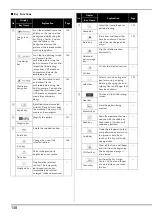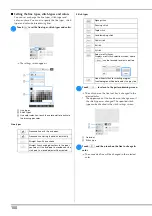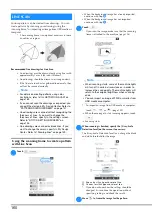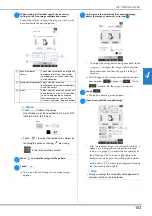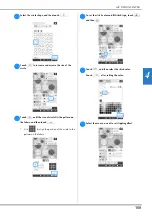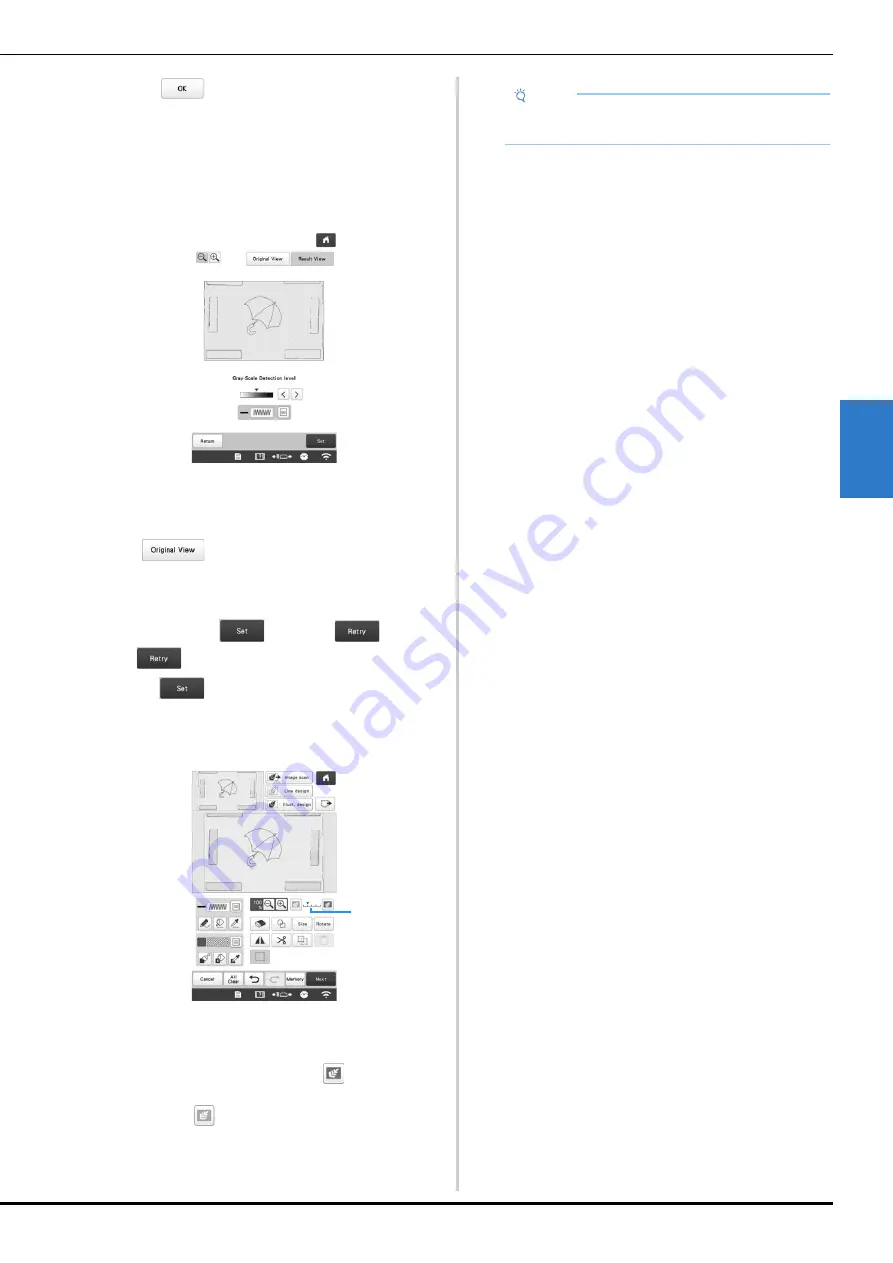
MY DESIGN CENTER
161
4
e
Touch .
The screen for confirming the converted image
appears.
f
In the screen for confirming the converted image, you
can adjust the [Gray-Scale Detection level], the line
color and stitch type again, if necessary.
*
If you do not know how the settings should be
changed, first continue the operation without
specifying settings and check the results.
*
To display the image before being converted, touch
. Compare the images before and after
being converted, and then change the settings if
necessary.
After changes to the settings described above have
been applied,
changes to
. Touch
to check that the image is as desired.
g
Touch .
The pattern drawing screen appears.
h
If necessary, edit the scanned image.
*
After the scanned image is converted to stitching, it
appears as a background in the pattern drawing
screen. Use gauge
1
to adjust the transparency of
the background. Each touch of
lightens the
background, making the line pattern darker. Each
touch of
darkens the background, making the
line pattern lighter.
1
Note
• During scanning, the small dots that appear and
unnecessary lines can be erased.