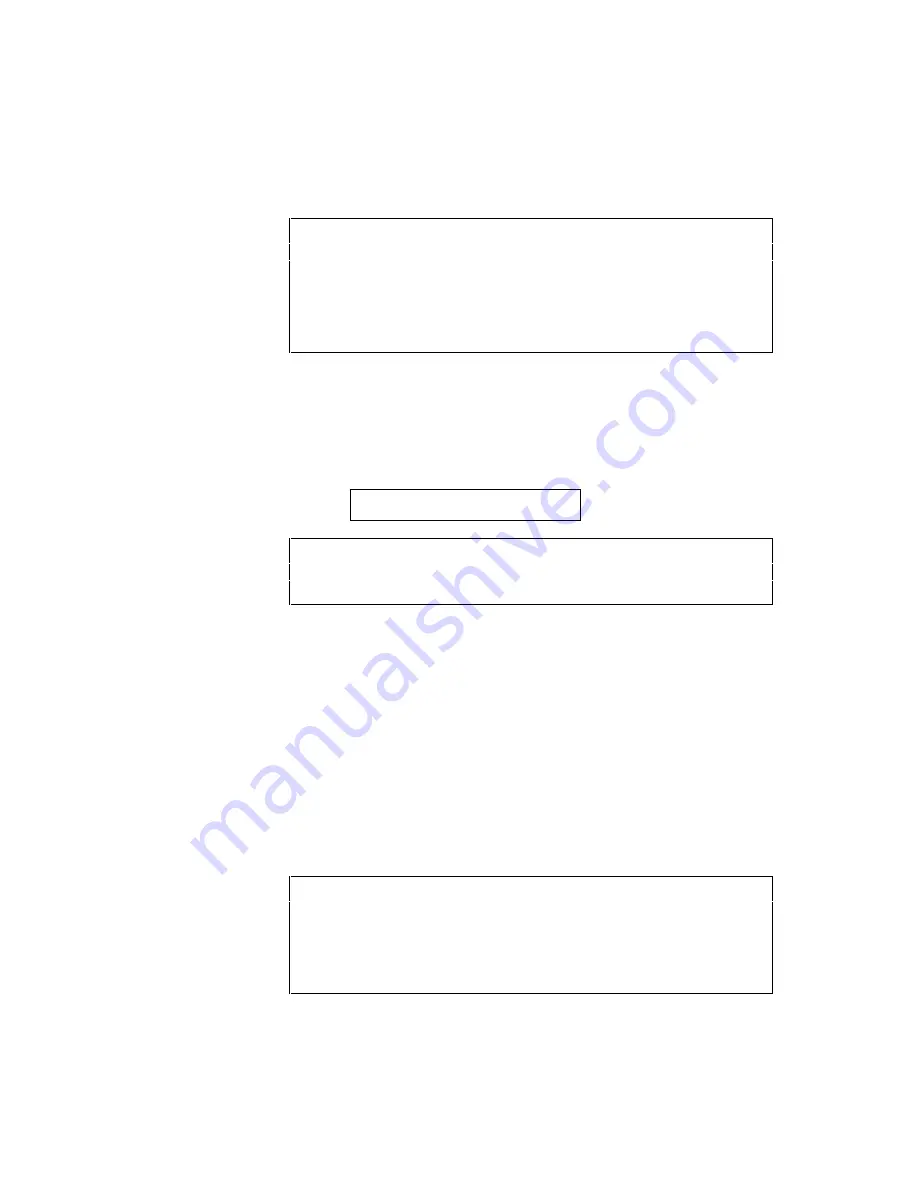
CHAPTER 4 CONTROL PANEL
4–35
• Download Font
✒
Notes
•
The “DOWNLOAD FONT” menu appears only in the HP LaserJet
4 emulation mode.
•
Be sure to print out the list of download fonts with the TEST
switch and check the download font ID on the list before you enter
this menu. You need to select the font in this menu with the same
number you see on the list.
If you have downloaded a font into the printer memory, you can save
it on the flash memory card or the HDD card.
The printer prompts you to select the download font ID that you can
find from the font list. Press the SET switch to move the cursor to the
ID and select it with the
▲
or
▼
switch.
FONT ID=#####
✒
Note
The download font IDs do not appear when fonts have not been
downloaded.
After you select the download font ID, press the SET switch, so that
the printer saves the selected download font. Vector or bitmapped
fonts are saved in the format of the original font.
Once you save the download font in the card, you do not need to
download the font every time you need it.
Since the flash memory card or the HDD card is in the upper card slot
A of the printer, you can select the saved fonts as “SLOTFONT A” with
the FONT switch or the font selection command from your software.
For font selection, see “FONT Switch” in Chapter 4.
You can check the fonts saved on the card by printing the list of fonts
with the TEST switch. See “TEST Switch” in Chapter 4.
✒
Note
When the fonts on the HDD card are selected in a print job, they are
copied into the printer RAM. It may tend to cause the printer memory
full error because those fonts occupy some RAM space. It is
recommended to install optional SIMM to use the downloaded fonts on
the HDD card.
Содержание HL-960 Series
Страница 1: ...I Brother Laser Printer HL 960 Series USER S GUIDE ...
Страница 26: ...USER S GUIDE 1 10 ...
Страница 68: ...USER S GUIDE 3 18 ...
Страница 164: ...USER S GUIDE 5 12 ...
Страница 172: ...USER S GUIDE 6 8 ...
Страница 192: ...USER S GUIDE 7 20 ...
Страница 207: ...APPENDICES Appendix 15 HP LaserJet 4 Mode Roman 8 8U ISO Latin1 0N ISO Latin2 2N ISO Latin5 5N ...
Страница 208: ...USER S GUIDE Appendix 16 PC 8 10U PC 8 D N 11U PC 850 12U PC 852 17U ...
Страница 209: ...APPENDICES Appendix 17 PC 8 Turkish 9T Windows Latin1 19U Windows Latin2 9E Windows Latin5 5T ...
Страница 210: ...USER S GUIDE Appendix 18 Legal 1U Ventura Math 6M Ventura Intl 13J Ventura US 14J ...
Страница 211: ...APPENDICES Appendix 19 PS Math 5M PS Text 10J Math 8 8M Pi Font 15U ...
Страница 212: ...USER S GUIDE Appendix 20 MS Publishing 6J Windows 3 0 9U Desktop 7J MC Text 12J ...
Страница 215: ...APPENDICES Appendix 23 PC 8 PC 8 D N PC 850 PC 852 ...
Страница 216: ...USER S GUIDE Appendix 24 PC 860 PC 863 PC 865 PC 8 Turkish ...
Страница 217: ...APPENDICES Appendix 25 IBM Mode PC 8 PC 8 D N PC 850 PC 852 ...
Страница 218: ...USER S GUIDE Appendix 26 PC 860 PC 863 PC 865 PC 8 Turkish ...
Страница 219: ...APPENDICES Appendix 27 HP GL Mode ANSI ASCII 9825 CHR SET ...
Страница 220: ...USER S GUIDE Appendix 28 FRENCH GERMAN SCANDINAVIAN SPANISH LATIN JIS ASCII ...
Страница 221: ...APPENDICES Appendix 29 ROMAN8 EXT ISO IRV ISO SWEDISH ISO SWEDISH N ...
Страница 222: ...USER S GUIDE Appendix 30 ISO NORWAY 1 ISO GERMAN ISO FRENCH ISO U K ...
Страница 223: ...APPENDICES Appendix 31 ISO ITALIAN ISO SPANISH ISO PORTUGUESE ISO NORWAY 2 ...
Страница 264: ...IV UH2686001 B Printed in Japan ...
















































