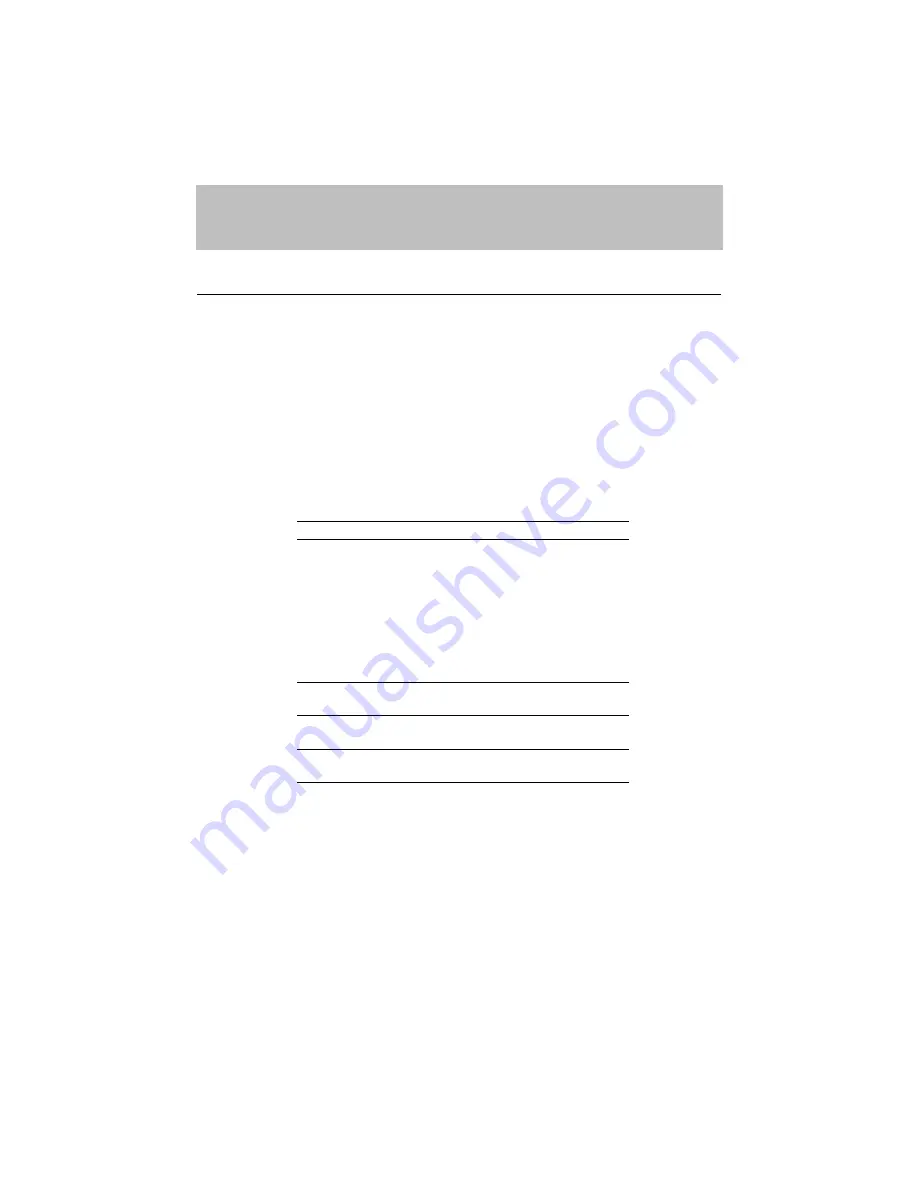
CHAPTER 3 BEFORE WORKING WITH THE PRINTER
3–1
CHAPTER 3
BEFORE WORKING WITH THE PRINTER
SOFTWARE COMPATIBILITY
Before working with your application software, you need to set up or
install the printer driver in your software. Locate the printers that your
application software supports and install the desired printer driver. Each
software package differs in the way the printer driver is selected. Read
the software manual and follow the setup or installation procedures.
Be sure to select the printer emulation mode that matches the installed
printer driver. This printer emulates particular printer models of the
following manufacturers. Since this printer has been factory set with the
automatic emulation selection on, you may not need to select the
emulation mode. When necessary, select the appropriate printer
emulation mode with the panel switches according to the printer driver
installed in your application software. See “CHAPTER 4 CONTROL
PANEL.”
Printer Driver
Emulation Mode
*
HL-1260/960 (See Note 1)
HP LaserJet 4
HL-10h (See Note 2)
HP LaserJet 4
HP LaserJet 4 (See Note 3)
HP LaserJet 4
HL-10V/DV
HP LaserJet 4
HP LaserJet III™
HP LaserJet 4
HP LaserJet IIID™
HP LaserJet 4
HP LaserJet Series II™
HP LaserJet 4
HP LaserJet IID™
HP LaserJet 4
HP LaserJet Plus™
HP LaserJet 4
*
HP 7475A™
HP-GL
HP-GL™
HP-GL
*
EPSON FX-850
EPSON FX-850
EPSON FX-80™
EPSON FX-850
*
IBM Proprinter XL
IBM Proprinter XL
IBM
Proprinter
®
IBM Proprinter XL
To get the most out of this printer, you need to install the printer driver
for this printer or the HP LaserJet 4 and select the HP LaserJet 4
emulation mode: this is the best combination. When any other HP
LaserJet series printer driver is installed, select the HP LaserJet 4
emulation mode. When any other printer driver is installed, select the
HP-GL, EPSON, or IBM emulation mode according to the installed
printer driver.
An asterisk (*) indicates the best or recommended combination of the
printer driver and emulation mode. Be sure to use any of these best or
recommended combinations if circumstances permit. When an
emulation mode other than the HP mode is selected, the printout may
differ slightly from the printout that the target printer produces.
For Windows 3.1 users, to get the best performance from your printer,
install the driver supplied with your printer.
Содержание HL-960 Series
Страница 1: ...I Brother Laser Printer HL 960 Series USER S GUIDE ...
Страница 26: ...USER S GUIDE 1 10 ...
Страница 68: ...USER S GUIDE 3 18 ...
Страница 164: ...USER S GUIDE 5 12 ...
Страница 172: ...USER S GUIDE 6 8 ...
Страница 192: ...USER S GUIDE 7 20 ...
Страница 207: ...APPENDICES Appendix 15 HP LaserJet 4 Mode Roman 8 8U ISO Latin1 0N ISO Latin2 2N ISO Latin5 5N ...
Страница 208: ...USER S GUIDE Appendix 16 PC 8 10U PC 8 D N 11U PC 850 12U PC 852 17U ...
Страница 209: ...APPENDICES Appendix 17 PC 8 Turkish 9T Windows Latin1 19U Windows Latin2 9E Windows Latin5 5T ...
Страница 210: ...USER S GUIDE Appendix 18 Legal 1U Ventura Math 6M Ventura Intl 13J Ventura US 14J ...
Страница 211: ...APPENDICES Appendix 19 PS Math 5M PS Text 10J Math 8 8M Pi Font 15U ...
Страница 212: ...USER S GUIDE Appendix 20 MS Publishing 6J Windows 3 0 9U Desktop 7J MC Text 12J ...
Страница 215: ...APPENDICES Appendix 23 PC 8 PC 8 D N PC 850 PC 852 ...
Страница 216: ...USER S GUIDE Appendix 24 PC 860 PC 863 PC 865 PC 8 Turkish ...
Страница 217: ...APPENDICES Appendix 25 IBM Mode PC 8 PC 8 D N PC 850 PC 852 ...
Страница 218: ...USER S GUIDE Appendix 26 PC 860 PC 863 PC 865 PC 8 Turkish ...
Страница 219: ...APPENDICES Appendix 27 HP GL Mode ANSI ASCII 9825 CHR SET ...
Страница 220: ...USER S GUIDE Appendix 28 FRENCH GERMAN SCANDINAVIAN SPANISH LATIN JIS ASCII ...
Страница 221: ...APPENDICES Appendix 29 ROMAN8 EXT ISO IRV ISO SWEDISH ISO SWEDISH N ...
Страница 222: ...USER S GUIDE Appendix 30 ISO NORWAY 1 ISO GERMAN ISO FRENCH ISO U K ...
Страница 223: ...APPENDICES Appendix 31 ISO ITALIAN ISO SPANISH ISO PORTUGUESE ISO NORWAY 2 ...
Страница 264: ...IV UH2686001 B Printed in Japan ...
















































