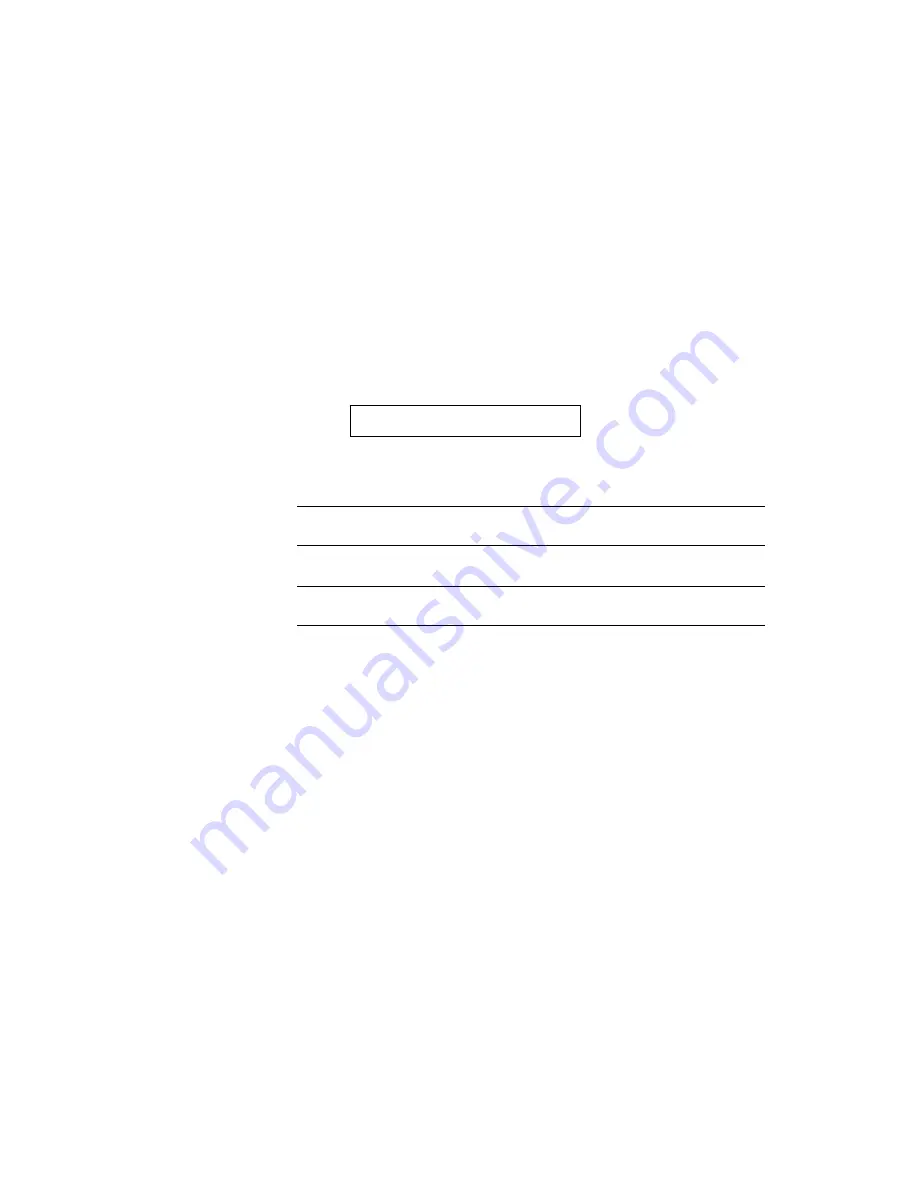
USER’S GUIDE
4–16
Even if you choose the automatic interface selection, you need to set
the communications parameters for the serial interface, high speed/bi-
directional communications for the parallel interface. See the tables
below.
For further information about automatic interface selection, see
“AUTOMATIC INTERFACE SELECTION” in Chapter 3.
■
Parallel Interface
When you intend to use the bi-directional parallel interface, select the
interface on the display as follows:
I/F=PARALLEL
When you use the parallel interface, you need to set the
communications mode in the following sub-setting menu.
Display Message
High Speed and Bi-directional Parallel
Communications
HIGH SPEED=ON
Turns
on
or off the high speed parallel
communications.
BI-DIR=ON
Turns
on
or off the bi-directional parallel
communications.
The above high-speed and bi-directional settings are used for the
bi-directional parallel interface of this printer. The bi-directional
parallel interface is compatible with the standard bi-directional
parallel interface. Although it uses the same cable, hardware, and
software as the bi-directional parallel interface, to use its enhanced
capabilities—such as bi-directional communication between the
computer and printer and faster transmission of data—you need
printer driver or software that supports these features. Check with
your software vendor to see if your software supports bi-directional
parallel features.
■
Serial Interface
When you intend to use the serial interface, be sure to select the same
communications parameters on both the printer and computer. You
must set them for the automatic interface selection, too.
Содержание HL-960 Series
Страница 1: ...I Brother Laser Printer HL 960 Series USER S GUIDE ...
Страница 26: ...USER S GUIDE 1 10 ...
Страница 68: ...USER S GUIDE 3 18 ...
Страница 164: ...USER S GUIDE 5 12 ...
Страница 172: ...USER S GUIDE 6 8 ...
Страница 192: ...USER S GUIDE 7 20 ...
Страница 207: ...APPENDICES Appendix 15 HP LaserJet 4 Mode Roman 8 8U ISO Latin1 0N ISO Latin2 2N ISO Latin5 5N ...
Страница 208: ...USER S GUIDE Appendix 16 PC 8 10U PC 8 D N 11U PC 850 12U PC 852 17U ...
Страница 209: ...APPENDICES Appendix 17 PC 8 Turkish 9T Windows Latin1 19U Windows Latin2 9E Windows Latin5 5T ...
Страница 210: ...USER S GUIDE Appendix 18 Legal 1U Ventura Math 6M Ventura Intl 13J Ventura US 14J ...
Страница 211: ...APPENDICES Appendix 19 PS Math 5M PS Text 10J Math 8 8M Pi Font 15U ...
Страница 212: ...USER S GUIDE Appendix 20 MS Publishing 6J Windows 3 0 9U Desktop 7J MC Text 12J ...
Страница 215: ...APPENDICES Appendix 23 PC 8 PC 8 D N PC 850 PC 852 ...
Страница 216: ...USER S GUIDE Appendix 24 PC 860 PC 863 PC 865 PC 8 Turkish ...
Страница 217: ...APPENDICES Appendix 25 IBM Mode PC 8 PC 8 D N PC 850 PC 852 ...
Страница 218: ...USER S GUIDE Appendix 26 PC 860 PC 863 PC 865 PC 8 Turkish ...
Страница 219: ...APPENDICES Appendix 27 HP GL Mode ANSI ASCII 9825 CHR SET ...
Страница 220: ...USER S GUIDE Appendix 28 FRENCH GERMAN SCANDINAVIAN SPANISH LATIN JIS ASCII ...
Страница 221: ...APPENDICES Appendix 29 ROMAN8 EXT ISO IRV ISO SWEDISH ISO SWEDISH N ...
Страница 222: ...USER S GUIDE Appendix 30 ISO NORWAY 1 ISO GERMAN ISO FRENCH ISO U K ...
Страница 223: ...APPENDICES Appendix 31 ISO ITALIAN ISO SPANISH ISO PORTUGUESE ISO NORWAY 2 ...
Страница 264: ...IV UH2686001 B Printed in Japan ...
















































