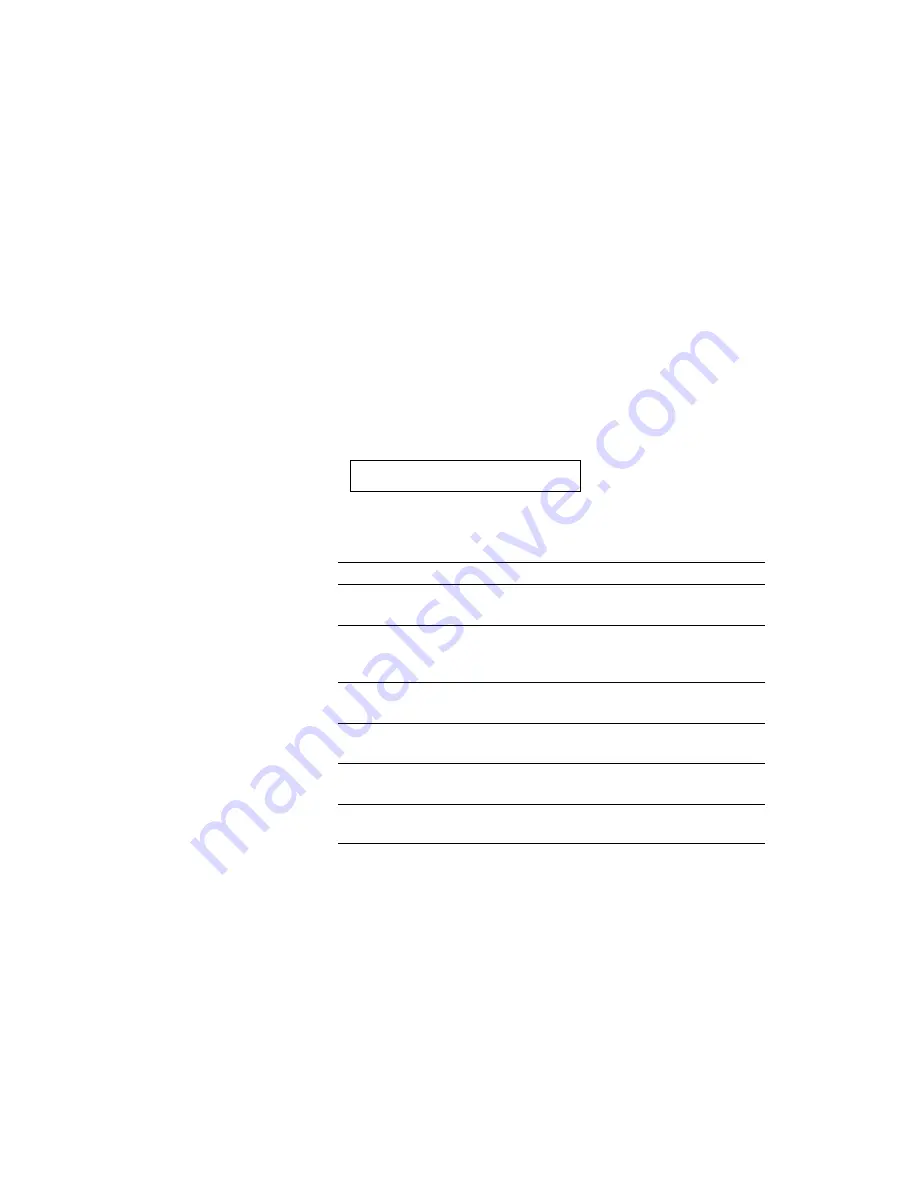
USER’S GUIDE
4–80
TEST Switch
You can test the printer or print out the list of fonts with the TEST
switch. To do so, hold down the SHIFT switch and press the TEST
switch. You will then enter the test mode where you may test the
printer or print out the list of fonts.
To test the printer, follow these steps:
1. Press the SEL switch to set the printer off-line.
2. Hold down the SHIFT switch and press the TEST switch.
When you enter the test mode, the display shows the first test
mode item.
TEST PRINT
3. Press the
▲
or
▼
switch until the desired test mode appears on the
display.
Display Message
Test Mode
TEST PRINT
Performs the printer test and prints
out the test pattern.
PRINT CONFIG
Prints out the list of panel switch
settings you have configured for the
printer as user settings.
PRINT FONTS I
Prints out the list of internal or
resident fonts.
PRINT FONTS C
Prints out the list of optional fonts
stored in the font cartridge/card.
PRINT FONTS P
Prints out the list of permanent
download fonts.
exit
Exits from the test mode. The
printer does not perform the test.
Содержание HL-960 Series
Страница 1: ...I Brother Laser Printer HL 960 Series USER S GUIDE ...
Страница 26: ...USER S GUIDE 1 10 ...
Страница 68: ...USER S GUIDE 3 18 ...
Страница 164: ...USER S GUIDE 5 12 ...
Страница 172: ...USER S GUIDE 6 8 ...
Страница 192: ...USER S GUIDE 7 20 ...
Страница 207: ...APPENDICES Appendix 15 HP LaserJet 4 Mode Roman 8 8U ISO Latin1 0N ISO Latin2 2N ISO Latin5 5N ...
Страница 208: ...USER S GUIDE Appendix 16 PC 8 10U PC 8 D N 11U PC 850 12U PC 852 17U ...
Страница 209: ...APPENDICES Appendix 17 PC 8 Turkish 9T Windows Latin1 19U Windows Latin2 9E Windows Latin5 5T ...
Страница 210: ...USER S GUIDE Appendix 18 Legal 1U Ventura Math 6M Ventura Intl 13J Ventura US 14J ...
Страница 211: ...APPENDICES Appendix 19 PS Math 5M PS Text 10J Math 8 8M Pi Font 15U ...
Страница 212: ...USER S GUIDE Appendix 20 MS Publishing 6J Windows 3 0 9U Desktop 7J MC Text 12J ...
Страница 215: ...APPENDICES Appendix 23 PC 8 PC 8 D N PC 850 PC 852 ...
Страница 216: ...USER S GUIDE Appendix 24 PC 860 PC 863 PC 865 PC 8 Turkish ...
Страница 217: ...APPENDICES Appendix 25 IBM Mode PC 8 PC 8 D N PC 850 PC 852 ...
Страница 218: ...USER S GUIDE Appendix 26 PC 860 PC 863 PC 865 PC 8 Turkish ...
Страница 219: ...APPENDICES Appendix 27 HP GL Mode ANSI ASCII 9825 CHR SET ...
Страница 220: ...USER S GUIDE Appendix 28 FRENCH GERMAN SCANDINAVIAN SPANISH LATIN JIS ASCII ...
Страница 221: ...APPENDICES Appendix 29 ROMAN8 EXT ISO IRV ISO SWEDISH ISO SWEDISH N ...
Страница 222: ...USER S GUIDE Appendix 30 ISO NORWAY 1 ISO GERMAN ISO FRENCH ISO U K ...
Страница 223: ...APPENDICES Appendix 31 ISO ITALIAN ISO SPANISH ISO PORTUGUESE ISO NORWAY 2 ...
Страница 264: ...IV UH2686001 B Printed in Japan ...






























