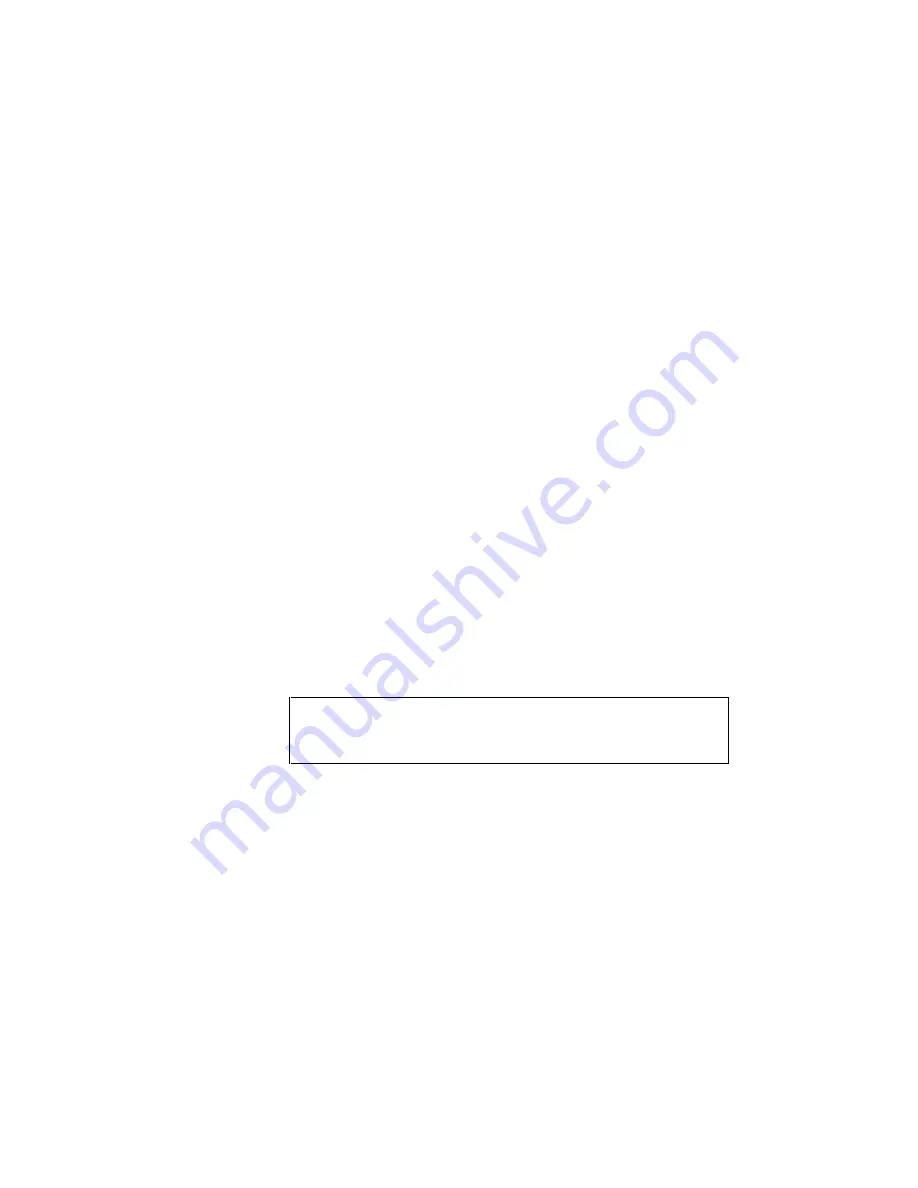
CHAPTER 2 GETTING STARTED
2–17
Connecting the Printer to Your Computer
This printer has a bi-directional parallel interface and an RS-232C serial
interface. They allow the printer to communicate with IBM/PC
®
or
compatible computers. Before connecting the printer and computer, you
need to purchase or make a connecting cable specifically for the
interface to be used. See “INTERFACE SPECIFICATIONS” in
Appendix.
Since the automatic interface selection mode has been factory set,
simply connect the interface cable to the printer. In some cases, you
need to turn off the high-speed and bi-directional parallel
communications with the MODE switch. For further information, see
“MODE Switch” in Chapter 4.
When you use the serial interface, you need to have the same
communications settings on both the printer and computer. Since the
automatic interface selection mode has been factory set with certain
factory settings (baud rate = 9600, code type = 8 bits, parity = none, stop
bit = 1, Xon/Xoff = ON, DTR (ER) = ON, and Robust Xon = ON), you
may simply connect the interface cable if these are the same as the
settings on your computer. When necessary, set the communications
parameters with the MODE switch on the printer. For further
information, see “MODE Switch” in Chapter 4. For the settings on the
computer, see the manual of the computer or software you use.
Connect the printer to your computer as follows:
1. Make sure that both the computer and the printer are turned off.
☛
Caution
Always turn off the printer and computer when connecting and
disconnecting the cable.
2. Connect one end of the interface cable to the interface connector
located on the back of the printer.
Содержание HL-960 Series
Страница 1: ...I Brother Laser Printer HL 960 Series USER S GUIDE ...
Страница 26: ...USER S GUIDE 1 10 ...
Страница 68: ...USER S GUIDE 3 18 ...
Страница 164: ...USER S GUIDE 5 12 ...
Страница 172: ...USER S GUIDE 6 8 ...
Страница 192: ...USER S GUIDE 7 20 ...
Страница 207: ...APPENDICES Appendix 15 HP LaserJet 4 Mode Roman 8 8U ISO Latin1 0N ISO Latin2 2N ISO Latin5 5N ...
Страница 208: ...USER S GUIDE Appendix 16 PC 8 10U PC 8 D N 11U PC 850 12U PC 852 17U ...
Страница 209: ...APPENDICES Appendix 17 PC 8 Turkish 9T Windows Latin1 19U Windows Latin2 9E Windows Latin5 5T ...
Страница 210: ...USER S GUIDE Appendix 18 Legal 1U Ventura Math 6M Ventura Intl 13J Ventura US 14J ...
Страница 211: ...APPENDICES Appendix 19 PS Math 5M PS Text 10J Math 8 8M Pi Font 15U ...
Страница 212: ...USER S GUIDE Appendix 20 MS Publishing 6J Windows 3 0 9U Desktop 7J MC Text 12J ...
Страница 215: ...APPENDICES Appendix 23 PC 8 PC 8 D N PC 850 PC 852 ...
Страница 216: ...USER S GUIDE Appendix 24 PC 860 PC 863 PC 865 PC 8 Turkish ...
Страница 217: ...APPENDICES Appendix 25 IBM Mode PC 8 PC 8 D N PC 850 PC 852 ...
Страница 218: ...USER S GUIDE Appendix 26 PC 860 PC 863 PC 865 PC 8 Turkish ...
Страница 219: ...APPENDICES Appendix 27 HP GL Mode ANSI ASCII 9825 CHR SET ...
Страница 220: ...USER S GUIDE Appendix 28 FRENCH GERMAN SCANDINAVIAN SPANISH LATIN JIS ASCII ...
Страница 221: ...APPENDICES Appendix 29 ROMAN8 EXT ISO IRV ISO SWEDISH ISO SWEDISH N ...
Страница 222: ...USER S GUIDE Appendix 30 ISO NORWAY 1 ISO GERMAN ISO FRENCH ISO U K ...
Страница 223: ...APPENDICES Appendix 31 ISO ITALIAN ISO SPANISH ISO PORTUGUESE ISO NORWAY 2 ...
Страница 264: ...IV UH2686001 B Printed in Japan ...
















































