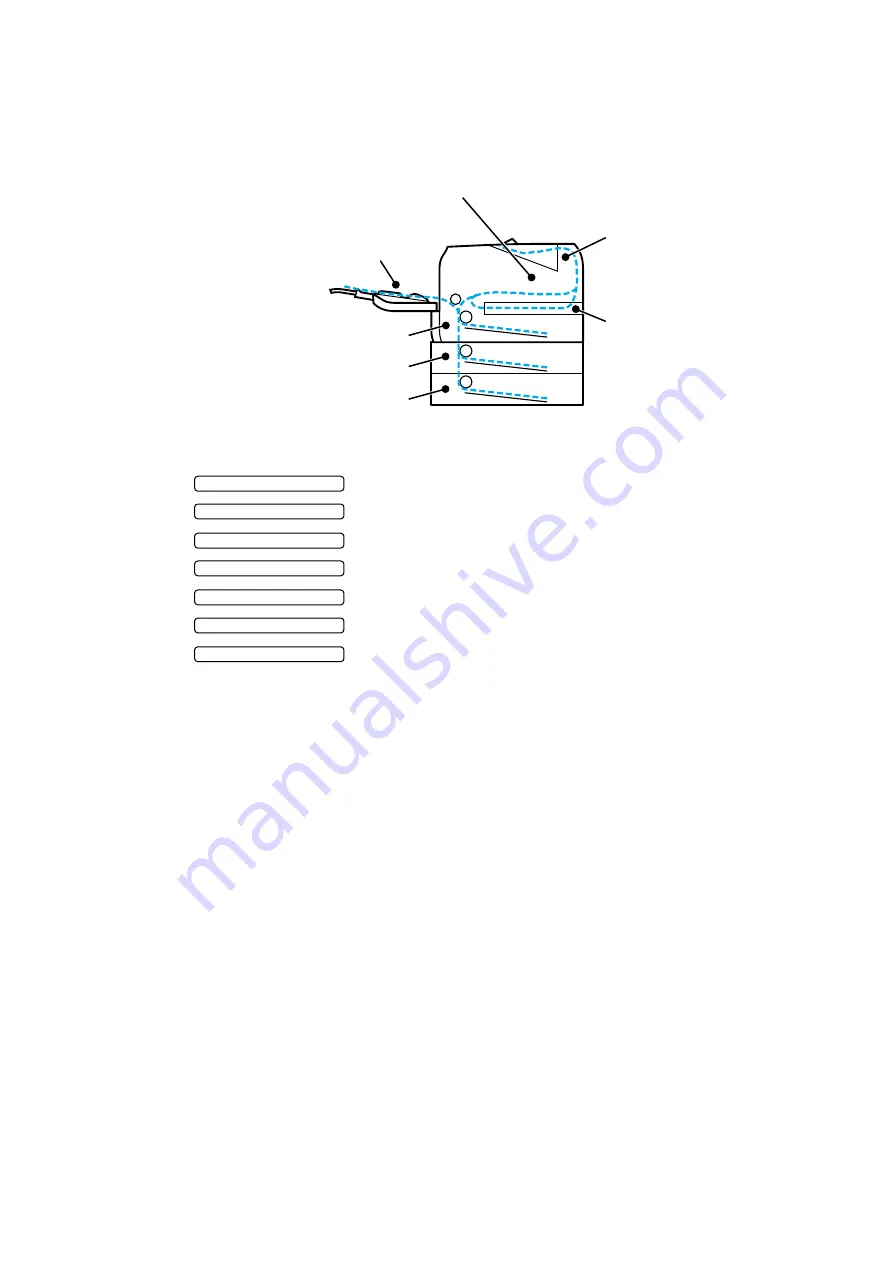
CHAPTER 4 TROUBLESHOOTING
Confidential
4-18
3.2.2 Paper jams and how to clear them for HL-5270DN/5280DW
If paper jams inside the printer, the printer will stop. One of the following LCD messages will
appear to tell you where to find the jammed paper.
5
1
2
3
4
6
7
Fig. 4-5
1.
JAM MP TRAY
: Paper jam in the MP tray.
2.
JAM TRAY1
: Paper jam in the upper paper tray (TRAY 1).
3.
JAM TRAY2
: Paper jam in the lower tray (TRAY 2).
4.
JAM TRAY3
: Paper jam in the lower tray (TRAY 3).
5.
JAM INSIDE
: Paper jam inside the printer.
6.
JAM REAR
: Paper jam where the paper comes out of the printer.
7.
JAM DUPLEX
: Paper jam in the duplex tray.
Check where the jam is and clear the jammed paper as follows.
If the error message still appears on the LCD after you remove the jammed paper, there may
be more paper jammed somewhere else. Check the printer thoroughly.
After you have removed all the jammed paper, open the front cover and then close it again to
start printing.
NOTE:
Always remove all paper from the paper tray and straighten the stack when you add new
paper. This helps prevent multiple sheets of paper from feeding through the printer at one time
and prevents paper jams.






























