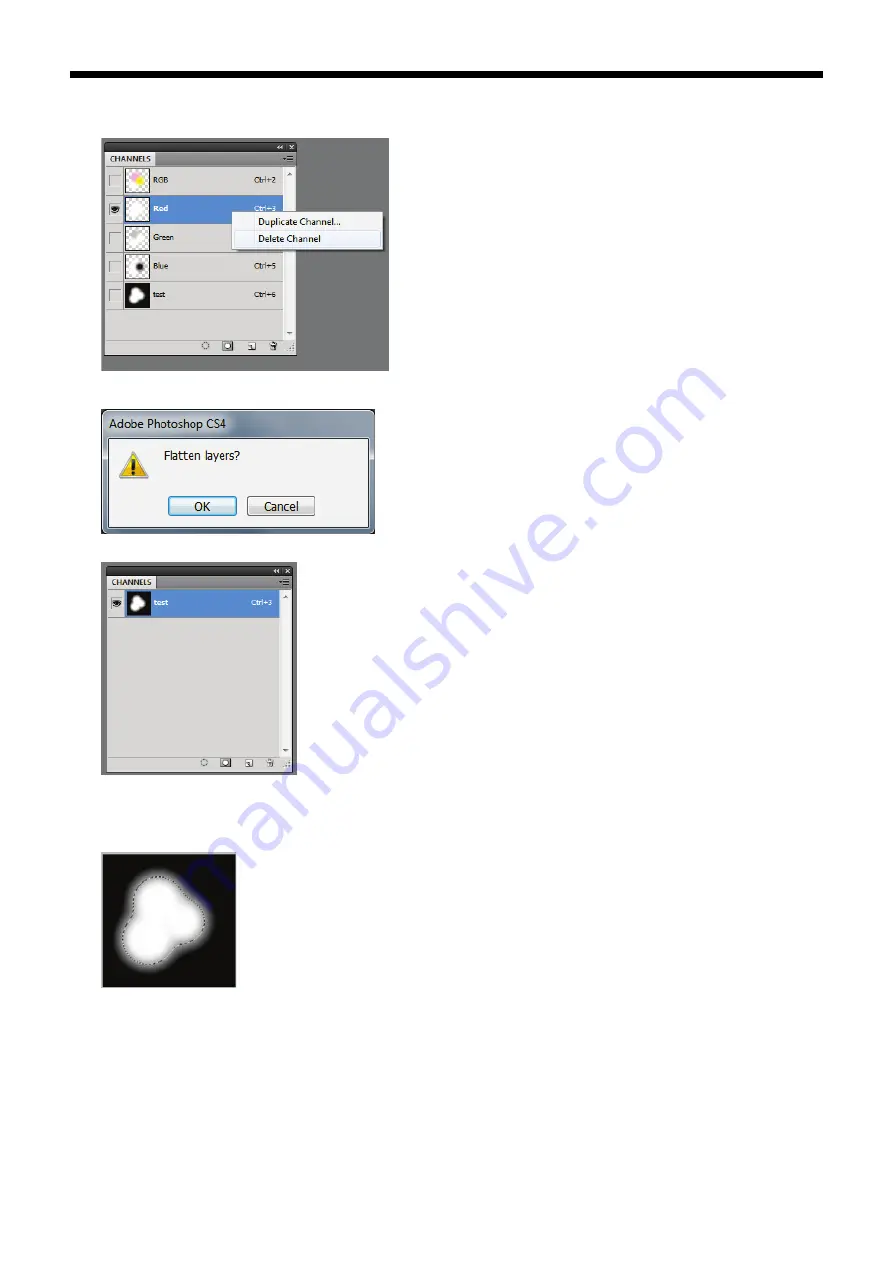
GT-3 Series
4. Printing Directly from Applications
84
(5) Delete the Red, Green and Blue Channels in the Channels. Right-click the channel to be deleted and
select [ Delete Channel ] .
(6) The dialog box “Flatten layers?” appears. Click [ OK ].
(7) The only “test” channel is left after you delete the Red, Green and Blue channels.
(8) Change the image to grayscale by selecting the menu [ Image ] > [ Mode ] > [ Grayscale ] in the Tool Bar.
(9)
Select [ Image ] > [ Mode ] > [ RGB Color ] in the Tool Bar and change the transparent info to RGB values.
The image shows the transparent info as black, opaque info as white.
<Note>
The Photoshop action file “TransLayer.atn” including the (2) to (9) of Step 2 is available in the Useful Tools.
(see “
3-3-9. Opening the Useful Tools"
)
. See the Photoshop help for the details of action file.
(10) Save the file including transparent info as RGB values as PNG file. Select [ File ] > [ Save As ...] and name
it as “test_TR.PNG".
Click the "Red" Channel and right-click to select
[ Delete Channel ].
















































