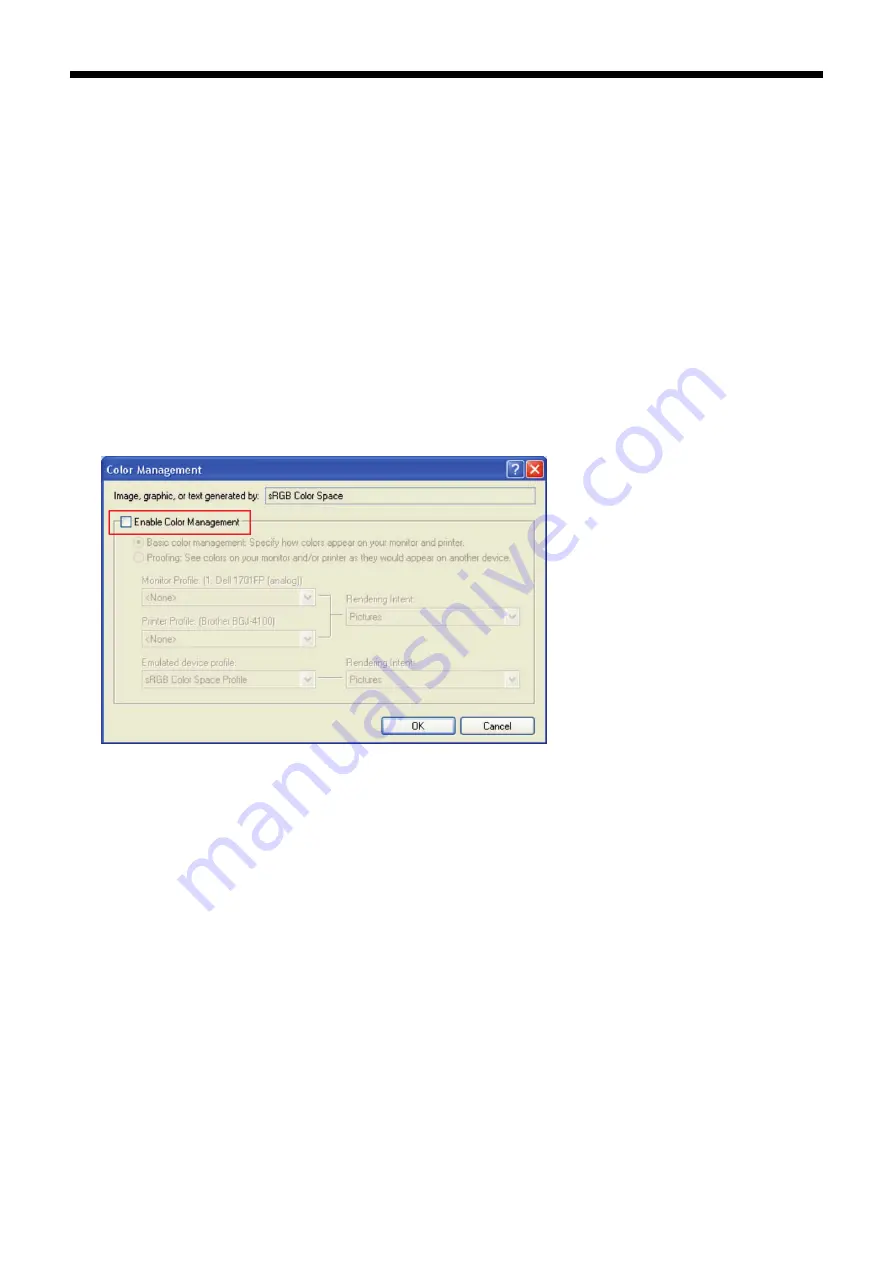
GT-3 Series
4. Printing Directly from Applications
74
Printing
Refer to Photoshop page in "4-2-3. Settings for Adobe Photoshop".
(1) Select [ File ] > [ Print... ] menu.
The Print Preview window appears.
(2) Do the settings as follows:
Show More Options: Check
Print Space/ Profile: Printer Color Management
(3) Click "Properties" on Print dialog to do Printer Driver settings.
Color Palette (swatch) in install CD:
Color Palette GT_Colors_T.aco is available for Photoshop Element. See "4-2-3 Settings for Adobe Photoshop".
4-2-6. Settings for Paint Shop Photo Pro
Color settings:
(1) Select [ File ] > [ Preferences ] and [ Color Management]( some versions [ Edit ] > [ Color Management] ).
(2) Uncheck "Enable Color Management", and then click “OK”.
Paint Shop Pro 9 (English Version)
Printing:
Select [ File ] > [ Print ] menu. Click [ Properties ] to do Printer Driver Settings.
<Important!>
Leaving the Job Comment blank displays Windows files system name called "PSP PRINT" or "blank" which
indicates the application name on your printer’s display. If you have entered the Job Comment, it will be
displayed.
Do not check “Print to File” on Print window to make print files. Use "Brother GT-3 FileOutput" printer driver.
4-2-7. Printing From Other Applications
If the application does not have Color Settings, the Color space is sRGB (Windows standard). Just select [ File ] >
[ Print ] menu to print.
<Important!>
Adjust the Paper size / Page size to the Platen size you are going to use before you go to the Print menu.






























