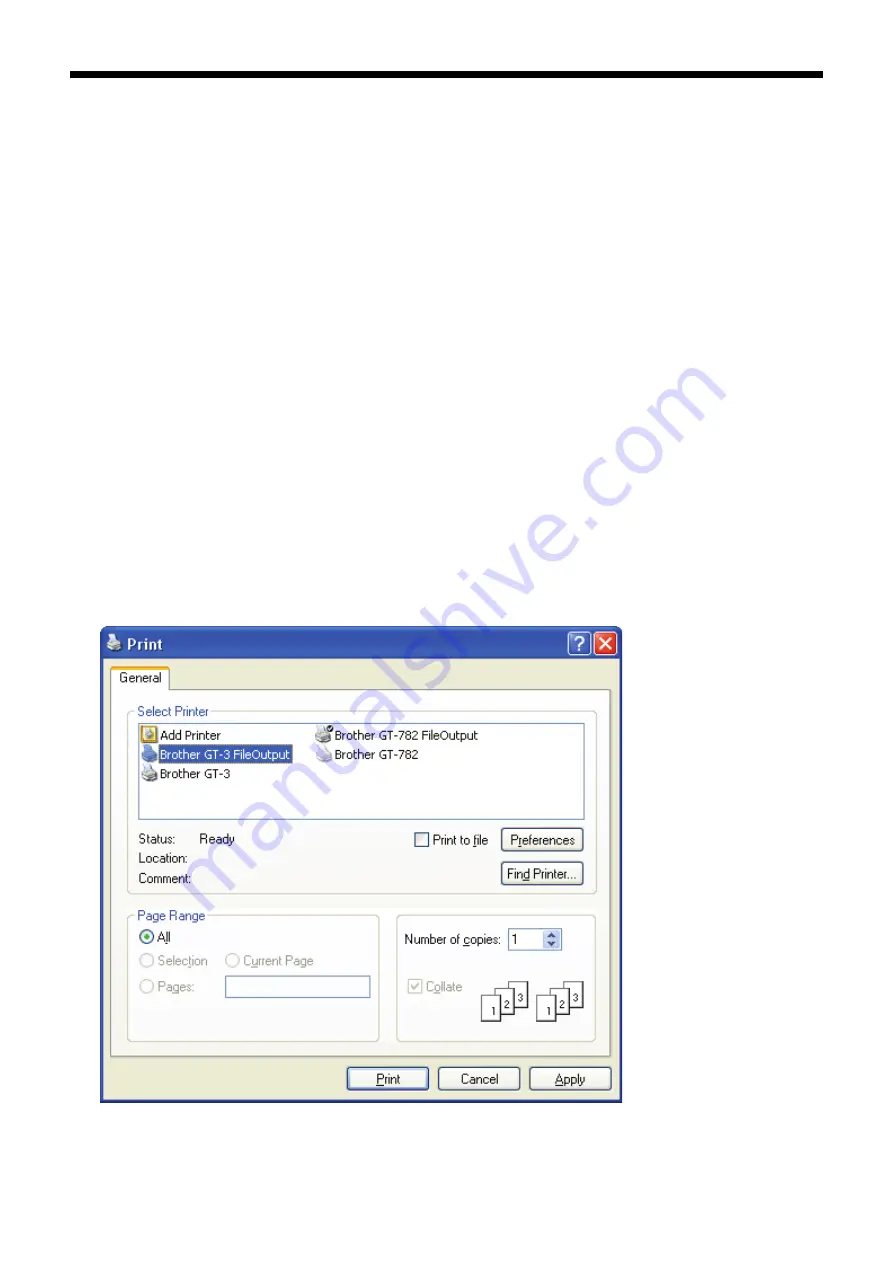
GT-3 Series
5. Printing AR3 Files
101
5. Printing AR3 Files
When saving a print data in AR3 format file, you can select the printing procedure by either of these two methods
Print an AR3 file with GT-3 File Viewer. You can check the detailed print conditions and ink cost before
sending a print data to your printer.
Save AR3 files in a CompactFlash. You can print with Stand-alone printer without using PC.
The procedure of printing AR3 files:
(1) Use GT-3 FileOutput Printer Driver and save the print data in AR3 file format.
See “5-1. Making Print Data in AR3 File”.
(2) Send the AR3 file to your printer using GT-3 File Viewer or a USB flash drive.
See “5-2. Reading AR3 Files Saved in a USB flash drive” or “5-3. Sending AR3 Files from GT-3 File Viewer
to your Printer”.
(3) Place the T-shirt on the Platen, adjust the Platen height and then print.
See “4-5. Placing the T-shirt on the Platen”, "4-6. Printing", "4-7. Removing the T-shirt from the Platen" and
"4-8. Curing the Ink onto the T-shirt".
5-1. Making Print Data in AR3 File
GT-3 cannot print GT-541 / GT-782 print data (*.arp).
<Note>
You cannot edit AR3 files; we recommend you save the data in the original format as well.
(1) Create the artwork using a graphic application. See “4-2. Setting the Applications’ Print Condition” for proper
settings.
(2) Select [ Print ]on [ File ] menu of the application.
Print dialog box appears.
(3) Select “Brother GT-3 FileOutput " Printer Driver and click "Properties" or "Preferences" for Printer Driver
settings. (See "4-3. Setting the Printer Driver Condition ".)
















































