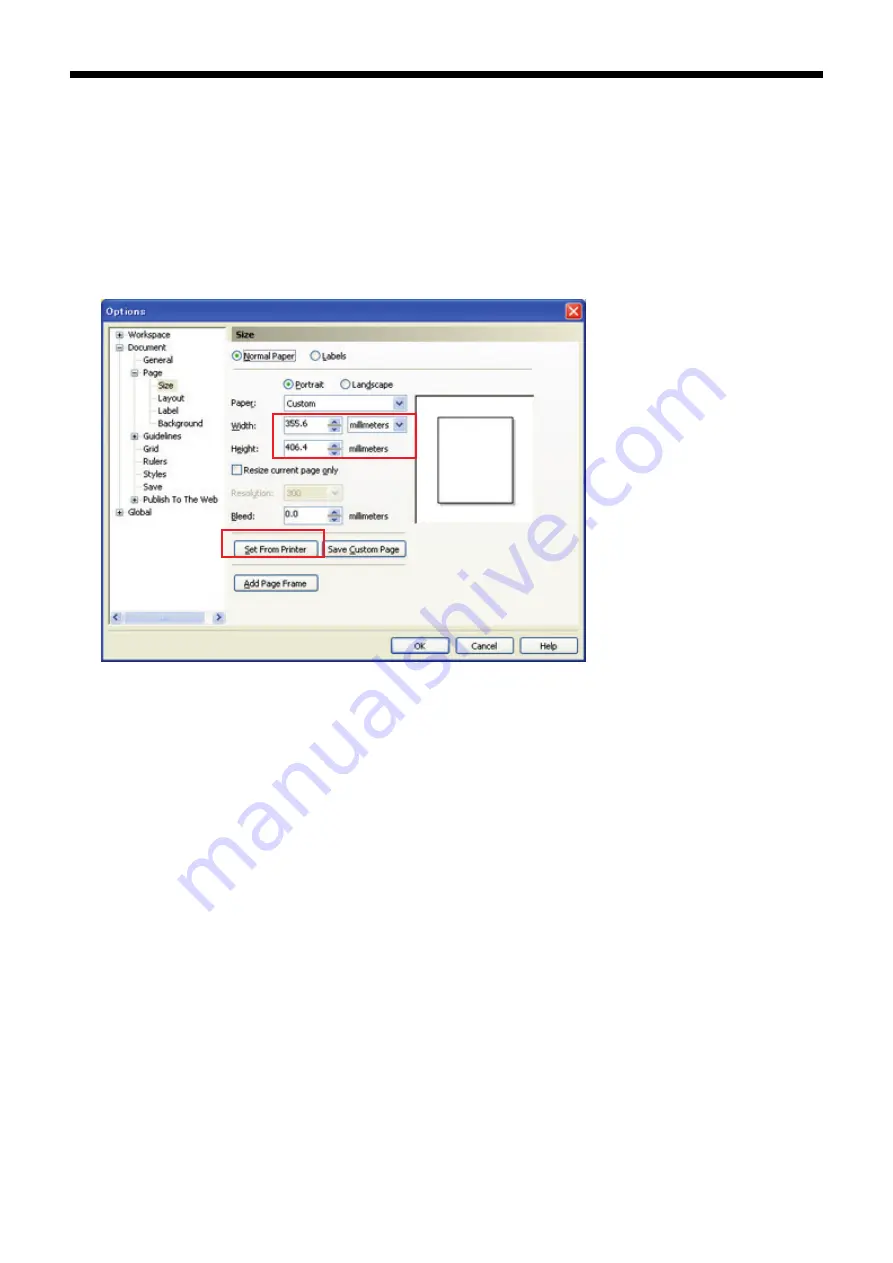
GT-3 Series
4. Printing Directly from Applications
58
Print Area:
CorelDRAW 10/11/12/X13/X14
(1) Select [ File ] > [ Print Setup ] menu.
(2) Select either one from “Brother GT-3 (for USB 2.0)”, “Brother GT-3 (for LAN)”, or "Brother GT-3 FileOutput"
for the printer to be used. Select either one of those as your PC's default printer then the settings will be
easier.
(3) Select [ Layout ] > [ Page Setup ] menu.
<Note> These steps can be applied to set an accurate layout for already existing files.
(4) Click "Set From Printer" to preview the created image in the Platen size (14x16 inches, 355.6 x 406.4 mm).
CorelDRAW X5
Follow the settings above; the dialog was slightly updated from the former versions.
Use Color Palettes in Useful Tools:
(1) See "3-3-9. Opening the Useful Tools " and download CorelDRAW Color Palettes "GT_Colors.cpl,"
"GT_Tshirts.cpl".
(2) Select the [ Window ] > [ Color Palette ] > [ Open palette ] menu.
(3) Select "GT_Colors.cpl," "GT_Tshirts.cpl". Use them with the Color Chart "ColorChart_1200.ar3" or
ColorChart_600.ar3". See "4-3-15. Printing Color Chart".
<Important!>
Do not use HKS, Pantone and other licensed palettes. Those spot Colors are treated "special" for
screen-printing Color separation (remember you can print each Color by print menu). GT-3 Printer Driver
cannot deal with these information in Color matching.
















































