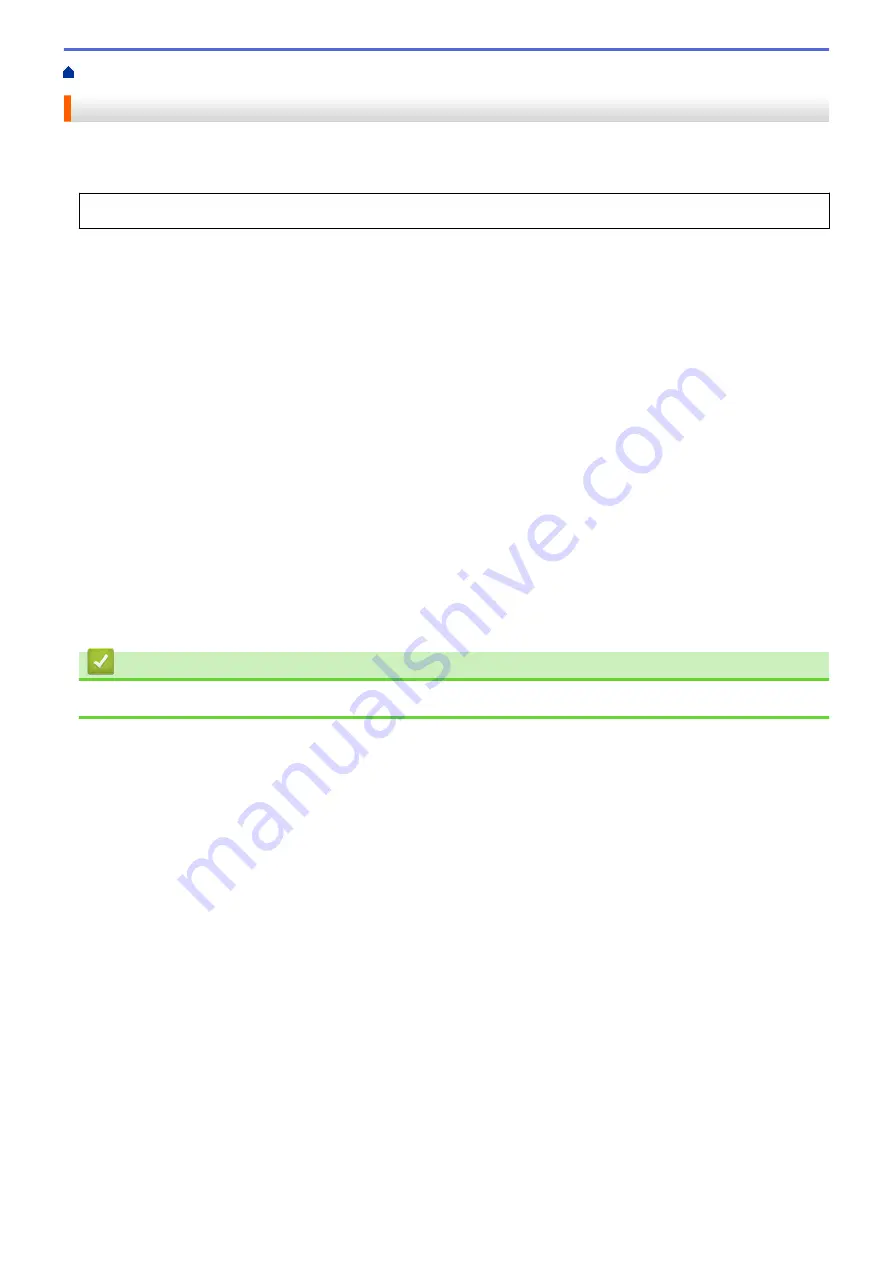
Print from Your Computer (Macintosh)
> Secure Print (Macintosh)
Secure Print (Macintosh)
Use Secure Print to ensure that confidential or sensitive documents do not print until you enter a password on
the machine's control panel.
•
The secure data is deleted from the machine when you turn off the machine.
1. From an application, such as Apple TextEdit, click the
File
menu, and then select
.
2. Select
Brother XXX-XXXX
(where XXXX is your model name).
3. Click the application pop-up menu, and then select the
Secure Print
option. The
Secure Print
options
appear.
4. Select the
Secure Print
check box.
5. Type your user name, job name and a four-digit password.
6. Click
.
7. On the machine's control panel, swipe left or right or press
d
or
c
to display the
[Secure Print]
option,
and then press
[Secure Print]
.
8. Swipe up or down or press
a
or
b
to display user names, and then press your user name.
The LCD displays the list of secured jobs for your name.
9. Swipe up or down or press
a
or
b
to display the print job, and then press it.
10. Enter your four-digit password, and then press
[OK]
.
11. Enter the number of copies you want.
12. Press
[Start]
.
After you have printed the secured data, it will be cleared from the machine's memory.
Related Information
•
Print from Your Computer (Macintosh)
71
Содержание DCP-L8410CDW
Страница 23: ...5 Press Backlight 6 Press Med 16 ...
Страница 24: ...7 Press Related Information Introduction to Your Brother Machine 17 ...
Страница 29: ...Related Information Introduction to Your Brother Machine Uninstall the Brother Software and Drivers Windows 22 ...
Страница 53: ...4 Adjust the paper guides to fit the width of your document Related Information Load Documents 46 ...
Страница 60: ...Related Information Print from Your Computer Windows Print Settings Windows 53 ...
Страница 81: ...Related Information Print from Your Computer Macintosh Printing Problems Calibrate Colour Output 74 ...
Страница 177: ...Related Information Scan Using Windows Photo Gallery or Windows Fax and Scan 170 ...
Страница 205: ...Related Information Copy 198 ...
Страница 220: ... Cancel a Broadcast in Progress 213 ...
Страница 230: ...Home Fax Receive a Fax Receive a Fax Receive Mode Settings Memory Receive Remote Fax Options Remote Fax Retrieval 223 ...
Страница 284: ...Home Fax PC FAX PC FAX PC FAX for Windows PC FAX for Macintosh 277 ...
Страница 288: ...Related Information PC FAX Overview Windows 281 ...
Страница 305: ...Related Information Run Brother s PC FAX Receive on Your Computer Windows 298 ...
Страница 335: ... Wireless LAN Report Error Codes 328 ...
Страница 348: ...341 ...
Страница 363: ...If your machine displays press 8 Press Fax Start Related Information Relay Broadcast 356 ...
Страница 388: ...Home Security Security Lock the Machine Settings Network Security Features 381 ...
Страница 407: ...Related Information Use Active Directory Authentication 400 ...
Страница 460: ...Related Information Configure an IPsec Template Using Web Based Management 453 ...
Страница 468: ...461 ...
Страница 497: ...Related Information Set Up Brother Web Connect Apply for Brother Web Connect Access 490 ...
Страница 579: ...5 Put the paper tray firmly back in the machine Related Information Paper Jams 572 ...
Страница 589: ... Clean the Paper Pick up Rollers Load and Print Using the Multi purpose Tray MP Tray 582 ...
Страница 640: ...10 Close the machine s front cover 11 Press to turn the machine on Related Information Clean the Machine 633 ...
Страница 648: ...Related Information Clean the Machine Improve the Print Quality 641 ...
Страница 764: ...Visit us on the World Wide Web www brother com UK Version 0 ...






























