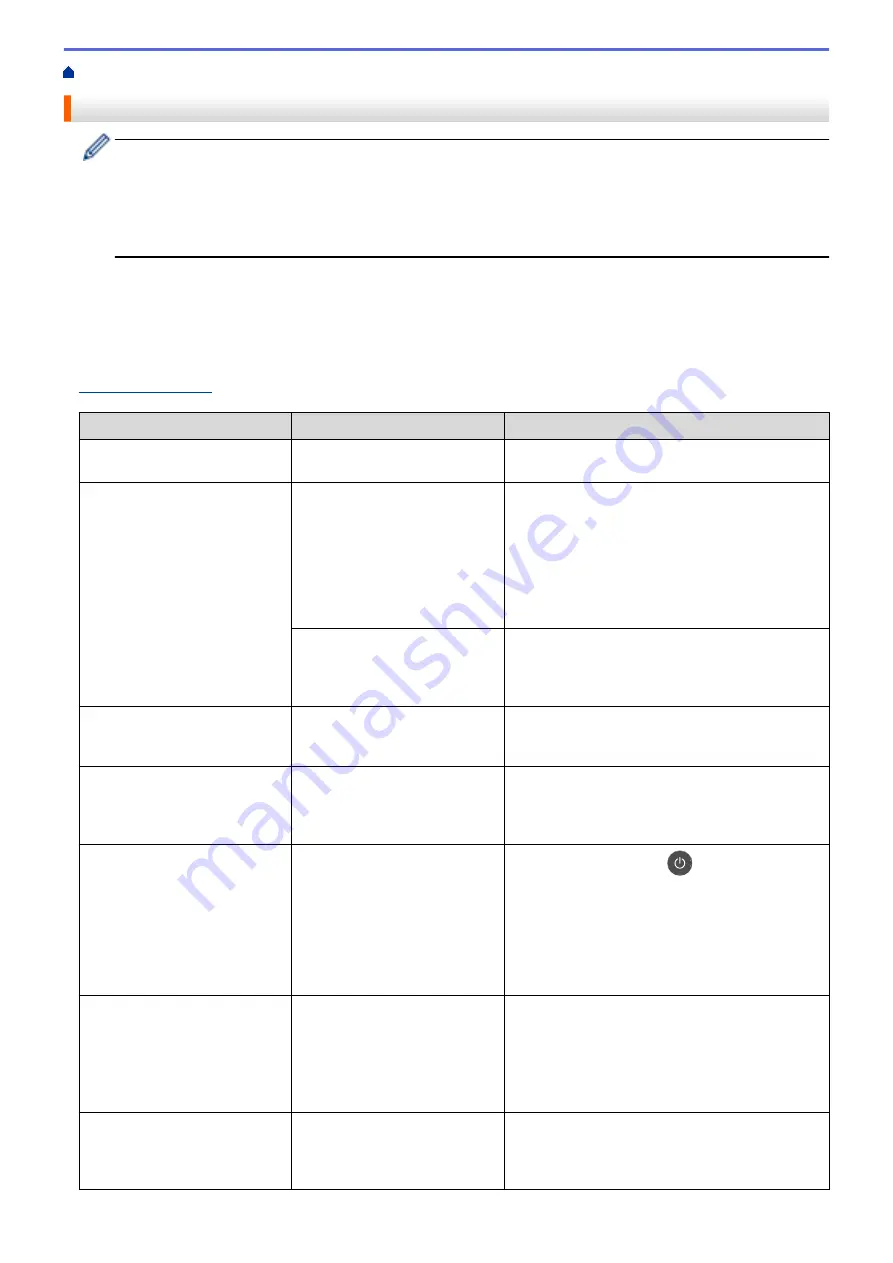
> Error and Maintenance Messages
Error and Maintenance Messages
(MFC-L8900CDW/MFC-L9570CDW)
If the LCD displays errors and your Android
™
device supports the NFC feature, touch your device to the
NFC symbol on your Brother machine to access the Brother Solutions Center and browse the latest FAQs
from your device. (Your mobile telephone provider's message and data rates may apply.)
Make sure the NFC settings of both your Brother machine and your Android
™
device are set to On.
As with any sophisticated office product, errors may occur and supply items may have to be replaced. If this
happens, your machine identifies the error or required routine maintenance and shows the appropriate message.
The most common error and maintenance messages are shown in the table.
Follow the instructions in the
Action
column to solve the error and remove the message.
You can correct most errors and perform routine maintenance by yourself. If you need more tips: Visit
, and click the
FAQs & Troubleshooting
page.
Error Message
Cause
Action
2-sided Disabled
The back cover of the machine
is not closed completely.
Close the back cover of the machine until it locks
in the closed position.
2-sided Disabled
Reload paper, then
press [Retry].
Although the size of paper in
the paper tray matches the
paper size that was selected
from the control panel or printer
driver, the machine has stopped
printing when it encountered an
additional, different size of
paper in the tray.
Make sure the paper tray contains only the size of
paper you select in either the control panel or
printer driver, then press
Start
.
The paper tray was pulled out
before the machine completed
printing on both sides of the
paper.
Reinstall the paper tray and press
Start
.
Access Denied
The function you want to use is
restricted by Secure Function
Lock 3.0.
Call your administrator to check your Secure
Function Lock Settings.
BT Call Sign On
(For U.K.)
The BT Call Sign setting is on.
You cannot change the Receive
Mode from Manual to another
mode.
Set the BT Call Sign setting to off.
Calibration
Calibration failed.
•
Press and hold down
to turn the machine
off. Wait a few seconds, and then turn it on
again. Perform the colour calibration again
using the LCD.
•
Install a new belt unit.
•
If the problem continues, contact Brother
customer service or your local Brother dealer.
Cartridge Error
The toner cartridge is not
installed correctly.
Pull out the drum unit, remove the toner cartridge
for the colour that is indicated on the LCD, and
place it back in the drum unit. Install the drum unit
in the machine again.
If the problem continues, contact Brother
customer service or your local Brother dealer.
Comm.Error
Poor telephone line quality
caused a communication error.
Send the fax again or connect the machine to
another telephone line. If the problem continues,
contact the telephone company and ask them to
check your telephone line.
553
Содержание DCP-L8410CDW
Страница 23: ...5 Press Backlight 6 Press Med 16 ...
Страница 24: ...7 Press Related Information Introduction to Your Brother Machine 17 ...
Страница 29: ...Related Information Introduction to Your Brother Machine Uninstall the Brother Software and Drivers Windows 22 ...
Страница 53: ...4 Adjust the paper guides to fit the width of your document Related Information Load Documents 46 ...
Страница 60: ...Related Information Print from Your Computer Windows Print Settings Windows 53 ...
Страница 81: ...Related Information Print from Your Computer Macintosh Printing Problems Calibrate Colour Output 74 ...
Страница 177: ...Related Information Scan Using Windows Photo Gallery or Windows Fax and Scan 170 ...
Страница 205: ...Related Information Copy 198 ...
Страница 220: ... Cancel a Broadcast in Progress 213 ...
Страница 230: ...Home Fax Receive a Fax Receive a Fax Receive Mode Settings Memory Receive Remote Fax Options Remote Fax Retrieval 223 ...
Страница 284: ...Home Fax PC FAX PC FAX PC FAX for Windows PC FAX for Macintosh 277 ...
Страница 288: ...Related Information PC FAX Overview Windows 281 ...
Страница 305: ...Related Information Run Brother s PC FAX Receive on Your Computer Windows 298 ...
Страница 335: ... Wireless LAN Report Error Codes 328 ...
Страница 348: ...341 ...
Страница 363: ...If your machine displays press 8 Press Fax Start Related Information Relay Broadcast 356 ...
Страница 388: ...Home Security Security Lock the Machine Settings Network Security Features 381 ...
Страница 407: ...Related Information Use Active Directory Authentication 400 ...
Страница 460: ...Related Information Configure an IPsec Template Using Web Based Management 453 ...
Страница 468: ...461 ...
Страница 497: ...Related Information Set Up Brother Web Connect Apply for Brother Web Connect Access 490 ...
Страница 579: ...5 Put the paper tray firmly back in the machine Related Information Paper Jams 572 ...
Страница 589: ... Clean the Paper Pick up Rollers Load and Print Using the Multi purpose Tray MP Tray 582 ...
Страница 640: ...10 Close the machine s front cover 11 Press to turn the machine on Related Information Clean the Machine 633 ...
Страница 648: ...Related Information Clean the Machine Improve the Print Quality 641 ...
Страница 764: ...Visit us on the World Wide Web www brother com UK Version 0 ...






























