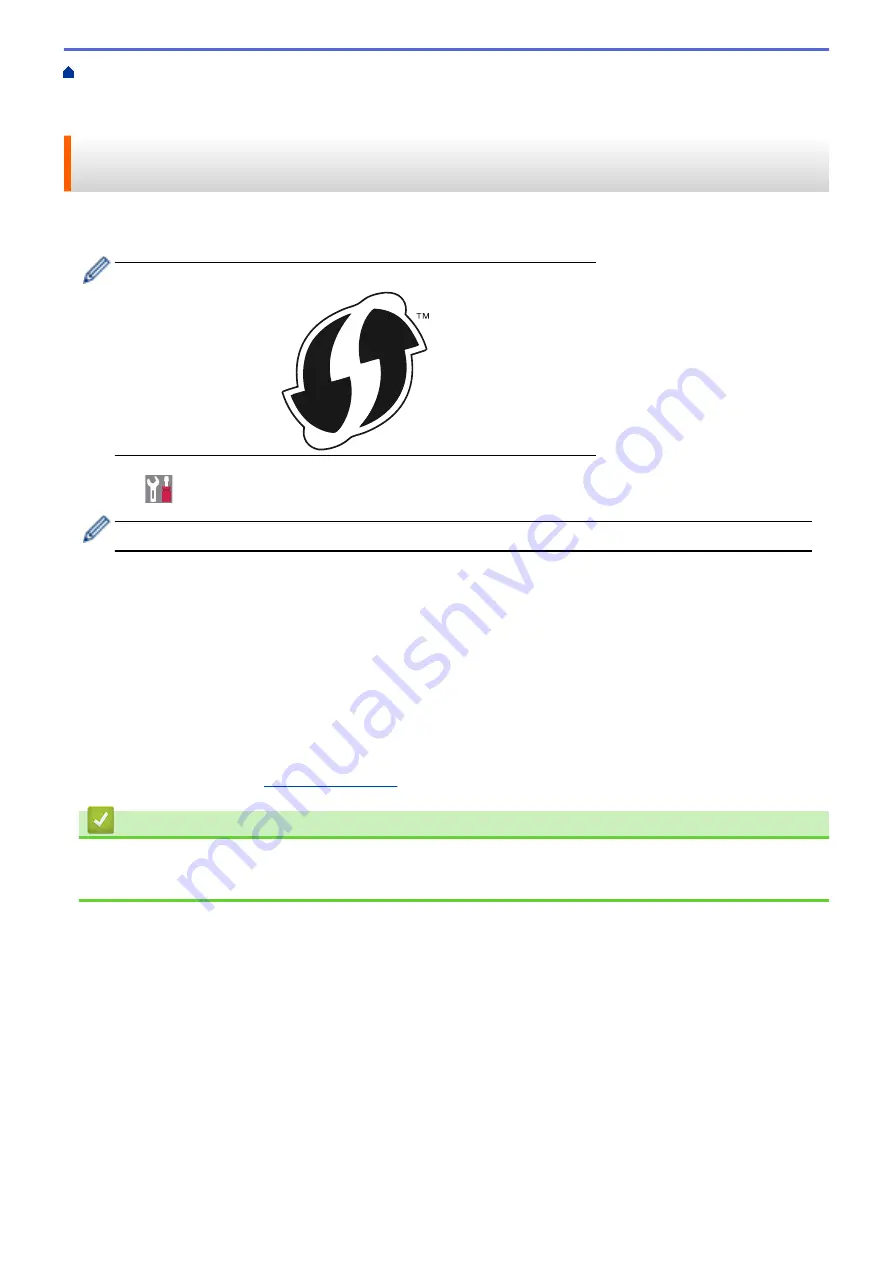
Additional Methods of Configuring Your Brother Machine for a Wireless
> Configure Your Machine for a Wireless Network Using the One Push Method of Wi-Fi Protected
Setup
™
(WPS)
Configure Your Machine for a Wireless Network Using the One Push
Method of Wi-Fi Protected Setup
™
(WPS)
If your wireless access point/router supports WPS (PBC: Push Button Configuration), you can use WPS from
your machine's control panel menu to configure your wireless network settings.
Routers or access points that support WPS are marked with this symbol:
1. Press
[Settings]
>
[All Settings]
>
[Network]
>
[WLAN]
>
[WPS]
.
If your machine displays the
[All Settings]
menu on the Home screen, skip the
[Settings]
menu.
2. When
[Enable WLAN?]
appears, press
[Yes]
.
This will start the wireless setup wizard. To cancel, press
[No]
.
3. When the Touchscreen displays
[Start WPS on your wireless access point/router, then
press [OK].]
, press the WPS button on your wireless access point/router. Then press
[OK]
on your
machine. Your machine will automatically detect your wireless access point/router and try to connect to your
wireless network.
If your wireless device is connected successfully, the machine's LCD displays
[Connected]
.
You have completed the wireless network setup. To install drivers and software necessary for operating your
device, insert the Brother installation disc into your computer or go to your model's
Downloads
page on the
Brother Solutions Center at
.
Related Information
•
Additional Methods of Configuring Your Brother Machine for a Wireless Network
•
Wireless LAN Report Error Codes
318
Содержание DCP-L8410CDW
Страница 23: ...5 Press Backlight 6 Press Med 16 ...
Страница 24: ...7 Press Related Information Introduction to Your Brother Machine 17 ...
Страница 29: ...Related Information Introduction to Your Brother Machine Uninstall the Brother Software and Drivers Windows 22 ...
Страница 53: ...4 Adjust the paper guides to fit the width of your document Related Information Load Documents 46 ...
Страница 60: ...Related Information Print from Your Computer Windows Print Settings Windows 53 ...
Страница 81: ...Related Information Print from Your Computer Macintosh Printing Problems Calibrate Colour Output 74 ...
Страница 177: ...Related Information Scan Using Windows Photo Gallery or Windows Fax and Scan 170 ...
Страница 205: ...Related Information Copy 198 ...
Страница 220: ... Cancel a Broadcast in Progress 213 ...
Страница 230: ...Home Fax Receive a Fax Receive a Fax Receive Mode Settings Memory Receive Remote Fax Options Remote Fax Retrieval 223 ...
Страница 284: ...Home Fax PC FAX PC FAX PC FAX for Windows PC FAX for Macintosh 277 ...
Страница 288: ...Related Information PC FAX Overview Windows 281 ...
Страница 305: ...Related Information Run Brother s PC FAX Receive on Your Computer Windows 298 ...
Страница 335: ... Wireless LAN Report Error Codes 328 ...
Страница 348: ...341 ...
Страница 363: ...If your machine displays press 8 Press Fax Start Related Information Relay Broadcast 356 ...
Страница 388: ...Home Security Security Lock the Machine Settings Network Security Features 381 ...
Страница 407: ...Related Information Use Active Directory Authentication 400 ...
Страница 460: ...Related Information Configure an IPsec Template Using Web Based Management 453 ...
Страница 468: ...461 ...
Страница 497: ...Related Information Set Up Brother Web Connect Apply for Brother Web Connect Access 490 ...
Страница 579: ...5 Put the paper tray firmly back in the machine Related Information Paper Jams 572 ...
Страница 589: ... Clean the Paper Pick up Rollers Load and Print Using the Multi purpose Tray MP Tray 582 ...
Страница 640: ...10 Close the machine s front cover 11 Press to turn the machine on Related Information Clean the Machine 633 ...
Страница 648: ...Related Information Clean the Machine Improve the Print Quality 641 ...
Страница 764: ...Visit us on the World Wide Web www brother com UK Version 0 ...






























