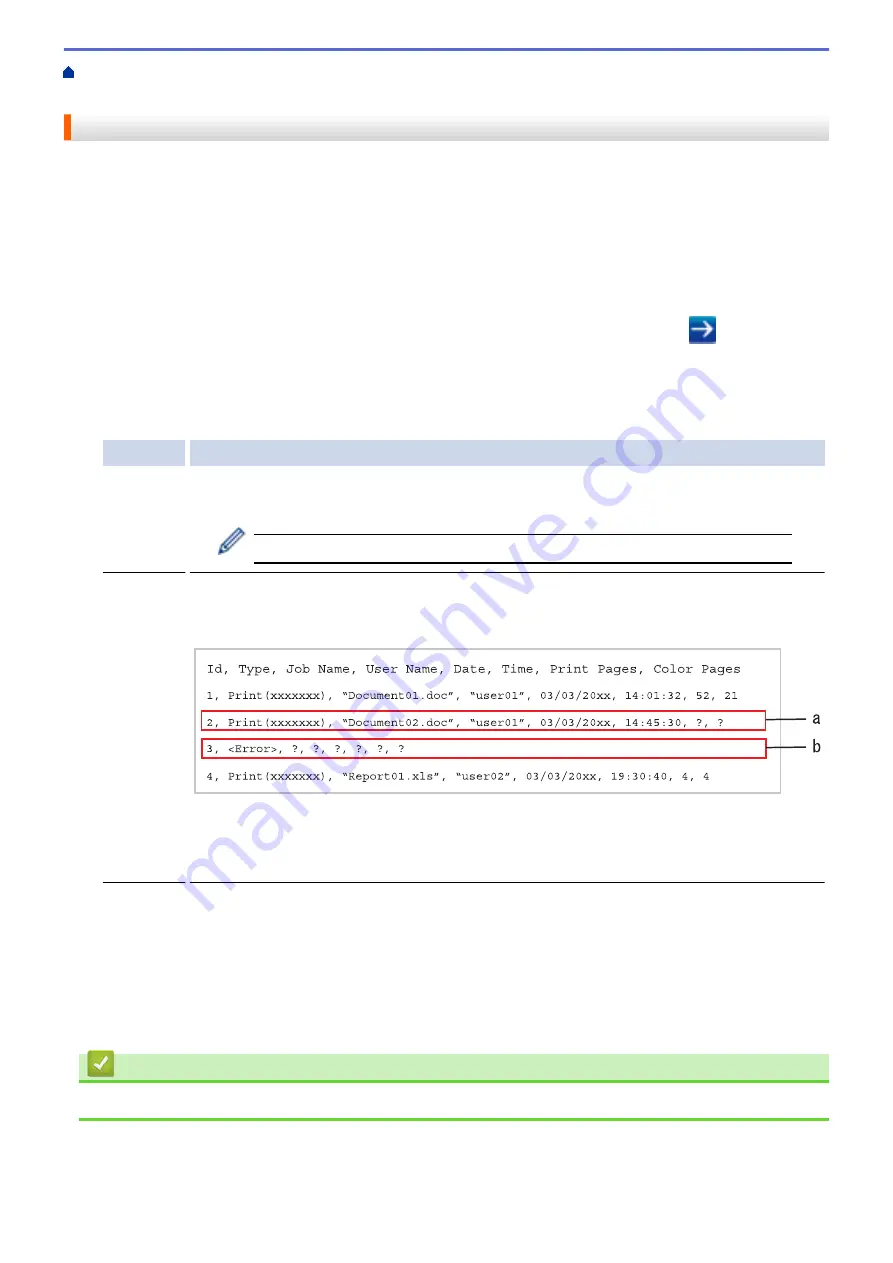
> Use the Store Print Log to
Network's Error Detection Setting
Use the Store Print Log to Network's Error Detection Setting
Use Error Detection Settings to determine the action that is taken when the print log cannot be stored to the
server due to a network error.
1. Start your web browser.
2. Type "http://machine's IP address" in your browser's address bar (where "machine's IP address" is the
machine's IP address).
For example:
http://192.168.1.2
3. No password is required by default. Type a password if you have set one, and then click
.
4. Click the
Administrator
tab.
5. Click the
Store Print Log to Network
menu in the left navigation bar.
6. In the
Error Detection Setting
section, select the
Cancel Print
or
Ignore Log & Print
option.
Option
Description
Cancel
Print
If you select the
Cancel Print
option, the print jobs are cancelled when the print log cannot be
stored to the server.
Even if you select the
Cancel Print
option, your machine will print a received fax.
Ignore
Log &
Print
If you select the
Ignore Log & Print
option, the machine prints the documentation even if the
print log cannot be stored to the server.
When the store print log function has recovered, the print log is recorded as follows:
a. If the log cannot be stored at the end of printing, the print log except the number of printed
pages will be recorded.
b. If the print log cannot be stored at the beginning and the end of printing, the print log of the
job will not be recorded. When the function has recovered, the error is reflected in the log.
7. Click
Submit
to display the
Test Print Log to Network
page.
To test your settings, click
Yes
and then go to the next step.
To skip the test, click
No
. Your settings will be submitted automatically.
8. The machine will test your settings.
9. If your settings are accepted,
Test OK
appears on the screen.
If
Test Error
appears, check all settings, and then click
Submit
to display the Test page again.
Related Information
•
472
Содержание DCP-L8410CDW
Страница 23: ...5 Press Backlight 6 Press Med 16 ...
Страница 24: ...7 Press Related Information Introduction to Your Brother Machine 17 ...
Страница 29: ...Related Information Introduction to Your Brother Machine Uninstall the Brother Software and Drivers Windows 22 ...
Страница 53: ...4 Adjust the paper guides to fit the width of your document Related Information Load Documents 46 ...
Страница 60: ...Related Information Print from Your Computer Windows Print Settings Windows 53 ...
Страница 81: ...Related Information Print from Your Computer Macintosh Printing Problems Calibrate Colour Output 74 ...
Страница 177: ...Related Information Scan Using Windows Photo Gallery or Windows Fax and Scan 170 ...
Страница 205: ...Related Information Copy 198 ...
Страница 220: ... Cancel a Broadcast in Progress 213 ...
Страница 230: ...Home Fax Receive a Fax Receive a Fax Receive Mode Settings Memory Receive Remote Fax Options Remote Fax Retrieval 223 ...
Страница 284: ...Home Fax PC FAX PC FAX PC FAX for Windows PC FAX for Macintosh 277 ...
Страница 288: ...Related Information PC FAX Overview Windows 281 ...
Страница 305: ...Related Information Run Brother s PC FAX Receive on Your Computer Windows 298 ...
Страница 335: ... Wireless LAN Report Error Codes 328 ...
Страница 348: ...341 ...
Страница 363: ...If your machine displays press 8 Press Fax Start Related Information Relay Broadcast 356 ...
Страница 388: ...Home Security Security Lock the Machine Settings Network Security Features 381 ...
Страница 407: ...Related Information Use Active Directory Authentication 400 ...
Страница 460: ...Related Information Configure an IPsec Template Using Web Based Management 453 ...
Страница 468: ...461 ...
Страница 497: ...Related Information Set Up Brother Web Connect Apply for Brother Web Connect Access 490 ...
Страница 579: ...5 Put the paper tray firmly back in the machine Related Information Paper Jams 572 ...
Страница 589: ... Clean the Paper Pick up Rollers Load and Print Using the Multi purpose Tray MP Tray 582 ...
Страница 640: ...10 Close the machine s front cover 11 Press to turn the machine on Related Information Clean the Machine 633 ...
Страница 648: ...Related Information Clean the Machine Improve the Print Quality 641 ...
Страница 764: ...Visit us on the World Wide Web www brother com UK Version 0 ...






























