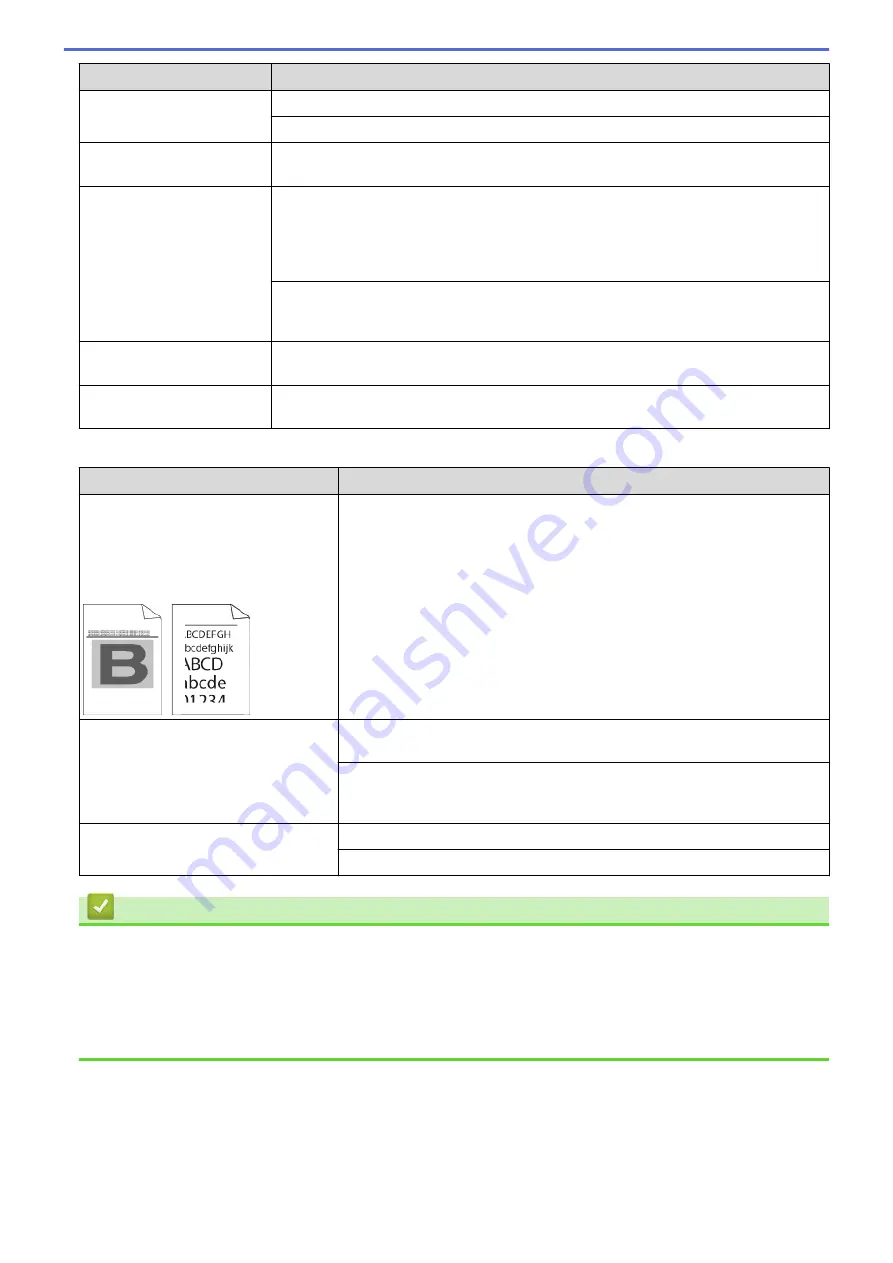
Difficulties
Suggestions
Cannot send a fax.
Contact your administrator to check your Secure Function Lock Settings.
Ask the other party to check that the receiving machine has paper.
Poor sending quality.
Try changing your resolution to Fine or S.Fine. Make a copy to check your machine’s
scanner operation. If the copy quality is poor, clean the scanner.
Transmission Verification
Report says
RESULT:ERROR.
There is probably temporary noise or static on the line. Try sending the fax again. If
you are sending a PC-Fax message and get RESULT:ERROR on the Transmission
Verification Report, your machine may be out of memory. To free up extra memory, you
can turn off Fax Storage, print fax messages in memory or cancel a delayed fax. If the
problem continues, ask the telephone company to check your telephone line.
If you often get transmission errors due to possible interference on the telephone line
or if you are using a VoIP system, try changing the Compatibility setting to Basic(for
VoIP).
Sent faxes are blank.
Make sure you are loading the document correctly. When using the ADF, the document
should be face up. When using the scanner glass, the document should be face down.
Vertical black lines when
sending.
Black vertical lines on faxes you send are typically caused by dirt or correction fluid on
the glass strip. Clean the glass strip.
Printing received faxes
Difficulties
Suggestions
•
Condensed print
•
Horizontal streaks
•
Top and bottom sentences are cut
off
•
Missing lines
This is usually caused by a poor telephone connection. Make a copy; if your
copy looks good, you probably had a bad connection, with static or
interference on the telephone line. Ask the other party to send the fax again.
Vertical black lines when receiving
The corona wires for printing may be dirty.Clean the corona wires in the
drum unit.
The sender’s scanner may be dirty. Ask the sender to make a copy to see if
the problem is with the sending machine. Try receiving from another fax
machine.
Received faxes appear as split or blank
pages.
Left and right margins are cut off or a single page is printed on two pages.
Turn on Auto Reduction.
Related Information
•
•
•
Set Telephone Line Compatibility for Interference and VoIP Systems
•
Set the Number of Rings Before the Machine Answers (Ring Delay)
•
Choose the Correct Receive Mode
591
Содержание DCP-L8410CDW
Страница 23: ...5 Press Backlight 6 Press Med 16 ...
Страница 24: ...7 Press Related Information Introduction to Your Brother Machine 17 ...
Страница 29: ...Related Information Introduction to Your Brother Machine Uninstall the Brother Software and Drivers Windows 22 ...
Страница 53: ...4 Adjust the paper guides to fit the width of your document Related Information Load Documents 46 ...
Страница 60: ...Related Information Print from Your Computer Windows Print Settings Windows 53 ...
Страница 81: ...Related Information Print from Your Computer Macintosh Printing Problems Calibrate Colour Output 74 ...
Страница 177: ...Related Information Scan Using Windows Photo Gallery or Windows Fax and Scan 170 ...
Страница 205: ...Related Information Copy 198 ...
Страница 220: ... Cancel a Broadcast in Progress 213 ...
Страница 230: ...Home Fax Receive a Fax Receive a Fax Receive Mode Settings Memory Receive Remote Fax Options Remote Fax Retrieval 223 ...
Страница 284: ...Home Fax PC FAX PC FAX PC FAX for Windows PC FAX for Macintosh 277 ...
Страница 288: ...Related Information PC FAX Overview Windows 281 ...
Страница 305: ...Related Information Run Brother s PC FAX Receive on Your Computer Windows 298 ...
Страница 335: ... Wireless LAN Report Error Codes 328 ...
Страница 348: ...341 ...
Страница 363: ...If your machine displays press 8 Press Fax Start Related Information Relay Broadcast 356 ...
Страница 388: ...Home Security Security Lock the Machine Settings Network Security Features 381 ...
Страница 407: ...Related Information Use Active Directory Authentication 400 ...
Страница 460: ...Related Information Configure an IPsec Template Using Web Based Management 453 ...
Страница 468: ...461 ...
Страница 497: ...Related Information Set Up Brother Web Connect Apply for Brother Web Connect Access 490 ...
Страница 579: ...5 Put the paper tray firmly back in the machine Related Information Paper Jams 572 ...
Страница 589: ... Clean the Paper Pick up Rollers Load and Print Using the Multi purpose Tray MP Tray 582 ...
Страница 640: ...10 Close the machine s front cover 11 Press to turn the machine on Related Information Clean the Machine 633 ...
Страница 648: ...Related Information Clean the Machine Improve the Print Quality 641 ...
Страница 764: ...Visit us on the World Wide Web www brother com UK Version 0 ...






























