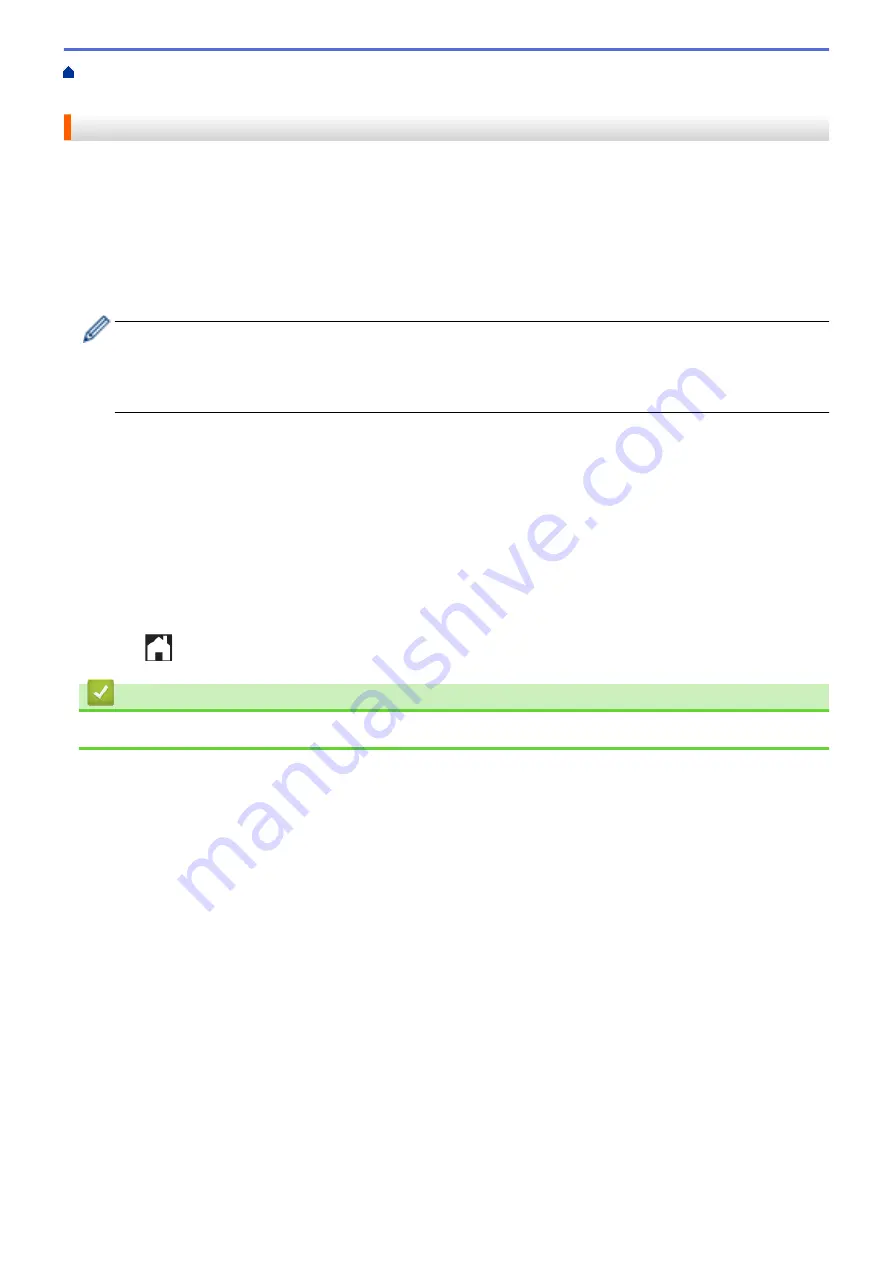
>
Outline, Scan, and Copy or Cut Parts of Your
Documents Using Brother Web Connect
> Cut an Outlined Section Using Brother Web Connect
Cut an Outlined Section Using Brother Web Connect
Outline areas of your document with a red line and use Outline and Cut to remove those areas from your final
scanned document.
1. Using a thick red pen or marker, outline the areas of the document that you want to cut.
2. Load your document.
3. Swipe to display the
[Apps]
option.
4. Press
[Apps]
.
•
If information regarding the Internet connection appears on the machine’s LCD, read the information
and press
[OK]
. If you want to display this information again, press
[Yes]
.
•
Occasionally, updates or announcements about Brother Web Connect's features will appear on the
LCD. Read the information, and then press
[OK]
.
5. Select
[Outline&Copy]
.
6. Press
[Cut outlined area]
.
7. If information regarding
[Cut outlined area]
appears, read the information and press
[OK]
. If you want
to display this information again, press
[Yes]
.
8. The Copy Settings screen will appear. Change your setting, if needed. Press
[OK]
.
9. Press
[OK]
.
The machine starts scanning. If you are using the machine's scanner glass, follow the LCD instructions to
complete the printing job.
10. When the machine finished printing, press
[OK]
.
11. Press
.
Related Information
•
Outline, Scan, and Copy or Cut Parts of Your Documents Using Brother Web Connect
503
Содержание DCP-L8410CDW
Страница 23: ...5 Press Backlight 6 Press Med 16 ...
Страница 24: ...7 Press Related Information Introduction to Your Brother Machine 17 ...
Страница 29: ...Related Information Introduction to Your Brother Machine Uninstall the Brother Software and Drivers Windows 22 ...
Страница 53: ...4 Adjust the paper guides to fit the width of your document Related Information Load Documents 46 ...
Страница 60: ...Related Information Print from Your Computer Windows Print Settings Windows 53 ...
Страница 81: ...Related Information Print from Your Computer Macintosh Printing Problems Calibrate Colour Output 74 ...
Страница 177: ...Related Information Scan Using Windows Photo Gallery or Windows Fax and Scan 170 ...
Страница 205: ...Related Information Copy 198 ...
Страница 220: ... Cancel a Broadcast in Progress 213 ...
Страница 230: ...Home Fax Receive a Fax Receive a Fax Receive Mode Settings Memory Receive Remote Fax Options Remote Fax Retrieval 223 ...
Страница 284: ...Home Fax PC FAX PC FAX PC FAX for Windows PC FAX for Macintosh 277 ...
Страница 288: ...Related Information PC FAX Overview Windows 281 ...
Страница 305: ...Related Information Run Brother s PC FAX Receive on Your Computer Windows 298 ...
Страница 335: ... Wireless LAN Report Error Codes 328 ...
Страница 348: ...341 ...
Страница 363: ...If your machine displays press 8 Press Fax Start Related Information Relay Broadcast 356 ...
Страница 388: ...Home Security Security Lock the Machine Settings Network Security Features 381 ...
Страница 407: ...Related Information Use Active Directory Authentication 400 ...
Страница 460: ...Related Information Configure an IPsec Template Using Web Based Management 453 ...
Страница 468: ...461 ...
Страница 497: ...Related Information Set Up Brother Web Connect Apply for Brother Web Connect Access 490 ...
Страница 579: ...5 Put the paper tray firmly back in the machine Related Information Paper Jams 572 ...
Страница 589: ... Clean the Paper Pick up Rollers Load and Print Using the Multi purpose Tray MP Tray 582 ...
Страница 640: ...10 Close the machine s front cover 11 Press to turn the machine on Related Information Clean the Machine 633 ...
Страница 648: ...Related Information Clean the Machine Improve the Print Quality 641 ...
Страница 764: ...Visit us on the World Wide Web www brother com UK Version 0 ...






























