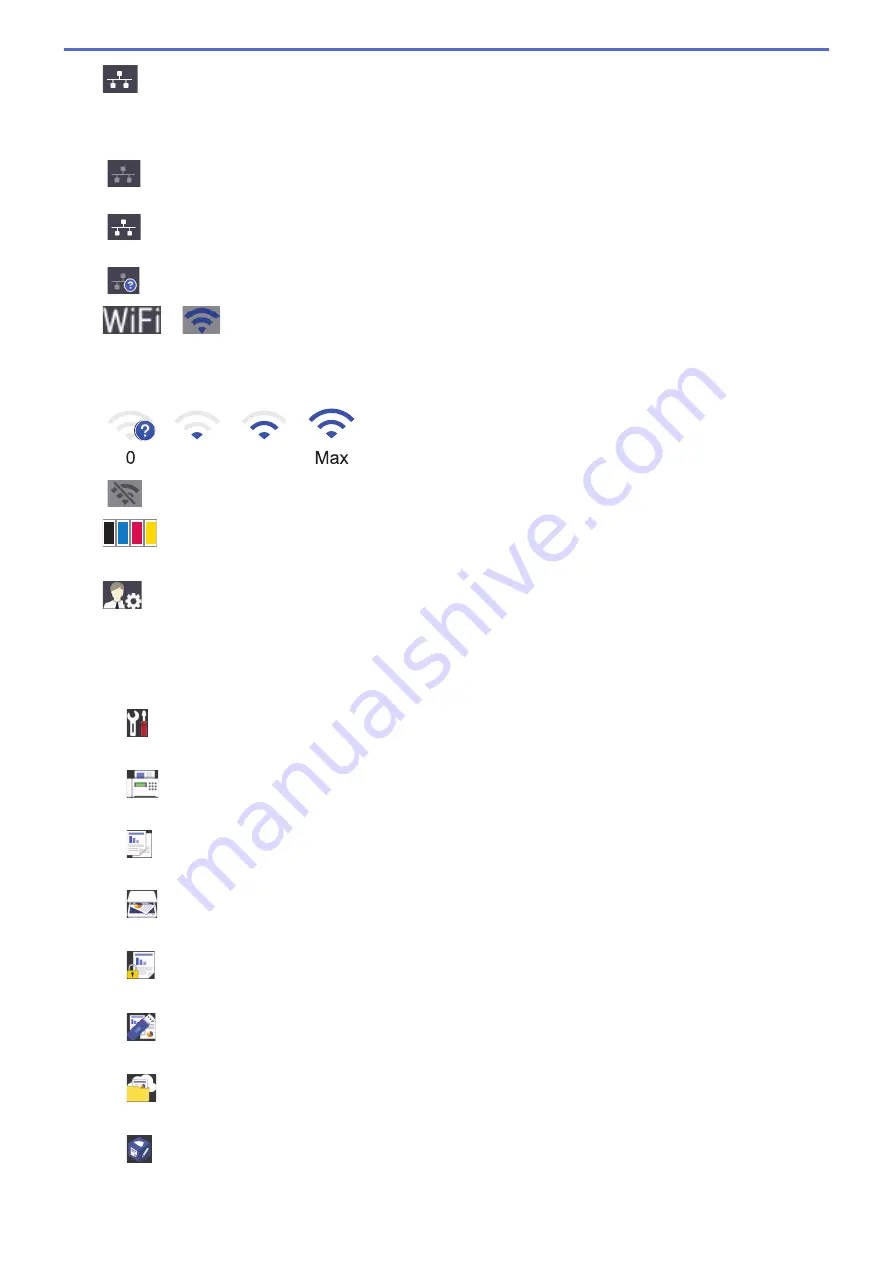
2.
(Wired LAN Status)
Press to configure the Wired LAN settings.
The icon displays the current wired network status.
Wired LAN Disabled
(Grey)
Wired LAN Enabled
(White)
No cable connection or Wireless LAN connected
3.
or
(Wireless Status)
Press to configure wireless settings.
If you are using a wireless connection, a four-level indicator displays the current wireless signal strength.
0
Max
Wireless LAN Disabled
4.
(Toner)
Displays the remaining toner life. Press to access the
[Toner]
menu.
5.
(Admin Settings)
Press to access the
[Admin Settings]
menu.
6.
Function Icons, Setting Icons and Shortcut Icons
The following descriptions explain basic icons and features. The available features vary depending on your
model.
•
[All Settings]
Press to access the machine's settings menu.
•
[Fax]
Press to access Fax mode.
•
[Copy]
Press to access Copy mode.
•
[Scan]
Press to access Scan mode.
•
[Secure Print]
Press to access the
[Secure Print]
option.
•
[USB]
Press to access the USB menu and select
[Scan to USB]
or
[Direct Print]
options.
•
[Web]
Press to connect the Brother machine to an Internet service.
•
[Apps]
Press to connect the Brother machine to the Brother Apps service.
12
Содержание DCP-L8410CDW
Страница 23: ...5 Press Backlight 6 Press Med 16 ...
Страница 24: ...7 Press Related Information Introduction to Your Brother Machine 17 ...
Страница 29: ...Related Information Introduction to Your Brother Machine Uninstall the Brother Software and Drivers Windows 22 ...
Страница 53: ...4 Adjust the paper guides to fit the width of your document Related Information Load Documents 46 ...
Страница 60: ...Related Information Print from Your Computer Windows Print Settings Windows 53 ...
Страница 81: ...Related Information Print from Your Computer Macintosh Printing Problems Calibrate Colour Output 74 ...
Страница 177: ...Related Information Scan Using Windows Photo Gallery or Windows Fax and Scan 170 ...
Страница 205: ...Related Information Copy 198 ...
Страница 220: ... Cancel a Broadcast in Progress 213 ...
Страница 230: ...Home Fax Receive a Fax Receive a Fax Receive Mode Settings Memory Receive Remote Fax Options Remote Fax Retrieval 223 ...
Страница 284: ...Home Fax PC FAX PC FAX PC FAX for Windows PC FAX for Macintosh 277 ...
Страница 288: ...Related Information PC FAX Overview Windows 281 ...
Страница 305: ...Related Information Run Brother s PC FAX Receive on Your Computer Windows 298 ...
Страница 335: ... Wireless LAN Report Error Codes 328 ...
Страница 348: ...341 ...
Страница 363: ...If your machine displays press 8 Press Fax Start Related Information Relay Broadcast 356 ...
Страница 388: ...Home Security Security Lock the Machine Settings Network Security Features 381 ...
Страница 407: ...Related Information Use Active Directory Authentication 400 ...
Страница 460: ...Related Information Configure an IPsec Template Using Web Based Management 453 ...
Страница 468: ...461 ...
Страница 497: ...Related Information Set Up Brother Web Connect Apply for Brother Web Connect Access 490 ...
Страница 579: ...5 Put the paper tray firmly back in the machine Related Information Paper Jams 572 ...
Страница 589: ... Clean the Paper Pick up Rollers Load and Print Using the Multi purpose Tray MP Tray 582 ...
Страница 640: ...10 Close the machine s front cover 11 Press to turn the machine on Related Information Clean the Machine 633 ...
Страница 648: ...Related Information Clean the Machine Improve the Print Quality 641 ...
Страница 764: ...Visit us on the World Wide Web www brother com UK Version 0 ...






























