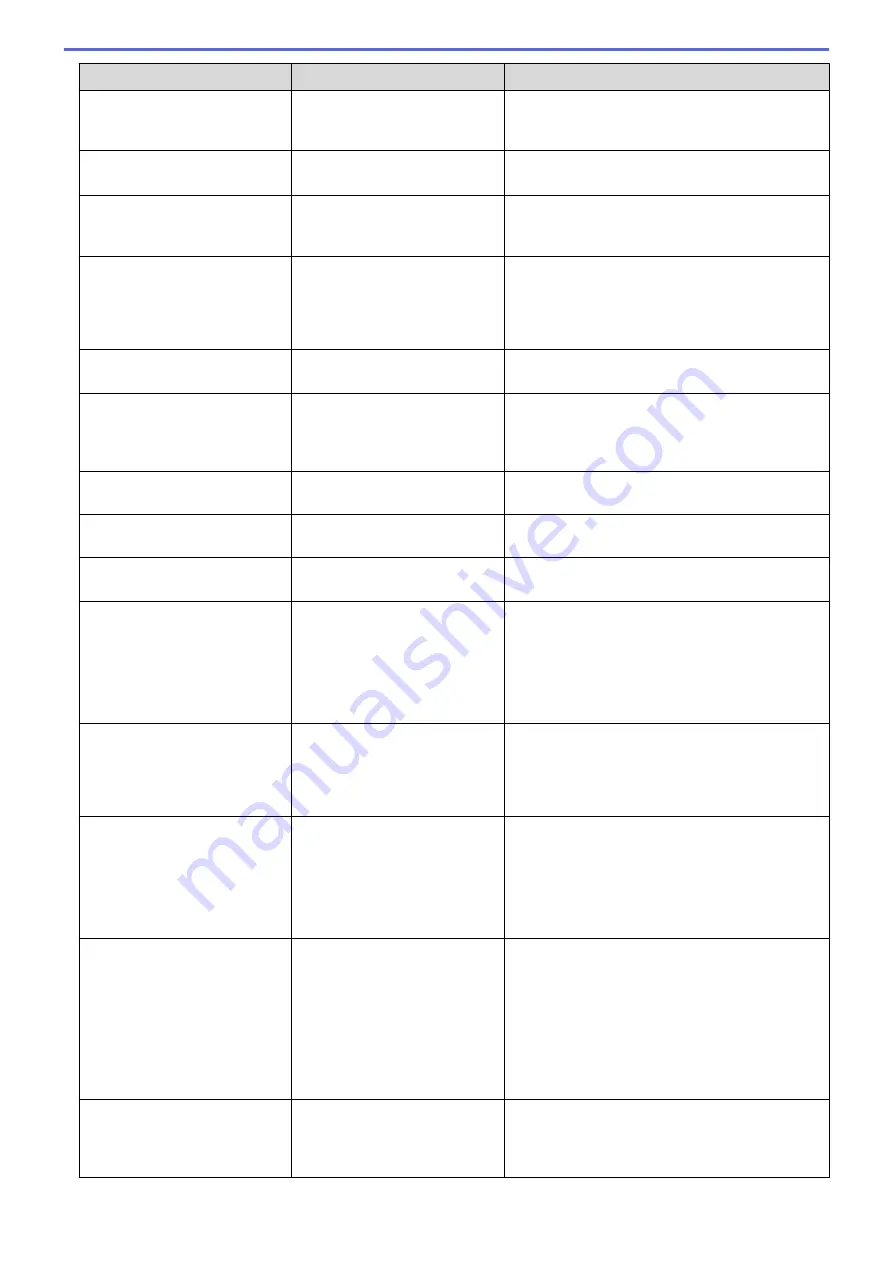
Error Message
Cause
Action
Jam Inside
The paper is jammed inside the
machine.
Open the front cover, remove the toner cartridge
and drum unit assembly, and pull out all jammed
paper. Close the front cover.
Jam MP Tray
The paper is jammed in the MP
tray.
Remove all jammed paper from in and around the
MP tray. Press
Retry
.
Jam Rear
The paper is jammed in the
back of the machine.
Open the fuser cover and remove all jammed
paper. Close the fuser cover. If the error message
remains, press
Retry
Jam Tray 1
Jam Tray 2
Jam Tray 3
Jam Tray 4
The paper is jammed in the
indicated paper tray.
Pull out the paper tray and remove all jammed
paper as shown in the animation on the LCD.
Limit Exceeded
The print limit set in Secure
Function Lock 3.0 was reached.
Call your administrator to check your Secure
Function Lock Settings.
Media Type Mismatch
The media type specified in the
printer driver differs from the
paper type specified in the
machine's menu.
Load the correct type of paper in the tray
indicated on the LCD, and then select the correct
media type in the Paper Type setting on the
machine.
No Belt Unit
The belt unit is not installed or
not installed correctly.
Reinstall the belt unit.
No HUB Support
A USB hub device is connected
to the USB direct interface.
Disconnect the USB hub device from the USB
direct interface.
No Drum Unit
The drum unit is not installed
correctly.
Reinstall the toner cartridge and drum unit
assembly.
No Paper
The machine is out of paper, or
paper is not loaded correctly in
the paper tray.
•
Refill paper in the paper tray. Make sure the
paper guides are set to the correct size.
•
If paper is in the tray, remove it and load it
again. Make sure the paper guides are set to
the correct size.
•
Do not overfill the paper tray.
No Paper Fed T1
No Paper Fed T2
No Paper Fed T3
No Paper Fed T4
The machine failed to feed
paper from the indicated paper
tray.
Pull out the paper tray indicated on the LCD and
remove all jammed paper.
No Paper MP
The MP tray is out of paper, or
paper is not loaded correctly in
the MP tray.
Do one of the following:
•
Refill paper in the MP tray. Make sure the
paper guides are set to the correct size.
•
If paper is in the tray, remove it and load it
again. Make sure the paper guides are set to
the correct size.
No Paper T1
No Paper T2
No Paper T3
No Paper T4
The machine failed to feed
paper from the indicated paper
tray.
Do one of the following:
•
Refill paper in the paper tray indicated on the
LCD. Make sure the paper guides are set to
the correct size.
•
If paper is in the tray, remove it and load it
again. Make sure the paper guides are set to
the correct size.
Do not overfill the paper tray.
No Toner
The toner cartridge for the
colour indicated on the LCD is
not installed or not installed
correctly.
Remove the toner cartridge for the colour
indicated on the LCD from the drum unit, and put
the toner cartridge back into the drum unit. If the
problem continues, replace the toner cartridge.
555
Содержание DCP-L8410CDW
Страница 23: ...5 Press Backlight 6 Press Med 16 ...
Страница 24: ...7 Press Related Information Introduction to Your Brother Machine 17 ...
Страница 29: ...Related Information Introduction to Your Brother Machine Uninstall the Brother Software and Drivers Windows 22 ...
Страница 53: ...4 Adjust the paper guides to fit the width of your document Related Information Load Documents 46 ...
Страница 60: ...Related Information Print from Your Computer Windows Print Settings Windows 53 ...
Страница 81: ...Related Information Print from Your Computer Macintosh Printing Problems Calibrate Colour Output 74 ...
Страница 177: ...Related Information Scan Using Windows Photo Gallery or Windows Fax and Scan 170 ...
Страница 205: ...Related Information Copy 198 ...
Страница 220: ... Cancel a Broadcast in Progress 213 ...
Страница 230: ...Home Fax Receive a Fax Receive a Fax Receive Mode Settings Memory Receive Remote Fax Options Remote Fax Retrieval 223 ...
Страница 284: ...Home Fax PC FAX PC FAX PC FAX for Windows PC FAX for Macintosh 277 ...
Страница 288: ...Related Information PC FAX Overview Windows 281 ...
Страница 305: ...Related Information Run Brother s PC FAX Receive on Your Computer Windows 298 ...
Страница 335: ... Wireless LAN Report Error Codes 328 ...
Страница 348: ...341 ...
Страница 363: ...If your machine displays press 8 Press Fax Start Related Information Relay Broadcast 356 ...
Страница 388: ...Home Security Security Lock the Machine Settings Network Security Features 381 ...
Страница 407: ...Related Information Use Active Directory Authentication 400 ...
Страница 460: ...Related Information Configure an IPsec Template Using Web Based Management 453 ...
Страница 468: ...461 ...
Страница 497: ...Related Information Set Up Brother Web Connect Apply for Brother Web Connect Access 490 ...
Страница 579: ...5 Put the paper tray firmly back in the machine Related Information Paper Jams 572 ...
Страница 589: ... Clean the Paper Pick up Rollers Load and Print Using the Multi purpose Tray MP Tray 582 ...
Страница 640: ...10 Close the machine s front cover 11 Press to turn the machine on Related Information Clean the Machine 633 ...
Страница 648: ...Related Information Clean the Machine Improve the Print Quality 641 ...
Страница 764: ...Visit us on the World Wide Web www brother com UK Version 0 ...






























