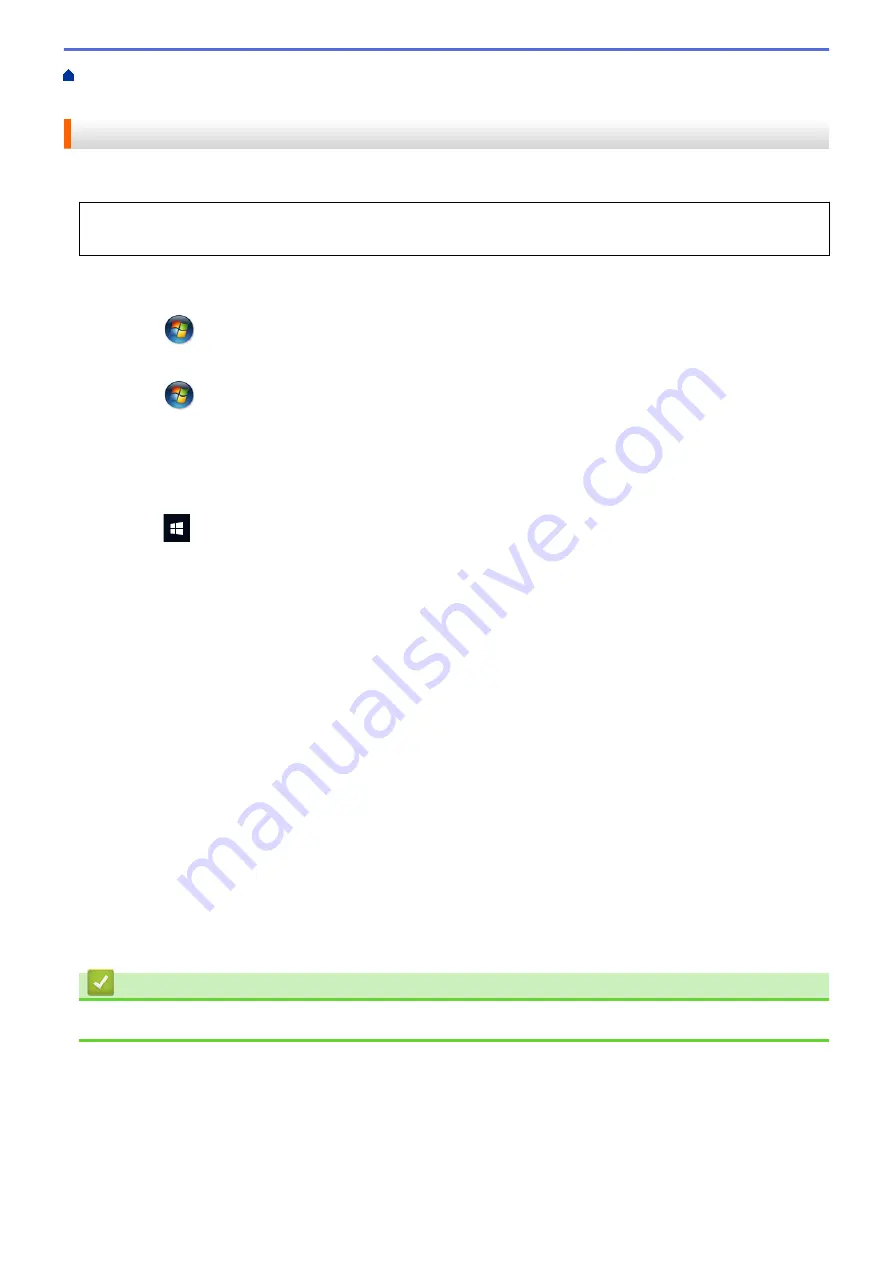
Print from Your Computer (Windows
Change the Default Print Settings
> Configure the Optional Tray Settings (Windows
®
)
Configure the Optional Tray Settings (Windows
®
)
Access your machine's Properties to auto-detect your machine's Optional Tray and serial number.
The printer driver automatically detects the Optional Tray during the driver installation. If you added the
Optional Tray after the driver installation, follow these steps:
1. Do one of the following:
•
For Windows Server
®
2008
Click
(Start)
>
Control Panel
>
Hardware and Sound
>
Printers
.
•
For Windows
®
7 and Windows Server
®
2008 R2
Click
(Start)
>
Devices and Printers
.
•
For Windows
®
8
Move your mouse to the lower right corner of your desktop. When the menu bar appears, click
Settings
,
and then click
Control Panel
. In the
Hardware and Sound
group, click
View devices and printers
.
•
For Windows
®
10 and Windows Server
®
2016
Click
>
Windows System
>
Control Panel
. In the
Hardware and Sound
group, click
View devices
and printers
.
•
For Windows Server
®
2012
Move your mouse to the lower right corner of your desktop. When the menu bar appears, click
Settings
,
and then click
Control Panel
. In the
Hardware
group, click
View devices and printers
.
•
For Windows Server
®
2012 R2
Click
Control Panel
on the
Start
screen. In the
Hardware
group, click
View devices and printers
.
2. Right-click the
Brother XXX-XXXX
icon (where XXXX is your model name), and then select
Printer
properties
. If printer driver options appear, select your printer driver.
3. Click the
Device Settings
tab.
4. Click the
Auto Detect
button.
The Optional Tray and the machine's serial number are automatically detected.
5. Click the
Apply
button.
6. Close the printer properties dialog box.
The
Auto Detect
function is not available under the following machine conditions:
•
The machine power switch is off.
•
The machine is in a network shared environment.
•
The cable is not connected to the machine correctly.
Related Information
•
Change the Default Print Settings (Windows
60
Содержание DCP-L8410CDW
Страница 23: ...5 Press Backlight 6 Press Med 16 ...
Страница 24: ...7 Press Related Information Introduction to Your Brother Machine 17 ...
Страница 29: ...Related Information Introduction to Your Brother Machine Uninstall the Brother Software and Drivers Windows 22 ...
Страница 53: ...4 Adjust the paper guides to fit the width of your document Related Information Load Documents 46 ...
Страница 60: ...Related Information Print from Your Computer Windows Print Settings Windows 53 ...
Страница 81: ...Related Information Print from Your Computer Macintosh Printing Problems Calibrate Colour Output 74 ...
Страница 177: ...Related Information Scan Using Windows Photo Gallery or Windows Fax and Scan 170 ...
Страница 205: ...Related Information Copy 198 ...
Страница 220: ... Cancel a Broadcast in Progress 213 ...
Страница 230: ...Home Fax Receive a Fax Receive a Fax Receive Mode Settings Memory Receive Remote Fax Options Remote Fax Retrieval 223 ...
Страница 284: ...Home Fax PC FAX PC FAX PC FAX for Windows PC FAX for Macintosh 277 ...
Страница 288: ...Related Information PC FAX Overview Windows 281 ...
Страница 305: ...Related Information Run Brother s PC FAX Receive on Your Computer Windows 298 ...
Страница 335: ... Wireless LAN Report Error Codes 328 ...
Страница 348: ...341 ...
Страница 363: ...If your machine displays press 8 Press Fax Start Related Information Relay Broadcast 356 ...
Страница 388: ...Home Security Security Lock the Machine Settings Network Security Features 381 ...
Страница 407: ...Related Information Use Active Directory Authentication 400 ...
Страница 460: ...Related Information Configure an IPsec Template Using Web Based Management 453 ...
Страница 468: ...461 ...
Страница 497: ...Related Information Set Up Brother Web Connect Apply for Brother Web Connect Access 490 ...
Страница 579: ...5 Put the paper tray firmly back in the machine Related Information Paper Jams 572 ...
Страница 589: ... Clean the Paper Pick up Rollers Load and Print Using the Multi purpose Tray MP Tray 582 ...
Страница 640: ...10 Close the machine s front cover 11 Press to turn the machine on Related Information Clean the Machine 633 ...
Страница 648: ...Related Information Clean the Machine Improve the Print Quality 641 ...
Страница 764: ...Visit us on the World Wide Web www brother com UK Version 0 ...






























