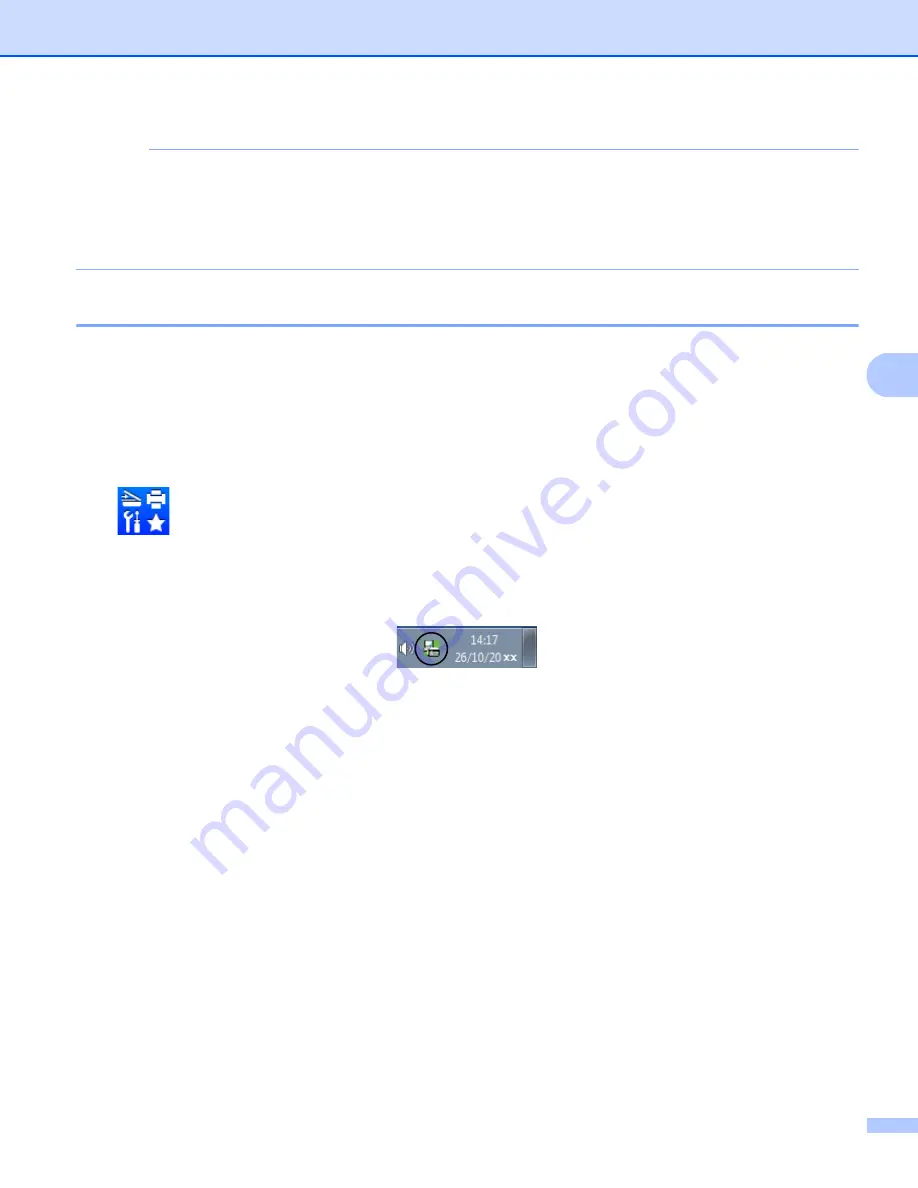
Brother PC-FAX Software (For MFC models)
92
5
NOTE
If you choose
Backup Print:On
, the machine will print the fax, so you will have a copy if there is a power
failure before it is sent to the PC. The fax messages are automatically erased from your machine’s memory
when they have been successfully printed and sent to your PC. When Backup Print is off, your fax
messages are automatically erased from your machine’s memory when they have been successfully sent
to your PC.
Running the PC-FAX Receiving software on your PC
5
Do one of the following:
(Windows
®
XP, Windows
®
Vista and Windows
®
7)
Click the
Start
button,
All Programs
,
Brother
,
MFC-XXXX
,
PC-FAX Receiving
and
Receive
.
(For Windows
®
8)
Click
(
Brother Utilities
), and then click the drop-down list and select your model name (if not already
selected). Click
PC-FAX Receive
in the left navigation bar, and then click
Receive
.
The PC-FAX icon appears in your PC tasktray.
Содержание DCP-1519
Страница 7: ...vi Scan to Image 148 Scan to File 149 A Index 150 ...
Страница 28: ...Printing 21 1 Support 1 Click Support in the Printing Preferences dialog box ...
Страница 96: ...Brother PC FAX Software For MFC models 89 5 e Enter the name of the file and then click Save ...
Страница 101: ...Section II Apple Macintosh II Printing and Faxing 95 Scanning 111 ControlCenter2 123 Remote Setup For MFC models 143 ...
Страница 115: ...Printing and Faxing 108 6 For OS X v10 7 x to v10 8 x For more page setup options click Show Details ...
Страница 124: ...Scanning 117 7 d Click Start When scanning has finished the image appears in your graphics application 1 2 3 4 ...
Страница 142: ...ControlCenter2 135 8 NOTE Webmail services are not supported by Scan to E mail ...
Страница 152: ...Section III Using the Scan key III Scanning 146 ...






























