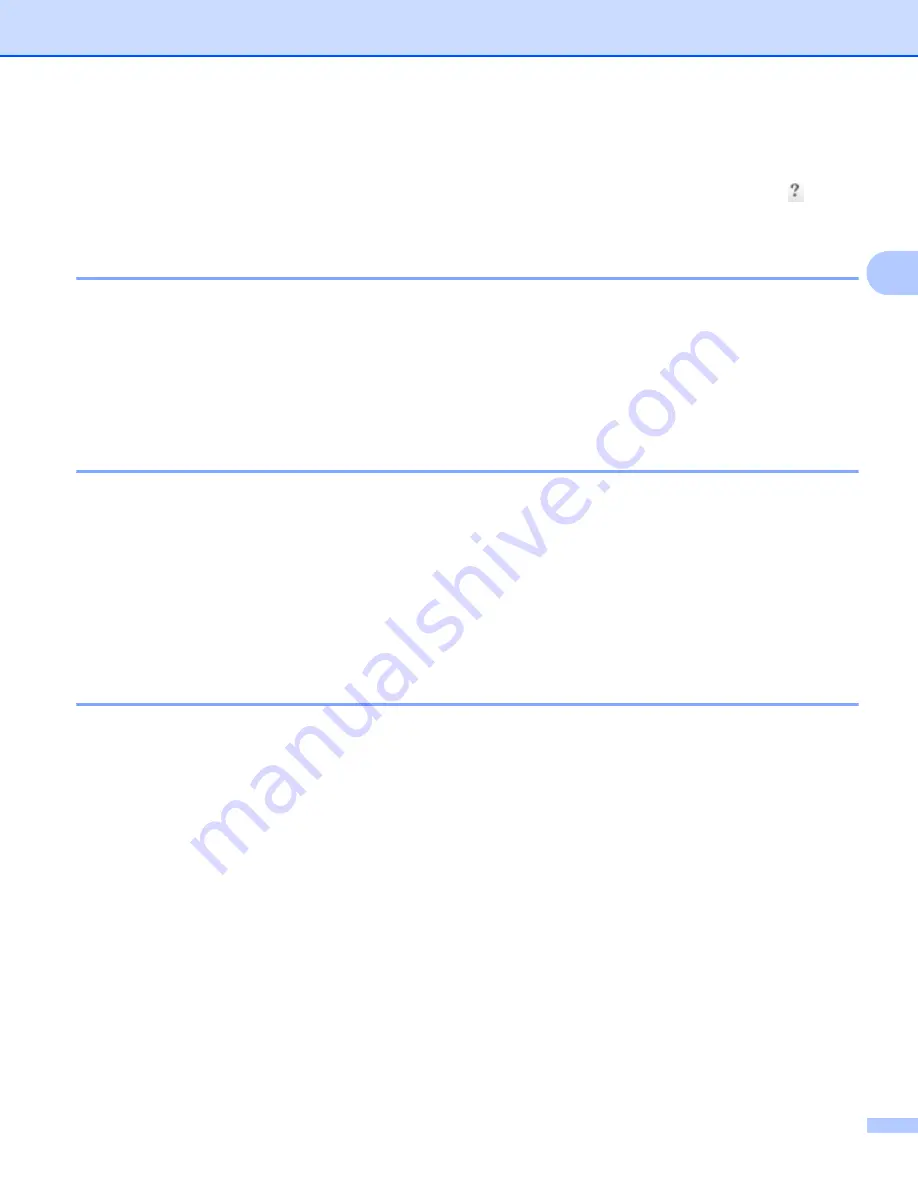
ControlCenter4
58
3
Support tab
3
This section briefly introduces the
Support
tab function. For more details of each function, click the
(
Help
)
button in ControlCenter4.
Opening ControlCenter Help
3
The
ControlCenter Help
lets you open the
Help
file for detailed information about ControlCenter.
a
Select the
Support
tab.
b
Click
ControlCenter Help
.
c
The
ControlCenter Help
top page will appear.
Using Brother Solutions Center
3
The
Brother Solutions Center
button lets you open the Brother Solutions Center website offering
information about your Brother product including FAQs (Frequently Asked Questions), User’s Guides, driver
updates and tips for using your machine.
a
Select the
Support
tab.
b
Click
Brother Solutions Center
.
c
The Brother Solutions Center website will be shown in your web browser.
Accessing the Brother CreativeCenter
3
The
Brother CreativeCenter
button lets you access our website for free and easy online solutions for
business and home users.
a
Select the
Support
tab.
b
Click
Brother CreativeCenter
. ControlCenter4 will launch your web browser and then open the Brother
CreativeCenter website.
Содержание DCP-1519
Страница 7: ...vi Scan to Image 148 Scan to File 149 A Index 150 ...
Страница 28: ...Printing 21 1 Support 1 Click Support in the Printing Preferences dialog box ...
Страница 96: ...Brother PC FAX Software For MFC models 89 5 e Enter the name of the file and then click Save ...
Страница 101: ...Section II Apple Macintosh II Printing and Faxing 95 Scanning 111 ControlCenter2 123 Remote Setup For MFC models 143 ...
Страница 115: ...Printing and Faxing 108 6 For OS X v10 7 x to v10 8 x For more page setup options click Show Details ...
Страница 124: ...Scanning 117 7 d Click Start When scanning has finished the image appears in your graphics application 1 2 3 4 ...
Страница 142: ...ControlCenter2 135 8 NOTE Webmail services are not supported by Scan to E mail ...
Страница 152: ...Section III Using the Scan key III Scanning 146 ...






























