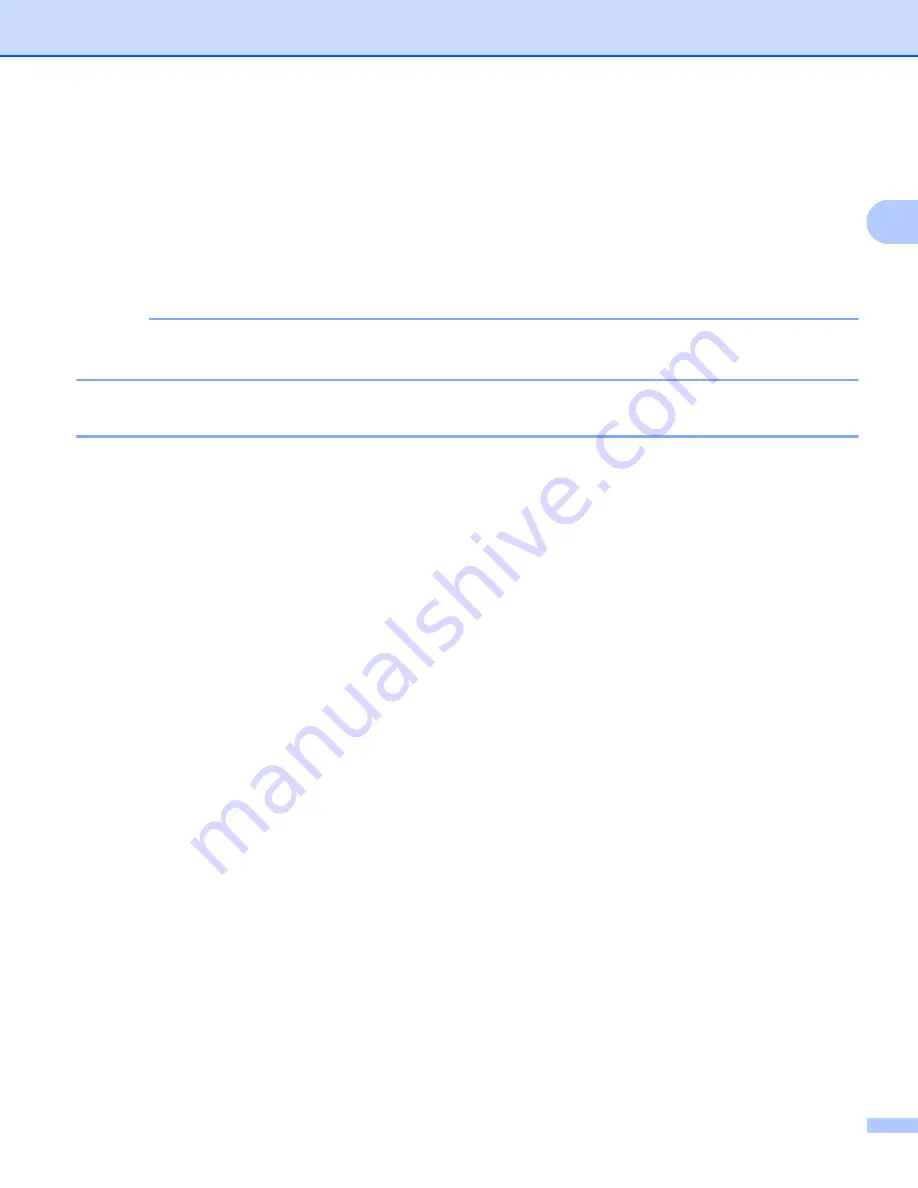
Scanning
35
2
Scanning a document using the TWAIN driver
2
The Brother machine software includes a TWAIN Scanner driver for Windows
®
. You can use this Windows
®
TWAIN Scanner driver with any applications that support TWAIN specifications.
When you scan a document, you can either use the ADF (automatic document feeder) (for MFC models) or
the scanner glass.
For more information on loading the documents: See User’s Guide:
Loading documents
.
NOTE
The first time you use the Brother TWAIN driver, set it as the default driver. The method of choosing the
driver or scanning a document may vary depending on the application you are using.
Scanning a whole document into the PC
2
There are two ways in which you can scan a whole page. You can either use the ADF (automatic document
feeder) (for MFC models) or the scanner glass.
a
Load your document.
b
Start your graphics application, and select scan operation.
The
Scanner Setup
dialog box appears.
Содержание DCP-1519
Страница 7: ...vi Scan to Image 148 Scan to File 149 A Index 150 ...
Страница 28: ...Printing 21 1 Support 1 Click Support in the Printing Preferences dialog box ...
Страница 96: ...Brother PC FAX Software For MFC models 89 5 e Enter the name of the file and then click Save ...
Страница 101: ...Section II Apple Macintosh II Printing and Faxing 95 Scanning 111 ControlCenter2 123 Remote Setup For MFC models 143 ...
Страница 115: ...Printing and Faxing 108 6 For OS X v10 7 x to v10 8 x For more page setup options click Show Details ...
Страница 124: ...Scanning 117 7 d Click Start When scanning has finished the image appears in your graphics application 1 2 3 4 ...
Страница 142: ...ControlCenter2 135 8 NOTE Webmail services are not supported by Scan to E mail ...
Страница 152: ...Section III Using the Scan key III Scanning 146 ...






























